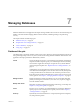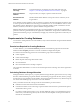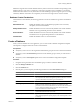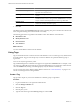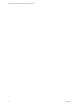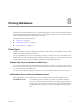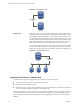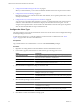1.0
Table Of Contents
- VMware vFabric Data Director Administrator and User Guide
- Contents
- About VMware vFabric Data Director
- Updated Information
- VMware vFabric Data Director and vFabric Postgres Overview
- Managing Data Director Resources
- Managing Users and Roles
- Managing Organizations
- Managing Database Groups
- Managing Database Templates
- Managing Databases
- Cloning Databases
- Managing Database Entities
- Safeguarding Data
- Monitoring the Data Director Environment
- Managing Licenses
- Reconfiguring Data Director Networks
- Change the vCenter IP Address
- Reconfigure the Web Console Network Mapping or Network Adapter
- Reconfigure the vCenter Network Mapping
- Reconfigure the vCenter Network Adapter Settings
- Reconfigure the DB Name Service Network or DB Name Service Network Adapter
- Reconfigure the Internal Network or Internal Network Adapter Mapping
- Verify Network Settings in Data Director
- Data Director Troubleshooting
- Index
Associate a Tag with an Existing Database
Tags support searches for databases. You can associate a tag with a database to help with searches for databases.
Procedure
1 Log in to Data Director as an organization administrator or as a user with Edit Database Info permission.
2 Click the Manage & Monitor tab.
3 Click the Databases tab.
4 Right-click a database to display the Actions menu and select Properties.
5 Click the Basic tab, select a tag in the Tags field, and click Edit.
6 Click the check box for the tag or tags to associate with the database and click OK.
Chapter 7 Managing Databases
VMware, Inc. 55