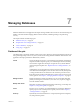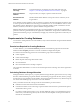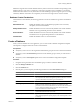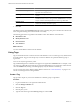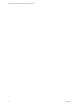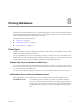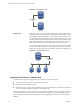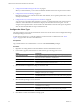1.0
Table Of Contents
- VMware vFabric Data Director Administrator and User Guide
- Contents
- About VMware vFabric Data Director
- Updated Information
- VMware vFabric Data Director and vFabric Postgres Overview
- Managing Data Director Resources
- Managing Users and Roles
- Managing Organizations
- Managing Database Groups
- Managing Database Templates
- Managing Databases
- Cloning Databases
- Managing Database Entities
- Safeguarding Data
- Monitoring the Data Director Environment
- Managing Licenses
- Reconfiguring Data Director Networks
- Change the vCenter IP Address
- Reconfigure the Web Console Network Mapping or Network Adapter
- Reconfigure the vCenter Network Mapping
- Reconfigure the vCenter Network Adapter Settings
- Reconfigure the DB Name Service Network or DB Name Service Network Adapter
- Reconfigure the Internal Network or Internal Network Adapter Mapping
- Verify Network Settings in Data Director
- Data Director Troubleshooting
- Index
Text Box Action
Point-in-Time Recovery allocation
Select the number of gigabytes to allocate for point-in-time recovery
operations. The minimum is 1GB.
Encoding
Select the encoding for the database from the drop-down menu. The default
is UTF8.
Tags
(Optional) Select one or more tags for this database. Use tags to filter the list
of databases that you view in an organization's Databases tab, for example,
all your customer relationship databases can have a tag called CRM.
Database group
Select the database group in which to create this database. Databases must
reside in one and only one database group.
5 Click OK.
The database appears in the Databases List with a status of Creating. The process can take a few minutes. The
status changes to Running when creation finishes successfully.
The following permissions are granted to the database creator after database creation finishes.
n
Edit Database Info
n
Modify Database Users
n
Restart Database
n
View Databases
What to do next
You can load the database data and use the database.
Using Tags
Tags are text labels that users create and associate with databases. Users can create tags on any databases that
are visible to them. Tags provide a simple way to search for databases in a particular database group or
organization.
Users can see only the tags that they create.
Tags enable filtering the list of databases that appear in an organization's Databases tab. For example, a user
can create a tag called HR and associate the tag with all the HR databases in an organization. When that user
views the Databases tab, filtering on the HR tag displays only the databases with that tag.
You can associate a tag with a database during database creation. See “Create a Database,” on page 53. You
can also associate tags with an existing database.
Create a Tag
Tags provide a simple way to search for databases in a database group or organization.
Procedure
1 Log in to Data Director as an organization administrator.
2 Click the Manage & Monitor tab.
3 Click the Tags tab.
4 Click the plus (+) icon.
5 Type the name of the tag in the Create Tag dialog box and click OK.
VMware vFabric Data Director Administrator and User Guide
54 VMware, Inc.