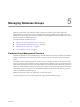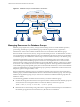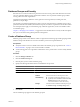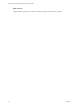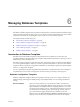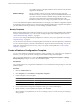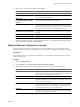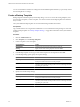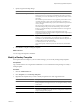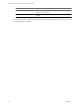1.0
Table Of Contents
- VMware vFabric Data Director Administrator and User Guide
- Contents
- About VMware vFabric Data Director
- Updated Information
- VMware vFabric Data Director and vFabric Postgres Overview
- Managing Data Director Resources
- Managing Users and Roles
- Managing Organizations
- Managing Database Groups
- Managing Database Templates
- Managing Databases
- Cloning Databases
- Managing Database Entities
- Safeguarding Data
- Monitoring the Data Director Environment
- Managing Licenses
- Reconfiguring Data Director Networks
- Change the vCenter IP Address
- Reconfigure the Web Console Network Mapping or Network Adapter
- Reconfigure the vCenter Network Mapping
- Reconfigure the vCenter Network Adapter Settings
- Reconfigure the DB Name Service Network or DB Name Service Network Adapter
- Reconfigure the Internal Network or Internal Network Adapter Mapping
- Verify Network Settings in Data Director
- Data Director Troubleshooting
- Index
If you make changes to a template, databases that are already created from the
template are not affected.
Database Settings
Specify connection, memory, IO, WAL, checkpoint, logging, and other
information. When you create a template, the wizard includes defaults for each
value. The wizard also includes a database settings calculator. The calculator
prompts for usage information and changes the default based on that
information and the resource settings you specified on the first wizard pane.
You can create different templates for different situations. For example, you can define a configuration template
for engineering with a small memory size and have high availability disabled. The configuration template for
QA can be defined with a larger memory size and with high availability enabled.
Backup Templates
Backup templates define backup settings for databases. You can associate a backup template with a database
when you create the database, or you can associate a backup template with a database at a later time. See
“Select a Database Backup Template,” on page 81.
You can use one of the predefined backup templates for consistency across your organization. See “Backup
Template Settings,” on page 80.
You can also clone and customize an existing template and associate the custom template with your database.
You can customize frequency, start time, and retention for snapshots and for external backup. You can also
enable and customize point-in-time recovery, and you can specify a backup label. See “Create a Backup
Template,” on page 48.
Create a Database Configuration Template
You can create a database configuration template by cloning a template or by configuring a new template. In
both cases, you can specify the resource settings and the database settings for the template.
Only organization administrators or users with Manage Database Configuration Templates or Manage
Backup Templates privileges can create, edit, and delete templates.
Prerequisites
Log in to Data Director as an organization administrator or as an administrator with privileges to create and
modify templates.
Procedure
1 Click the Administration tab.
2 Click Templates, and click Database Configuration Templates.
3 Create a template or clone a template.
Creation Method Action
New template
Click the green plus icon above the menu bar on the left.
Cloning
Right-click an existing template and choose Clone.
4 In the Create Database Configuration Template wizard, type a name and description.
5 Specify whether you want to publish the template, and click Next.
When a template is not published, you can view or manage it, but you cannot use it for provisioning or
other purposes.
VMware vFabric Data Director Administrator and User Guide
46 VMware, Inc.