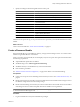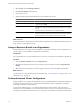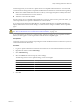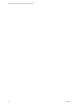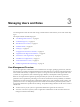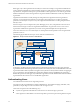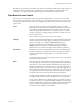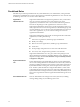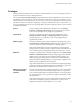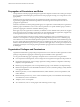1.0
Table Of Contents
- VMware vFabric Data Director Administrator and User Guide
- Contents
- About VMware vFabric Data Director
- Updated Information
- VMware vFabric Data Director and vFabric Postgres Overview
- Managing Data Director Resources
- Managing Users and Roles
- Managing Organizations
- Managing Database Groups
- Managing Database Templates
- Managing Databases
- Cloning Databases
- Managing Database Entities
- Safeguarding Data
- Monitoring the Data Director Environment
- Managing Licenses
- Reconfiguring Data Director Networks
- Change the vCenter IP Address
- Reconfigure the Web Console Network Mapping or Network Adapter
- Reconfigure the vCenter Network Mapping
- Reconfigure the vCenter Network Adapter Settings
- Reconfigure the DB Name Service Network or DB Name Service Network Adapter
- Reconfigure the Internal Network or Internal Network Adapter Mapping
- Verify Network Settings in Data Director
- Data Director Troubleshooting
- Index
Not all changes that you can make to a vSphere cluster are compatible with Data Director. You must make
sure that the cluster settings remain compatible with Data Director. Data Director checks the following settings.
n
DRS must be enabled. DRS automation level can be any of the supported options. Partially automated
works best with Data Director in most situations.
n
Admission control must be enabled.
If cluster settings are not compatible with Data Director, and if you create a resource pool in the cluster, you
cannot import the resource pool into a Data Director resource bundle.
If you change cluster settings from Data Director compatible to Data director incompatible, Data Director
displays alerts but does not revert the settings. You must revert the settings to make the cluster compatible
again.
CAUTION Do not disable DRS because you lose all resource pools. Reenabling DRS does not resolve the issue.
See “Resource Bundles Become Unusable Because DRS Is Disabled,” on page 116.
If you customize the HA settings for a virtual machine, and if those settings are not compatible with Data
Director, an alert appears. You are responsible to make the cluster compatible again.
Prerequisites
Verify that you have log-in privileges and privileges for cluster modification for the vCenter Server system on
which the Data Director cluster runs.
Procedure
1 Log in to a vSphere Client that is connected to the vCenter Server on which the Data Director cluster runs.
2 Right-click the cluster and click Edit Settings.
3 Click VM Monitoring.
4 Select the Custom check box and specify custom settings.
The following are the lowest acceptable settings, values can be higher.
Option Description
Failure interval
30 seconds
Minimum uptime
120 seconds
Maximum Per-VM resets
3
Maximum resets time window
Within 1 hour
5 Click OK.
Chapter 2 Managing Data Director Resources
VMware, Inc. 23