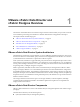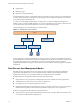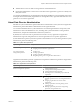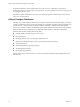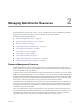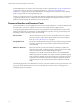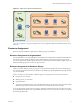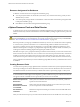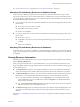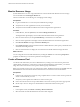1.0
Table Of Contents
- VMware vFabric Data Director Administrator and User Guide
- Contents
- About VMware vFabric Data Director
- Updated Information
- VMware vFabric Data Director and vFabric Postgres Overview
- Managing Data Director Resources
- Managing Users and Roles
- Managing Organizations
- Managing Database Groups
- Managing Database Templates
- Managing Databases
- Cloning Databases
- Managing Database Entities
- Safeguarding Data
- Monitoring the Data Director Environment
- Managing Licenses
- Reconfiguring Data Director Networks
- Change the vCenter IP Address
- Reconfigure the Web Console Network Mapping or Network Adapter
- Reconfigure the vCenter Network Mapping
- Reconfigure the vCenter Network Adapter Settings
- Reconfigure the DB Name Service Network or DB Name Service Network Adapter
- Reconfigure the Internal Network or Internal Network Adapter Mapping
- Verify Network Settings in Data Director
- Data Director Troubleshooting
- Index
Monitor Resource Usage
System administrators can view usage information for resource bundles and datastores and can reassign
resource bundles from the Manage & Monitor tab.
The focus of this task is on monitoring, not on changing current settings.
Prerequisites
n
Log in to Data Director as a user with system administrator privileges.
n
Verify that one or more organizations exist in your environment.
n
Verify that resource bundles and datastores have been assigned to the organizations.
Procedure
1 In Data Director, click the System tab, and click the Manage & Monitor tab.
The Organizations panel displays resource allocation information about each organization.
2 Click one of the columns, for example Total Memory, to reorder the rows of the table.
3 Click one of the organizations to display resource bundle information for the selected organization.
4 Click Resource Bundles to display the Resource Bundles pane.
5 Click Datastore Usage to display information about available datastores, their capacity, and the allocated
and unallocated storage for each.
6 Click one of the datastores to display the associated resource bundles and their storage allocation.
What to do next
You can change the resource bundle information by clicking the Actions icon and selecting Properties. If
properties are dimmed, you do not have permissions to change them.
Create a Resource Pool
You allocate CPU and memory resources to Data Director by creating one or more resource pools from a
vSphere Client connected to a vCenter Server system. From the Data Director user interface, you can then
assign the resources from those resource pools to database groups and databases.
Before you create the resource pools, you must prepare a cluster. Enable the cluster for HA and DRS, and add
all Data Director hosts to the cluster. See the vFabric Data Director Installation Guide for information.
Prerequisites
n
Connect to the vCenter Server system by using a vSphere Client. You cannot create resource pools if the
client is connected directly to a host.
n
Verify that you have permissions sufficient to create a resource pool.
n
Choose a location for the resource pool. Data Director cannot use resource pools at the vApp top level.
n
See the vSphere Resource Management documentation for information about resource pools.
Procedure
1 In the vSphere Client, select Home > Inventory > Hosts and Clusters.
2 Select the cluster to which all Data Director hosts have been assigned.
VMware vFabric Data Director Administrator and User Guide
20 VMware, Inc.