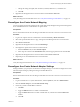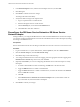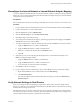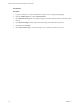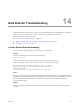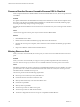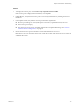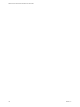1.0
Table Of Contents
- VMware vFabric Data Director Administrator and User Guide
- Contents
- About VMware vFabric Data Director
- Updated Information
- VMware vFabric Data Director and vFabric Postgres Overview
- Managing Data Director Resources
- Managing Users and Roles
- Managing Organizations
- Managing Database Groups
- Managing Database Templates
- Managing Databases
- Cloning Databases
- Managing Database Entities
- Safeguarding Data
- Monitoring the Data Director Environment
- Managing Licenses
- Reconfiguring Data Director Networks
- Change the vCenter IP Address
- Reconfigure the Web Console Network Mapping or Network Adapter
- Reconfigure the vCenter Network Mapping
- Reconfigure the vCenter Network Adapter Settings
- Reconfigure the DB Name Service Network or DB Name Service Network Adapter
- Reconfigure the Internal Network or Internal Network Adapter Mapping
- Verify Network Settings in Data Director
- Data Director Troubleshooting
- Index
Prerequisites
Procedure
1 Log in to Data Director as system administrator and ignore any warning that might appear.
2 Click the Administration tab, and click Network Setup.
3 Click Edit Network Setup and verify that the changes you made in vSphere Client are reflected in Data
Director.
4 In the Network Settings wizard, check the network settings and reenter them if necessary.
5 Click Next and click Finish.
6 Click Test Network Setup to verify the network is in sync with the vCenter Server system.
VMware vFabric Data Director Administrator and User Guide
114 VMware, Inc.