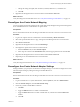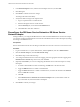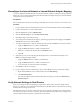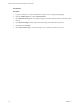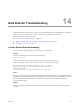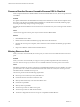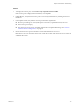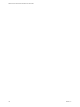1.0
Table Of Contents
- VMware vFabric Data Director Administrator and User Guide
- Contents
- About VMware vFabric Data Director
- Updated Information
- VMware vFabric Data Director and vFabric Postgres Overview
- Managing Data Director Resources
- Managing Users and Roles
- Managing Organizations
- Managing Database Groups
- Managing Database Templates
- Managing Databases
- Cloning Databases
- Managing Database Entities
- Safeguarding Data
- Monitoring the Data Director Environment
- Managing Licenses
- Reconfiguring Data Director Networks
- Change the vCenter IP Address
- Reconfigure the Web Console Network Mapping or Network Adapter
- Reconfigure the vCenter Network Mapping
- Reconfigure the vCenter Network Adapter Settings
- Reconfigure the DB Name Service Network or DB Name Service Network Adapter
- Reconfigure the Internal Network or Internal Network Adapter Mapping
- Verify Network Settings in Data Director
- Data Director Troubleshooting
- Index
c Change the settings for FQDN, static IP address, netmask, DNS Server 1, or DNS Server 2.
d Click OK.
6 Right-click the Management Server virtual machine and select Power > Power On.
What to do next
Verify the settings from the Data Director UI. See “Verify Network Settings in Data Director,” on page 113.
Reconfigure the vCenter Network Mapping
You can reconfigure the network mapping for the vCenter Network by editing the settings for the Management
Server and DB Name Server virtual machines in vSphere Client.
Prerequisites
Review the information about network settings in Data Director in the vFabric Data Director Installation Guide.
Procedure
1 Log in to the vSphere Client as an administrator and select Inventory > Hosts and Clusters.
2 Select and expand the Data Director vApp, and right-click the Management Server virtual machine.
3 Select Power > Power Off.
4 Right-click the Management Server and select Edit Settings.
5 Reconfigure the vSphere network for the vCenter Network.
a Select the Hardware tab, and click Network adapter.
b In the drop-down menu in the Network label field, select the appropriate network and click OK.
6 Right-click the Management Server virtual machine and click Power > Power On.
7 Repeat the process for the DB Name Server virtual machine.
What to do next
Verify the changes in Data Director. See “Verify Network Settings in Data Director,” on page 113.
Reconfigure the vCenter Network Adapter Settings
During installation, you specify the vCenter Network Adapter settings. You can later reconfigure the vCenter
Network Adapter settings by editing the settings in the Data Director UI.
Prerequisites
Review the information about network settings in Data Director in the vFabric Data Director Installation Guide.
Procedure
1 Log in to Data Director as a system administrator, click the System tab, and select Administration.
2 Click the Network Setup tab, and click Edit Network Setup.
3 If necessary, enable or disable DHCP or Static IP.
a Click Edit.
b Toggle the DHCP check box to enable or disable DHCP.
c Toggle the Static IPcheck box to enable or disable static IP, and enter the netmask if Static IP is
enabled.
d Click OK.
Chapter 13 Reconfiguring Data Director Networks
VMware, Inc. 111