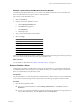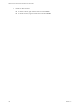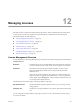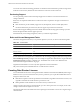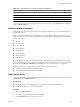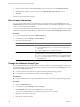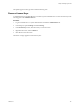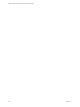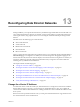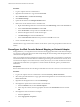1.0
Table Of Contents
- VMware vFabric Data Director Administrator and User Guide
- Contents
- About VMware vFabric Data Director
- Updated Information
- VMware vFabric Data Director and vFabric Postgres Overview
- Managing Data Director Resources
- Managing Users and Roles
- Managing Organizations
- Managing Database Groups
- Managing Database Templates
- Managing Databases
- Cloning Databases
- Managing Database Entities
- Safeguarding Data
- Monitoring the Data Director Environment
- Managing Licenses
- Reconfiguring Data Director Networks
- Change the vCenter IP Address
- Reconfigure the Web Console Network Mapping or Network Adapter
- Reconfigure the vCenter Network Mapping
- Reconfigure the vCenter Network Adapter Settings
- Reconfigure the DB Name Service Network or DB Name Service Network Adapter
- Reconfigure the Internal Network or Internal Network Adapter Mapping
- Verify Network Settings in Data Director
- Data Director Troubleshooting
- Index
Procedure
1 Log in to vSphere Client as an administrator.
2 Right-click the Data Director vApp and select Power Off.
3 Select Administration > vCenter Server Settings.
4 Click Runtime Settings.
5 Update the IP address in the Managed IP Address field.
6 Remove the vCenter Extension Service and add it back.
a Right-click the Management Server virtual machine, select Edit Settings, and click the vServices tab.
b Select vCenter Extension Installation and click Edit.
c Select <No Provider> as the provider and click OK twice to exit.
d Select the Management Server virtual machine again.
e Click Edit Settings and select the vServices tab.
f Select vCenter Estension vService as the provider and click OK twice to exit.
7 Power on the Data Director vApp.
The Data Director vApp communicates with the vCenter Server system using the updated vCenter Server IP
address.
Reconfigure the Web Console Network Mapping or Network Adapter
During installation, you configure the Web Console Network mapping and the Web Console Network adapter.
You can later reconfigure the Web Console Network by editing the network settings of the Management Server
virtual machine in vSphere Client.
After you reconfigure the network mapping or adapter in the vSphere Client, you might have to reenter the
network information from the Data Director UI. Reentering the settings for the Web Console network, Web
Console network adapter, and vCenter network, is usually necessary if you use static IP addresses. Network
configuration information that you might have to reenter includes the netmask, gateway, and DNS Server
information.
Prerequisites
Review the information about network settings in Data Director in the vFabric Data Director Installation Guide.
Procedure
1 Log in to the vSphere Client as an administrator and select Inventory > Hosts and Clusters.
2 Select and expand the Data Director vApp, right-click the Management Server virtual machine, and select
Power > Power Off.
3 Right-click the Management Server and select Edit Settings.
4 Reconfigure the vSphere network for the Web Console Network.
a Select the Hardware tab, and click Network adapter 1.
b In the drop-down menu, select the appropriate network in the Network label text box and click
OK.
5 Reconfigure the Web Console Network Adapter.
a Select the Options tab.
b Select vApp Options > Properties.
VMware vFabric Data Director Administrator and User Guide
110 VMware, Inc.