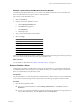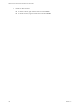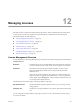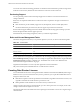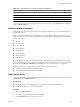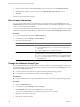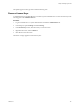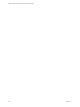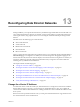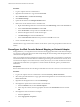1.0
Table Of Contents
- VMware vFabric Data Director Administrator and User Guide
- Contents
- About VMware vFabric Data Director
- Updated Information
- VMware vFabric Data Director and vFabric Postgres Overview
- Managing Data Director Resources
- Managing Users and Roles
- Managing Organizations
- Managing Database Groups
- Managing Database Templates
- Managing Databases
- Cloning Databases
- Managing Database Entities
- Safeguarding Data
- Monitoring the Data Director Environment
- Managing Licenses
- Reconfiguring Data Director Networks
- Change the vCenter IP Address
- Reconfigure the Web Console Network Mapping or Network Adapter
- Reconfigure the vCenter Network Mapping
- Reconfigure the vCenter Network Adapter Settings
- Reconfigure the DB Name Service Network or DB Name Service Network Adapter
- Reconfigure the Internal Network or Internal Network Adapter Mapping
- Verify Network Settings in Data Director
- Data Director Troubleshooting
- Index
4 Enter product license keys in the License keys text box (one per line), and click Add License Keys.
5 (Optional) Enter a label for your license keys in the Optional label for license keys text box.
6 Click OK.
The licenses appear in the license key list.
View License Information
You can view information about your Data Director and vPostgres licenses in the Licensing pane of the
Administration tab. The information helps you determine whether you need additional licenses if you increase
the size of your Data Director installation.
You can monitor product license usage and assignments. What you view depends on whether you are a system
administrator, organization administrator, or organization user with the View and Manage Licenses privilege.
Procedure
1 Log in to Data Director and click the Administration tab.
2 In the left pane, expand Settings and click Licensing.
3 View the license information.
User Description
System administrator
If you are a system administrator, view license information as follows.
n
Click the Licensing tab to view your product license and license key
information.
n
Click the Usage tab to view database license usage.
Other users
If you are an organization administrator or a user with the View and Manage
Licenses privilege, view license information as follows.
n
View your license usage in the Summary section of the Licensing pane.
n
View your databases and their usage types in the Databases section of
the Licensing pane.
Change the Database Usage Type
You can designate databases for Production Use or Non-Production Use. The default database usage type is
Non-Production Use. You can change the database usage type at any time from the Licensing pane of your
organization's Administration tab.
n
Use Non-Production Use databases for application development and testing purposes.
n
Use Production Use databases for real-time, production applications.
Prerequisites
n
Log in to Data Director as an organization administrator or as a user with manage licensing privileges.
Procedure
1 Click the Administration tab.
2 In the left pane, expand Settings and click Licensing.
3 In the Databases section, select the database that you want to change.
You can select multiple databases to change their usage types in one operation.
4 Right-click, and select the usage type.
5 Click Yes to confirm the change.
VMware vFabric Data Director Administrator and User Guide
106 VMware, Inc.