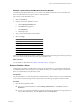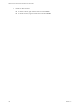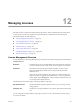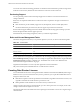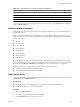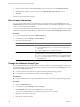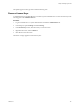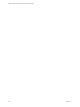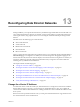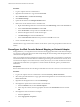1.0
Table Of Contents
- VMware vFabric Data Director Administrator and User Guide
- Contents
- About VMware vFabric Data Director
- Updated Information
- VMware vFabric Data Director and vFabric Postgres Overview
- Managing Data Director Resources
- Managing Users and Roles
- Managing Organizations
- Managing Database Groups
- Managing Database Templates
- Managing Databases
- Cloning Databases
- Managing Database Entities
- Safeguarding Data
- Monitoring the Data Director Environment
- Managing Licenses
- Reconfiguring Data Director Networks
- Change the vCenter IP Address
- Reconfigure the Web Console Network Mapping or Network Adapter
- Reconfigure the vCenter Network Mapping
- Reconfigure the vCenter Network Adapter Settings
- Reconfigure the DB Name Service Network or DB Name Service Network Adapter
- Reconfigure the Internal Network or Internal Network Adapter Mapping
- Verify Network Settings in Data Director
- Data Director Troubleshooting
- Index
Example: Custom Alarm that Monitors Resource Bundles
The following example illustrates how you can create a custom alarm that monitors resource bundles. The
alarm sends an email when free space is below a certain threshold.
Log in as the system administrator and
1 Select the System tab.
2 Start the Create Alarm Definition wizard.
a Click the Manage & Monitor tab.
b Click Alarms in the left pane.
c Click Definitions.
d Click the plus sign.
3 Type a name and description and click Next.
4 Select the trigger.
Field Value
Object Type Resource Bundle
Trigger Type Performance
Trigger Database storage usage percentage
Condition Above
Warning Threshold 80%
Critical Threshold 90%
When you complete the alarm, the result is a yellow (warning) alarm in the Alarms pane when free space drops
below 20% and a red (critical) alarm when free space drops below 10%.
What to do next
You can disable or delete alarms. See “Delete or Disable a Alarm,” on page 101.
Delete or Disable a Alarm
Administrators can delete or disable an alarm if they do not find it useful. You can delete and disable both
system-defined alarms and custom alarms. If you disable an alarm, you can enable it again. If you delete an
alarm, it is permanently removed from the system.
Prerequisites
Log in to Data Director as a user with permissions to delete alarms at the level where you want to delete them.
A user who has monitor privileges on the object the alarm is monitoring can update or delete the alarm.
Procedure
1 Open the Alarm Definitions table.
n
If you are a system administrator, click the Manage and Monitor tab, click Alarms, and click
Definitions.
n
If you are an organization administrator, click the organization or click the resource group that you
want to delete and alarm for, click the Alarms tab, and click Definitions.
Chapter 11 Monitoring the Data Director Environment
VMware, Inc. 101