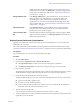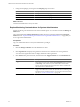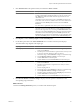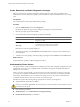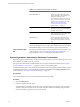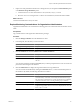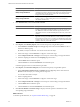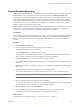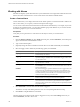1.0
Table Of Contents
- VMware vFabric Data Director Administrator and User Guide
- Contents
- About VMware vFabric Data Director
- Updated Information
- VMware vFabric Data Director and vFabric Postgres Overview
- Managing Data Director Resources
- Managing Users and Roles
- Managing Organizations
- Managing Database Groups
- Managing Database Templates
- Managing Databases
- Cloning Databases
- Managing Database Entities
- Safeguarding Data
- Monitoring the Data Director Environment
- Managing Licenses
- Reconfiguring Data Director Networks
- Change the vCenter IP Address
- Reconfigure the Web Console Network Mapping or Network Adapter
- Reconfigure the vCenter Network Mapping
- Reconfigure the vCenter Network Adapter Settings
- Reconfigure the DB Name Service Network or DB Name Service Network Adapter
- Reconfigure the Internal Network or Internal Network Adapter Mapping
- Verify Network Settings in Data Director
- Data Director Troubleshooting
- Index
Working with Alarms
Data Director displays system-defined alarms to system administrators and organization administrators. Data
Director also allows administrators to create custom alarms and to delete and disable alarms.
Create a Custom Alarm
Custom alarms allow you to display information in the Alarms panel or to send email if certain conditions are
met. For each alarm, you can specify a name and description and a trigger.
You can create a custom alarm for the items below the selected item in the hierarchy. For example, if you create
an alarm at the organization level, you can monitor database groups and databases. If you create an alarm at
the database group level, you can monitor databases.
Prerequisites
Verify that you have permissions to create alarms for the object in which you create the alarm.
Procedure
1 Click the Manage & Monitor tab, click Alarms in the left pane, and click Definitions, and click the plus
sign to start the Create Alarm Definition wizard.
2 Type a name and description.
3 (Optional) Change the status to Disabled so that the alarm is not enable immediately and click Next.
4 Select the trigger, which is defined by the following options, and click Next.
Option Description
Object type
The object to monitor. The alarm is triggered when trigger conditions on the
monitored object are reached.
Trigger type
Select Performance to trigger an alarm when the object moves beyond a
specified warning or critical threshold. Select Event to trigger an alarm when
a system event occurs.
Trigger
Select from the available options. Options differ depending on the trigger
type (Performance or Event).
Severity
Select Warning to have a yellow warning icon associated with the alarm.
Select Critical to have a red critical icon associated with the alarm. The icon
appears in all displays.
Condition
For performance triggers, specifies whether the alarm is triggered when the
value is below the current threshold or above the current threshold. For
example, you might want a warning if Aborted transactions per second is
more than (above) a specified number, or if Committed transactions per
second is less than (below) a specified number.
Warning threshold
Threshold at which you want warning actions to take place. You can specify
different actions for warning and critical threshold problems.
Repetition frequency
Available only for performance alarms. When the condition that triggers the
alarm remains true, a second alarm is generated based on the repetition
frequency. If alarm actions such as sending an email are specified, the actions
are performed again.
5 Select Send email to send an email when the alarm is triggered.
The email is sent only if the SMTP parameters were set correctly during Data Director setup.
6 Click Finish to complete definition of the alarm.
The alarm appears in the Alarms panel when it is triggered even if you leave Do nothing selected. If you
selected Send email, an email is sent as well.
VMware vFabric Data Director Administrator and User Guide
100 VMware, Inc.