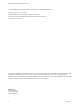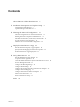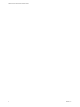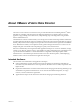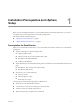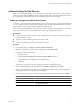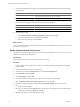1.0
Table Of Contents
- VMware vFabric Data Director Installation Guide
- Contents
- About VMware vFabric Data Director
- Installation Prerequisites and vSphere Setup
- Planning the Network Configuration
- Deploy the Data Director vApp
- Set Up Data Director
- Start the Data Director Setup Wizard
- Accept the License Agreement
- Create the Initial Data Director System Administrator Account
- Set User Management Mode
- Configure the Branding Settings
- Configure SMTP Settings
- Configure the vCenter Network and Its Network Adapters
- Configure Network Mapping
- Configure Networks and Network Adapters
- Enter License Information
- Review Data Director Setup
- Index
vSphere Settings for Data Director
Before you can install Data Director, set up the vSphere Cluster to deploy Data Director to, and enable the
cluster for vSphere High Availability (HA), and vSphere Dynamic Resource Scheduler (DRS). Data Director
also requires that you have Network Time Protocol (NTP) enabled in your environment.
Create and Configure the Data Director Cluster
A cluster is a group of hosts. When a host is added to a cluster, the host's resources become part of the cluster's
resources. Clusters enable the vSphere High Availability (HA) and vSphere Distributed Resource Scheduler
(DRS) solutions. Cluster settings must be compatible with Data Director.
Before you can install Data Director, you must create a vSphere cluster for use by Data Director. See also the
vSphere Resource Management documentation and the vSphere High Availability documentation.
Prerequisites
n
Connect to the vCenter Server system by using a vSphere Client. You cannot create clusters if the client is
connected directly to a host.
n
Verify that you have sufficient permissions to create a cluster.
n
Verify that a datacenter exists in the vCenter Server inventory.
Procedure
1 In the vSphere Client, select Home > Inventory > Hosts and Clusters.
2 Right-click a datacenter or a folder within a datacenter and select New Cluster.
3 Complete the Cluster Features page.
a Name the cluster.
b Select the Turn On vSphere HA and Turn On vSphere DRS check boxes.
vSphere DRS must be enabled. Do not change this setting.
c Click Next.
In DRS clusters, Storage I/O Control is enabled by default. Do not change this setting.
4 On the vSphere DRS page, set the automation level to Partially automated and click Next.
5 On the Power Management page, leave power management set to Off or select a power management
setting appropriate for your environment, and click Next.
6 On the vSphere HA page, select the HA settings required for the Data Director cluster and click Next.
Option Description
Host Monitoring Status
Leave Enable Host Monitoring selected.
Admission Control
Leave Enable selected.
Admission Control Policy
Specify a policy suitable for your environment. See the vSphere High
Availability documentation.
Chapter 1 Installation Prerequisites and vSphere Setup
VMware, Inc. 9