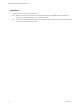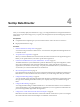1.0
Table Of Contents
- VMware vFabric Data Director Installation Guide
- Contents
- About VMware vFabric Data Director
- Installation Prerequisites and vSphere Setup
- Planning the Network Configuration
- Deploy the Data Director vApp
- Set Up Data Director
- Start the Data Director Setup Wizard
- Accept the License Agreement
- Create the Initial Data Director System Administrator Account
- Set User Management Mode
- Configure the Branding Settings
- Configure SMTP Settings
- Configure the vCenter Network and Its Network Adapters
- Configure Network Mapping
- Configure Networks and Network Adapters
- Enter License Information
- Review Data Director Setup
- Index
Procedure
1 In the Network Mapping screen, choose the vSphere networks that will carry traffic for the two Data
Director Networks.
Table 3-1. Data Director Networks
Data Director Network Description
vCenter Network The vCenter Network carries management traffic between vCenter Server and the
Data Director Management Server. Select the vSphere Network that you decided to
use for this traffic.
Web Console Network The Web Console Network carries traffic between web clients and the Data Director
Management Server. Select the vSphere Network that you decided to use for this
traffic.
If you are using static IP addresses, enter the values for Static IP Address, Netmask, Gateway, DNS Server
1, and optionally DNS Server 2 from your worksheet. If you are using DHCP, leave these fields at the
preset values.
2 Click Next to continue.
Finish Data Director vApp Deployment
The Data Director vApp must be bound to a service to enable it to register as a vCenter extension at runtime.
To finish Data Director vApp deployment, you select a service binding for the Data Director vApp, and confirm
the deployment settings.
Procedure
1 In the Configure Service Bindings screen, left-click the vCenter Extension service binding, select the service
binding, and click Next.
2 Review the settings, and change settings if necessary.
3 (Optional) Select the Power on after deployment check box to power up Data Director when deployment
is complete.
4 Click Finish to confirm the settings and start the Data Director vApp deployment process.
The Data Director vApp deploys on the designated cluster and powers up. This process can take a few minutes.
The deployed Data Director vApp appears in the vSphere host's inventory list. When you expand the vApp,
you see the following Data Director virtual machines.
n
Management Server
n
DB Name Server
What to do next
Set up Data Director. See Chapter 4, “Set Up Data Director,” on page 27.
Chapter 3 Deploy the Data Director vApp
VMware, Inc. 25