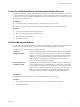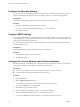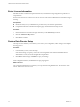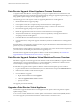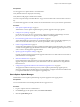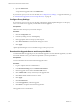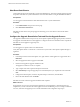1.0.1
Table Of Contents
- VMware vFabric Data Director Installation Guide
- Contents
- About VMware vFabric Data Director
- Updated Information
- Installation Prerequisites and vSphere Setup
- Planning the Network Configuration
- Deploy the Data Director vApp
- Set Up Data Director
- Start the Data Director Setup Wizard
- Accept the License Agreement
- Create the Initial Data Director System Administrator Account
- Set User Management Mode
- Configure the Branding Settings
- Configure SMTP Settings
- Configure the vCenter Network and Its Network Adapters
- Configure Network Mapping
- Configure Networks and Network Adapters
- Enter License Information
- Review Data Director Setup
- vFabric Data Director Upgrade
- Index
Create an Upgrade Baseline
You upgrade virtual appliances by using a predefined virtual appliance upgrade baseline, or by creating a
custom virtual appliance upgrade baseline. Data Director virtual appliance upgrades require that you create
a custom virtual appliance upgrade baseline.
Prerequisites
You are logged in to vSphere Client as an administrator.
Verify that the vSphere Client is connected to a vCenter Server system with which vSphere Update Manager
is registered.
Procedure
1 In the Baselines and Groups tab, click VMs/VAs to review the existing baselines and groups.
2 Click Create. to start the New Baseline wizard.
3 Enter a meaningful name, such as Data Director VA Upgrade 1.5, and click Next.
4 Click Add Multiple Rules to create a set of rules that determine the target upgrade version for virtual
appliances.
5 Review the baseline settings and click Finish.
Specify Upgrade Compliance Settings
Upgrade compliance settings ensure that the upgrade baseline does not conflict with the current state of your
Data Director virtual appliance.
Prerequisites
You are logged in to vSphere Client as an administrator.
Verify that vSphere Client is connected to a vCenter Server system with which vSphere Update Manager is
registered.
Procedure
1 In vSphere Client, select Inventory > VMs and Templates, then click Upgrade Manager.
2 Open the Compliance View and select the virtual appliance to upgrade.
3 ClickAttach.
4 Select the upgrade baseline.
5 Click Attach.
6 Verify that the virtual appliance needs to be updated.
a In the inventory list in the left pane, right-click the baseline.
b Select Scan for Updates.
VUM scans the baseline against the virtual appliance and determines whether the virtual appliance is up-to-
date with the latest Data Director version. A VUM scan result of 100% means that your Data Director version
is up to date.
What to do next
If the Data Director virtual appliance is up to date, discontinue the upgrade process. If the Data Director virtual
appliance is not up-to-date, go to “Shut Down Data Director,” on page 40 to continue the upgrade process.
Chapter 5 vFabric Data Director Upgrade
VMware, Inc. 39