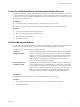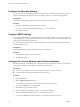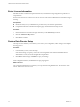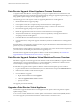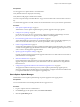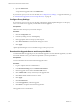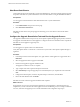1.0.1
Table Of Contents
- VMware vFabric Data Director Installation Guide
- Contents
- About VMware vFabric Data Director
- Updated Information
- Installation Prerequisites and vSphere Setup
- Planning the Network Configuration
- Deploy the Data Director vApp
- Set Up Data Director
- Start the Data Director Setup Wizard
- Accept the License Agreement
- Create the Initial Data Director System Administrator Account
- Set User Management Mode
- Configure the Branding Settings
- Configure SMTP Settings
- Configure the vCenter Network and Its Network Adapters
- Configure Network Mapping
- Configure Networks and Network Adapters
- Enter License Information
- Review Data Director Setup
- vFabric Data Director Upgrade
- Index
Prerequisites
You are logged in to a vSphere Client as an administrator.
Verify that Data Director is deployed and running.
Verify that the VUM plugin is installed and available.
You took a snapshot backup of the Data Director vApp's virtual machines with a retention time of at least 1
day.
You obtained the upgrade source URL, either from an email notification or from your VMware representative.
Procedure
1 Start vSphere Update Manager on page 37
Administrators use the vSphere Update Manager to perform upgrades and to apply patches.
2 Configure Proxy Settings on page 38
If your site uses a proxy server to access the Web, configure the vSphere Update Manager to use the
proxy server. You need access to upgrade your Data Director virtual appliance.
3 Download the Upgrade Source and Accept the EULA on page 38
To start the Data Director upgrade process, download the upgrade source from the URL supplied to you,
either in an email notification or by your VMware representative, and accept the EULA.
4 Create an Upgrade Baseline on page 39
You upgrade virtual appliances by using a predefined virtual appliance upgrade baseline, or by creating
a custom virtual appliance upgrade baseline. Data Director virtual appliance upgrades require that you
create a custom virtual appliance upgrade baseline.
5 Specify Upgrade Compliance Settings on page 39
Upgrade compliance settings ensure that the upgrade baseline does not conflict with the current state of
your Data Director virtual appliance.
6 Shut Down Data Director on page 40
Certain administrative tasks require that you shut down Data Director. These tasks include applying
upgrades and patches. Data Director system administrators shut down Data Director using the Data
Director Web UI.
7 Configure the Upgrade Remediation Task and Run the Upgrade Process on page 40
The upgrade remediation task is the process by which vSphere Update Manager applies patches,
extensions, and upgrades to the Data Director virtual appliance. Configure and run the remediation task
to complete the Data Director virtual appliance upgrade process.
Start vSphere Update Manager
Administrators use the vSphere Update Manager to perform upgrades and to apply patches.
Prerequisites
You received the URL for downloading the Data Director upgrade source.
Procedure
1 Log in to vSphere Client as an administrator.
2 On the Home page of the vSphere Client, select Hosts and Clusters.
3 Click the Update Manager tab.
Chapter 5 vFabric Data Director Upgrade
VMware, Inc. 37