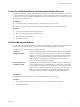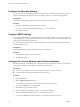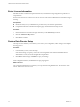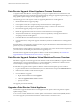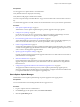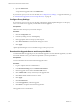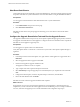1.0.1
Table Of Contents
- VMware vFabric Data Director Installation Guide
- Contents
- About VMware vFabric Data Director
- Updated Information
- Installation Prerequisites and vSphere Setup
- Planning the Network Configuration
- Deploy the Data Director vApp
- Set Up Data Director
- Start the Data Director Setup Wizard
- Accept the License Agreement
- Create the Initial Data Director System Administrator Account
- Set User Management Mode
- Configure the Branding Settings
- Configure SMTP Settings
- Configure the vCenter Network and Its Network Adapters
- Configure Network Mapping
- Configure Networks and Network Adapters
- Enter License Information
- Review Data Director Setup
- vFabric Data Director Upgrade
- Index
Data Director Upgrade Virtual Appliance Process Overview
To upgrade vFabric Data Director virtual appliances, you log in to vSphere Client as an administrator and
perform upgrade tasks such as downloading the upgrade package, taking pre-upgrade snapshot backups, and
using vSphere Update Manager (VUM) to apply the upgrade.
The following process is the sequence of tasks for upgrading Data Director virtual appliances.
1 Obtain the Data Director upgrade package.
2 In the vSphere Client, take a snapshot backup of the Data Director virtual appliance.
3 In the vSphere Client, start vSphere Update Manager (VUM) or connect to the VUM server.
4 Download the upgrade package and accept the EULA.
5 Define the upgrade baseline and attach it to the current Data Director virtual appliance.
6 Verify that the Data Director virtual appliance needs to be updated by scanning the baseline and
comparing it with the virtual appliance.
7 In the Data Director Web administration UI, shut down Data Director.
8 In the vSphere Client, configure the upgrade remediation job and start the Data Director virtual appliance
upgrade.
If the Data Director virtual appliance upgrade succeeds, log in to the Data Director Web administration UI and
perform any necessary administration tasks.
If the Data Director virtual appliance upgrade does not complete, revert to the virtual machine snapshot that
you took earlier, fix the blocking issue, and restart the upgrade process.
If the Data Director upgrade includes updates to database virtual machines (DBVMs), see“Data Director
Upgrade Database Virtual Machines Process Overview,” on page 36.
Data Director Upgrade Database Virtual Machines Process Overview
Data Director upgrades can include upgrades to the database virtual machines (DBVMs). To upgrade database
virtual machines, you log in to Data Director as a system administrator, publish the new database virtual
machine template, and upgrade each database to the new template.
If a Data Director upgrade includes updates to database virtual machine templates, proceed as follows.
1 Log in to the Data Director Web administration UI as an administrator and open the Administration tab.
2 Publish the new database virtual machine template.
3 For each database to upgrade:
a Right-click the database and select Upgrade.
b Check the Upgrade to latest version check box.
c Specify a start time.
The upgrade proceeds automatically.
Upgrade a Data Director Virtual Appliance
Administrators upgrade the Data Director virtual appliance from vSphere Client using VMware vSphere
Update Manager (VUM).
A new version of vFabric Data Director includes updates to the database virtual machine (DBVM) binaries.
You want to upgrade your Data Director database virtual machines to the latest version.
VMware vFabric Data Director Installation Guide
36 VMware, Inc.