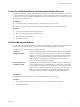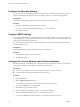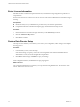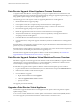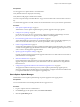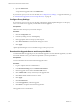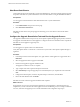1.0.1
Table Of Contents
- VMware vFabric Data Director Installation Guide
- Contents
- About VMware vFabric Data Director
- Updated Information
- Installation Prerequisites and vSphere Setup
- Planning the Network Configuration
- Deploy the Data Director vApp
- Set Up Data Director
- Start the Data Director Setup Wizard
- Accept the License Agreement
- Create the Initial Data Director System Administrator Account
- Set User Management Mode
- Configure the Branding Settings
- Configure SMTP Settings
- Configure the vCenter Network and Its Network Adapters
- Configure Network Mapping
- Configure Networks and Network Adapters
- Enter License Information
- Review Data Director Setup
- vFabric Data Director Upgrade
- Index
Configure the Branding Settings
You can optionally specify branding information that will appear on Data Director page headers and in the
login screen. Branding information includes your company name, logo, and About and Support URLs.
Prerequisites
Complete the User Management Mode selection in the Data Director Setup wizard.
Procedure
1 (Optional) Add branding information for your company.
If you do not want to add branding information now, you can add it later.
2 Click Next to continue.
Configure SMTP Settings
You configure SMTP settings to enable Data Director to send notification emails to users. Notifications such
as alarms might go to system administrators. Notifications, such as registration confirmation and password
change emails, might enable self-registration.
You can specify SMTP settings now or configure SMTP later. If you do not configure SMTP, Data Director
cannot send email to users.
Prerequisites
Complete the Branding Settings page in the Data Director Setup wizard.
Procedure
1 Enter the SMTP settings for your environment.
2 Click Next to continue.
Configure the vCenter Network and Its Network Adapters
Data Director uses the vCenter Network to communicate with the vCenter Server system. You configure the
vCenter Network and its network adapters to enable this communication.
Prerequisites
n
Plan the network setup for your environment. See the vFabric Data Director Worksheets.
n
Complete the SMTP settings in the Data Director Setup wizard.
Procedure
1 Click the Edit button.
2 Select the DHCP or Static IP check box.
You can select both check boxes if your environment supports both protocols.
3 If you selected Static IP, enter a valid netmask.
4 Click OK to accept the network settings.
5 Enter the FQDN for the Management Server - vCenter Network adapter.
6 Enter the FQDN for the DB Name Server - vCenter Network adapter.
7 If you selected Static IP, enter the IP address for each adapter in the address text box.
VMware vFabric Data Director Installation Guide
32 VMware, Inc.