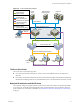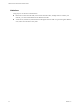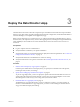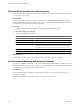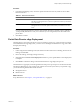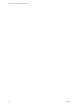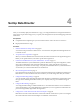1.0.1
Table Of Contents
- VMware vFabric Data Director Installation Guide
- Contents
- About VMware vFabric Data Director
- Updated Information
- Installation Prerequisites and vSphere Setup
- Planning the Network Configuration
- Deploy the Data Director vApp
- Set Up Data Director
- Start the Data Director Setup Wizard
- Accept the License Agreement
- Create the Initial Data Director System Administrator Account
- Set User Management Mode
- Configure the Branding Settings
- Configure SMTP Settings
- Configure the vCenter Network and Its Network Adapters
- Configure Network Mapping
- Configure Networks and Network Adapters
- Enter License Information
- Review Data Director Setup
- vFabric Data Director Upgrade
- Index
8 Configure Network Mapping on page 33
The Network Mapping screen of the setup wizard allows you to map the vSphere networks to the type
of Data Director network traffic they will carry.
9 Configure Networks and Network Adapters on page 33
To allow the Management Server and DB Name Server to communicate by using the Internal and DB
Name Service Networks, you set up the network settings and configure the adapters.
10 Enter License Information on page 34
Data Director offers evaluation and permanent licenses, with database usage designated as production
or nonproduction.
11 Review Data Director Setup on page 34
The setup wizard's Summary screen allows you to review your configuration, make changes, and
complete the setup process.
Start the Data Director Setup Wizard
You start the setup wizard from a Web browser. You must know the FQDN of the Management Server to start
the wizard.
Procedure
1 Find the Data Director FQDN.
a Log in to the vSphere Client as an administrator.
b In the inventory list in the left pane, expand the Data Director vApp and right-click the Management
Server virtual machine.
c Click Edit virtual machine settings.
d Click the Options tab, and click Properties.
The Data Director FQDN is the first property listed in the vApp Property Configuration window.
2 Start the wizard by typing the following URL into a Web browser.
https://
FQDN
/datadirector
The Data Director Setup wizard starts.
Accept the License Agreement
When you connect to Data Director for the first time, the VMware End User License Agreement appears. Before
you set up Data Director, read and accept the license agreement.
Data Director is a licensed product. You must accept the end user license agreement to continue setting up
Data Director.
Procedure
1 Use the scroll bar to read the entire Data Director license agreement.
2 Click the I agree to the terms in the license agreement radio button to accept the agreement.
3 Click Next to continue.
VMware vFabric Data Director Installation Guide
30 VMware, Inc.