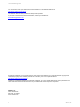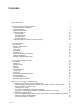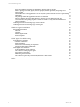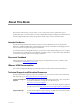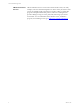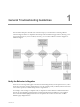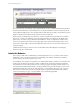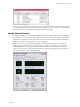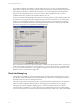VMware vCenter Configuration ManagerTroubleshooting Guide VCM 5.3 This document supports the version of each product listed and supports all subsequent versions until the document is replaced by a new edition. To check for more recent editions of this document, see http://www.vmware.com/support/pubs.
VCM Troubleshooting Guide You can find the most up-to-date technical documentation on the VMware Web site at: http://www.vmware.com/support/ The VMware Web site also provides the latest product updates. If you have comments about this documentation, submit your feedback to: docfeedback@vmware.com © 2006-2010 VMware, Inc. All rights reserved. This product is protected by U.S. and international copyright and intellectual property laws. VMware products are covered by one or more patents listed at http://www.
Contents About This Book 5 General Troubleshooting Guidelines 7 Verify the Behavior is Negative Isolate the Behavior Identify External Factors Check the Debug Log Info Messages Warning Messages Error Messages Exception Messages Gather Information for VMware Customer Support Types of Problems User Interface Security / Authentication SQL Server VCM Agent UNIX Agent Report Server Internet Information Services (IIS) Network Connectivity Hardware and Performance Issues How to Gather Diagnostic Files Scree
VCM Troubleshooting Guide Error when adding a Provides: the dependency package name is invalid 30 When a package is created, signed, saved as project, and then generated, the package is no longer signed 31 The installed size of the application is set to nnn, but systems with nnn run out of space during installation 31 The package installs the application but does not uninstall 31 Files are added to the Project Data Directory, but they are not displayed in the list 31 I am uncertain if the package requires
About This Book This manual, Troubleshooting Guide for VMware vCenter Configuration Manager, explains the types of problems that may occur with VMware vCenter Configuration Manager, the diagnostic material VMware Customer Supportwill need to analyze the problem, and the steps to retrieve that information.
VCM Troubleshooting Guide VMware Professional Services 6 VMware Education Services courses offer extensive hands-on labs, case study examples, and course materials designed to be used as on-the-job reference tools. Courses are available onsite, in the classroom, and live online. For onsite pilot programs and implementation best practices, VMware Consulting Services provides offerings to help you assess, plan, build, and manage your virtual environment.
General Troubleshooting Guidelines 1 This document attempts to describe some of the basic steps you can take before contacting VMware Customer Support. Below is a simple flowchart that provides troubleshooting procedures, allowing you to resolve simple issues on your own. Then, if necessary, you can contact VMware Customer Support for additional support.
VCM Troubleshooting Guide This construction may be confusing. A user might intuitively create a conditional statement that describes the abnormal condition they want to eliminate. As a result, they find that VCM returns a list of nearly all their machines and flags them as non-compliant with the abnormal rule. In reality, nearly all these systems might be compliant and VCM has merely performed exactly as requested.
General Troubleshooting Guidelines The goal for this trial-and-error elimination process is to understand when the undesired behavior occurs so you can reproduce the behavior consistently and at will. Once you know exactly how to reproduce the error at any time, be sure to document those steps for future investigation. Identify External Factors Sometimes the behavior is seemingly unpredictable and the above method will not succeed in isolating it.
VCM Troubleshooting Guide For example, if collections are stalling at a specific step in the process, you may occasionally find that a single CPU is running at 100% capacity. This may indicate any number of problems, but knowing that the CPU running at 100% always correlates with the behavior you are investigating is the most important thing at this stage. With this approach, you may be able to isolate a specific time of day, or a set of conditions that must be present for the undesired behavior to occur.
General Troubleshooting Guidelines It is important to remember that the debug logs produced by VCM were never designed for the average user. The messages contained in the logs have been specifically created to help developers understand why VCM is operating the way it is. Always review the debug logs yourself and when necessary, forward the log in its entirety on to VMware Customer Support for analysis. A sample debug log is provided below.
VCM Troubleshooting Guide Error Messages Error messages indicate a more serious problem. VCM processes will not halt because of an error, but they may not be able to continue normally. For example, if the collection of a specific data type produces a value that is not of the same type the database is expecting, VCM may have to discard the collected information for that entire data type. This would produce an error message to highlight the fact that something did not work properly during the latest process.
Types of Problems 2 Most VCM problems will fall into one of several categories that may make them easier to identify. Each category is representative of one of the areas critical for proper VCM functionality. When troubleshooting a behavior, keep these categories in mind as they may add to your understanding of how VCM operates as a whole. User Interface The User Interface (UI) is the main way users interact with VCM. The UI communicates primarily with the VCM database to retrieve and submit information.
VCM Troubleshooting Guide Security / Authentication One of VCM's primary roles is multi-system administration. Therefore, VCM must be granted authority to act as an administrator on all the machines under its control. Similarly, the number of places where that authority may be removed or truncated is equally large. Common authentication problems may include changing passwords, dropped administration access, and implementation of additional security measures (such as a proxy server) without updating VCM.
Types of Problems VCM Agent The VCM Agents are the mechanism by which VCM collects information from managed machines. If the Agent is not functioning properly, collections from that machine may fail. The Running Jobs UI is the first component to identify problems with an Agent. A typical error message for an Agent that is unable to start collecting might be “There was a problem parsing the agent instructions document.
VCM Troubleshooting Guide You can easily determine if there is a problem with the Report Server specifically by navigating to the Report Server homepage to see if the native interface for the Report Server is operational. This address is usually just the name of the Report Server machine followed by “/Reports”.
Types of Problems Network Connectivity VCM relies heavily on network connectivity to all Agents. In systems where you have a split installation, failed network connectivity can also cause problems with VCM. Failures in network connectivity are not likely to occur across all systems involved with the operation of VCM at the same time, so issues with the network are occasionally easier to diagnose.
VCM Troubleshooting Guide 18 VMware, Inc.
How to Gather Diagnostic Files 3 You may need to review or gather one or more of the following files to use for diagnostic purposes. The following sections provide the steps needed to locate the files. Screenshots Screenshots are one of the easiest ways to demonstrate the exact behavior you see on your system. A single screenshot can show an error message, and a series of screenshots can show a change in behavior over time.
VCM Troubleshooting Guide 6. Select Administration | Settings | General Settings | Database. The Database data grid appears. 7. 8. Select the Type of information that should be logged, and then click Edit Settings. The Edit Settings page appears. 9. Select all the options: Exception, Error, Warning, and Info. 10. Complete the other pages in the wizard, and then click Finish. 11. Select Administration | Settings | Windows | Agent - General. The Agent General Settings data grid appears. 12.
How to Gather Diagnostic Files 1. Log on to the machine with the SQL Server used by VCM. 2. Select Start | All Programs | Microsoft SQL Server | SQL Server Management Studio. 3. Select the Server name and Authentication method, as needed, and then click Connect. 4. In the Object Explorer pane, expand | Management | SQL Server Logs. 5. To export, right-click the log name, and then select View SQL Server Log. The Log File Viewer displays the logs. 6. Click Export.
VCM Troubleshooting Guide 5. Expand \HKEY_LOCAL_MACHINES\Software\Configuresoft\ECM\4.0\Collector. Verify the value is 1. If that key does not exist, right-click on the 4.0 key and select New | Key. Name the key Collector. 6. Look for a value within the Collector key called AreResultsSaved. If the value does not exist, create a new DWORD value named AreResultsSaved and set it to 1. 7. Stop all running jobs (or make sure that no jobs are currently running). 8.
How to Gather Diagnostic Files 1. Log on to the Collector machine 2. Select Start | Administrative Tools | Event Viewer. The Event Viewer appears. 3. Expand Event Viewer in the left pane. 4. Select an Event category, such as Application or System. 5. Click the Action menu and select Save Log File As. Type an appropriate name and click Save. System Information (msinfo32.exe) Occasionally,VMware Customer Support may ask for an msinfo32.exe file. Msinfo32.
VCM Troubleshooting Guide 9. On the collector navigate to :\Program Files\VMware\VCM\SUM\Collector and look for the following files: n CSISUMWorker_SumDBDebug.txt n CSISUMSvc_SumDBDebug.txt n CSISUMSvc_debug.txt 10. Gather all these “.txt” files together. 24 VMware, Inc.
Software Provisioning Troubleshooting 4 When troubleshooting software provisioning, there are three main components: the software repository, the Package Studio, and the Package Manager (the commands to the Package Manager are issued from VCM. The troubleshooting information provided here will help you identify and resolve problems, as well as provide you with a method for gathering the appropriate files required to troubleshoot problems for which a remediation is not provided.
VCM Troubleshooting Guide When requesting a package from a repository, the package (.crate file) cannot be found Possible Cause Remediation The package (.crate file) was deleted from the repository. 1. Remove the package entries from the \VMware\Tools\Repository\.hive\repository.index file. 2. Reindex all platforms and sections from which you removed the entry. To reindex, run C:\Repository>"C:\Program Files\VMware\VCM\Tools\Package Studio\hive.
Software Provisioning Troubleshooting Repository.index is no longer valid Possible Cause Remediation The Repository.index was manually edited and the xml code is corrupted. Review the xml code for missing tags or other simple problems. If fixing missing tags does not solve the error: 1. Create a .bat file with publish commands for all the packages (.crate files), platforms, and sections in the Repository.index xml file. 2. Rename the failing Repository.index. 3. Create a new Repository.
VCM Troubleshooting Guide Repository not found when reindexing or publishing packages to a repository Possible Cause Remediation Incorrect path to the repository. When reindexing or publishing, use the fully qualified path to the root of the repository. For example, when publishing a package: C:\Repository>"C:\Program Files\VMware\VCM\Tools\Package Studio\hive.exe" publish "c:\Repository\internetexplorer_8.0_x86.crate" crates\i {
Software Provisioning Troubleshooting The Generate button is grayed out VMware, Inc. Possible Cause Remediation The required fields are not yet populated with valid data. Add valid data to the required fields, located on the Manage Packages | Properties tab. The required fields are Name, Version, Architecture, Description.
VCM Troubleshooting Guide Error when adding a Provides: the dependency package name is invalid Possible Cause Remediation A Provides was defined with upper If you can use Package Studio to repair the Provides in case letters. A current limitation allows Package A (change it to internetexplorer) without you to add Provides containing upper reversioning the package, then do so and republish. case letters; however, Depends names allows only lower case letters.
Software Provisioning Troubleshooting When a package is created, signed, saved as project, and then generated, the package is no longer signed Possible Cause Remediation By design, only generated packages are signed. Generate the package before signing it.
VCM Troubleshooting Guide I am uncertain if the package requires a reboot to install or I only want the installation to reboot sometimes Conditional reboots are not supported. You must either require a reboot or not. Whether or not an installation requires a reboot depends on running applications, state of the machines, the operating system, and other criteria.
Software Provisioning Troubleshooting 4. Click Next, and then click Finish. 5. Modify as needed and run the following on the command line of the Agent machine: C:\WINDOWS\CMAgent\Installer\Python\python.exe -E C:\WINDOWS\CMAgent\Installer\Providers\CommonPy\AgentBridge.py -root=C:\WINDOWS\CMAgent\Installer\Providers --actiontemplate=C:\WINDOWS\CMAgent\Installer\Providers\Providers\Provisioning\Wasp\SourcesProvider\ RemoveRepositoryAction.
VCM Troubleshooting Guide 34 VMware, Inc.
Windows Agent Installation A Pre-Install Environment Network Pre-VCM Install Analysis Required components and service for an Agent. n IPC$ must be available: used by RPC. n Server Service must be available: Used by the collector to resolve the targets share to a local path for the purposes of registering the bootstrap service (Registration Service) with the Remote Service Control Manager (SCM).
VCM Troubleshooting Guide Install The following describes in detail the install process from start to finish. Upon issuing an installation request, looking at the Jobs Running dialog box, the following jobs are listed in the order that they are executed. 36 VMware, Inc.
Windows Agent Installation 1. Detect Previous Install (Detects previous Agents and Agent components): Detect previous install determines if a previous Agent version is installed on the target machine. When installing 4.11.x or later, if a previous Agent version is detected, it must be removed. The Detect Previous Install process determines if a previous Agent is present by attempting to connect to the agent installation DCOM components (Basic and Agent Installers).
VCM Troubleshooting Guide 4. Resolve Uninstall Dependencies: Based on what was found on the target and what is to be deployed, reconciliation occurs. The result of this is a list of what product modules may need to be uninstalled and a list of product modules to install. Any product modules that require deploying are recorded in the state matrix. A failure here will cause installation to fail. 5. Uninstall Module: All product modules that need to be uninstalled are managed here.
Windows Agent Installation f. The directory structure is created and the following components are laid down on the target. n ECMColInstallAgtRegistrationService.exe – This binary is the bootstrap service that will be invoked by the target’s Remote Service Control Manager (SCM). n Psapi.dll – This file is a dependency of the Registration Service. n ECMTargetShareInfo.dat – This file is generated and contains the share being used for this install as well as the relative path to the agent. g.
VCM Troubleshooting Guide e. If a component (other than the module installer) of the installation infrastructure needs to be updated the following actions occur. n A connection is made to the module installer. n The registration service is copied if it is not present on the target. n All infrastructure modules that need to be updated are copied to the target. n A call is made to the module installer to install the various install infrastructure modules.
Windows Agent Installation 14. Transfer Request Results a. Upon the completion of the machine environment inspection, the results are sent back to the collector. b. Detailed information lies outside the scope of this document. 15. Acknowledge successful data transfer a. Collector records the fact that it got all the data from the machine environment inspection. b. Detailed information lies outside the scope of this document. 16. Prepare request results for insert. a. A bulk insert is prepared. b.
VCM Troubleshooting Guide Uninstall Uninstall is the process of removing VCM Agent presence from a target box. This removes VCM products and the install infrastructure. The result of uninstall is a clean box with no VCM remnants. Upon issuing an installation request, looking the Jobs Running dialog box, the following jobs are listed in the order that they are executed. 1. Detect Previous Install is described in detail under the Install section, step 1. 2.
Windows Agent Installation b. The next step is an attempt to attach to the target machine’s share. This attempt is made even if the previous step succeeds. It may or may not work since we do not guarantee the ability to attach to a share during uninstall, but if it can attach, it removes all the VCM files that it finds base on a filter stored in the database. c. Uninstall then tries to connect to the remote registry. If it can, it removes all the VMware registry entries it finds. 7.
VCM Troubleshooting Guide 1. Detect Previous Install is described in detail under the Install section, step 1. 2. Uninstall Agent is described in detail under the Install section, step 2. 3. Uninstall package installer is described in detail under the Install section, step 3. 4. Uninstall basic installer is described in detail under the Install section, step 4. 5. Validate installation environment is described in detail under the Install section, step 5. 6.
Windows Agent Installation 1. Interactive: Interactive mode displays various dialog boxes for input regarding the following pieces of information that the system needs to lay down the agent. a. Installation directory – In interactive mode the user must specify the directory that the agent is to be installed to. b. Lock agent – If the agent is to be locked, then this box is to be checked. c.
VCM Troubleshooting Guide accessed via a port or via DCOM, where a DCOM agent can only respond to DCOM requests. DCOM Install happen via DCOM. Currently there are not other methods. Uninstall and upgrades are not bound by this limitation.. DCOM is also the lowest common protocol used for collections and installations. If the Collector lists an Agent as listening with HTTP, and the HTTP connection cannot be established, DCOM is attempted.
B UNIX Agent Troubleshooting Agent Directory Structure Assuming that the defaults were taken during install, executing the command ls –laR will return the following listing. Comments have been added to help in reading this file information. The /opt directory is the default install location. inetd installation: /opt/: dr-xr-x--x 9 root cfgsoft 320 May 6 16:47 CMAgent The CMAgent sub-directory is the root of the Agent installation.
VCM Troubleshooting Guide drwxr-x--- 4 root -rw-r----- 1 root Agent.3.0.Linux cfgsoft 96 May 6 16:47 3.0 cfgsoft 3203 May 6 16:47 manifest_ /opt/CMAgent/Agent/3.0: drwxr-x--- 2 root cfgsoft 48 May 6 16:47 bin drwxr-x--- 2 root cfgsoft 2432 May 6 16:47 lib /opt/CMAgent/Agent/3.0/bin: <--- currently empty ----> /opt/CMAgent/Agent/3.0/lib: -r-xr-x--- 1 root cfgsoft 246584 May libAgentFileManagerSubsystem.so 6 16:47 -r-xr-x--- 1 root cfgsoft 6 16:47 libAgentResponse.
UNIX Agent Troubleshooting /opt/CMAgent/CFC/3.
VCM Troubleshooting Guide drwxrwx--- 3 root cfgsoft 72 May drwxrwx--- 3 root cfgsoft 104 May 6 16:47 PDS drwxrwx--- 3 root cfgsoft 6 16:47 SM 72 May 6 16:47 DtmDB /opt/CMAgent/data/db/DtmDB: drwxrwx--- 8 root cfgsoft 320 May 8 12:19 RDM The DtmDB/RDM directory is the Birdstep database containing the default data model. This data model forms the basis for replicated data models from the agent as described later.
UNIX Agent Troubleshooting -rw-rwx--- 1 root StatusManagerDB.dbd cfgsoft 2361 May 6 16:47 The PDS directory contains the Certificate Store. /opt/CMAgent/data/db/PDS: -rw-rw---- 1 root cfgsoft 43215 May 6 16:47 CertStore drwxrwx--- 2 root cfgsoft 6 16:47 sib 80 May These files must be readable by the cfgsoft group in order for the agent to validate a collector. If the agent package was copied from a collector, then the certificate for the collector will be preloaded into the Certificate Store.
VCM Troubleshooting Guide n RunHigh: Used to run privileged inspections. This is achieved because it is owned by root and has the suid permission set (note the r-s in the permissions) n RunLow: Used to run unprivileged inspections. This is achieved because it is owned by the primary group (nobody) of the user that the agent runs as and has the sgid permission set. When this program runs it switches to the nobody group and cannot execute any commands that require root privilege.
UNIX Agent Troubleshooting -r-xr-x--- 1 root cfgsoft 204968 May libEcmScriptInspectionJob.so 6 16:47 -r-xr-x--- 1 root cfgsoft libPatchFactorySubsystem.so 64392 May 6 16:47 -r-xr-x--- 1 root cfgsoft 138424 May libScriptChangeStateMachineJob.so 6 16:47 -r-xr-x--- 1 root cfgsoft 167384 May libXpChangeDriverState.so 6 16:47 /opt/CMAgent/ECMu/1.0/registration: -rw-r----- 1 root cfgsoft 2117 May 6 16:47 CMAgent.rpm -r-xr-x--- 1 root cfgsoft 2299 May 6 16:47 RegisterAgent.
VCM Troubleshooting Guide /opt/CMAgent/install: -rw-r----- 1 root cfgsoft 35332 May 6 16:47 BootStrapInstall.log -r-xr-x--- 1 root cfgsoft 38940 May 6 16:47 BootStrapInstall.sh -r--r----- 1 root cfgsoft -rw-r----- 1 root cfgsoft 34376 May -rw-rw---- 1 root cfgsoft 562 May 6 16:46 KillAgent.log -rw-r----- 1 root cfgsoft 240 May 5 08:36 checksum drwxr-x--- 2 root cfgsoft 1432 May 6 16:47 cis -r--r----- 1 root cfgsoft 7104 May 6 16:47 csi.
UNIX Agent Troubleshooting -rw-r----- 1 root cfgsoft 6161 May 6 16:47 copy_reg.pyc <--- snip ---> -r--r----- 1 root cfgsoft 2244 May 5 08:36 types.py -rw-r----- 1 root cfgsoft 3154 May 6 16:47 types.pyc -r--r----- 1 root cfgsoft 9092 May 5 08:36 warnings.py -rw-r----- 1 root cfgsoft 10055 May 6 16:47 warnings.pyc /opt/CMAgent/install/python/encodings: -r--r----- 1 root cfgsoft 4768 May 5 08:36 __init__.py -rw-r----- 1 root cfgsoft 4288 May 6 16:47 __init__.
VCM Troubleshooting Guide -r-xr-x--- 1 root cfgsoft 30736 May 6 16:47 lm -r-xr-x--- 1 root cfgsoft 9352 May 6 16:47 lmmgr -r-xr-x--- 1 root cfgsoft 104992 May 6 16:47 unzip -r-xr-x--- 1 root cfgsoft 6 16:47 zip 61640 May /opt/CMAgent/ThirdParty/1.0/lib lrwxrwxrwx 1 root cfgsoft 47 May 6 16:47 libACE.so -> /opt/CMAgent/ThirdParty/1.0/lib/libACE.so.5.3.0 -r-xr-x--- 1 root cfgsoft 1610400 May 6 16:47 libACE.so.5.3.0 -r-xr-x--- 1 root cfgsoft 6 16:47 libboost_regex.
UNIX Agent Troubleshooting The certificate can be added to the Agent's certificate store using the CSI_ManageCertificateStore utility. Please note that the certificate information is currently maintained in memory while the Agent is running. Therefore, the Agent must be restarted before certificates newly added to the certificate store will be used.
VCM Troubleshooting Guide Unfortunately, the size of the initial request sent to Agents for which patch assessment data exists in the Collector causes problems. The size of this initial request can cause the ListenerWorkerDaemon and Agent processes to grow to over 500 MB each. To protect the Agent machine from excessively large VCM processes pre-5.0 Agents are set up to shut themselves down when they exceed ~150MB; post-5.0 Agents are allowed to grow to ~380MB.
UNIX Agent Troubleshooting /opt/CMAgent/data/DVSUP-INSTALL/Master: -rw-rw---1 nobody UnixAccountGroup.mfl cfgsoft 8516 May 20 14:11 -rw-rw---1 nobody UnixAccountUser.mfl cfgsoft 13892 May 20 14:11 -rw-rw---1 nobody UnixFileSystem.mfl cfgsoft 2869360 May 20 14:11 The Package directory will temporarily contain the results that are sent back to the Collector. This zrp file can be expanded using the command /opt/CMAgent/ThirdParty/1.0/bin/unzip *zrp.
VCM Troubleshooting Guide drwxrwx--- 6 root cfgsoft 4096 May 20 14:07 UNIX Agent Error Scenarios If the installation reports and error Copy the DebugEvent_cis.dbe file from /opt/CMAgent/install to a collector machine and view it with the Debug Event Viewer. The /opt/CMAgent/install/BootstrapInstall.log may also provide information on the type of error. The /opt/CMAgent/install/csi.config file contains the install configuration, e.g. which user to run the agent as etc and is useful information to have.
UNIX Agent Troubleshooting Initiating Connect() Scan against <agent-machine> (<ip-address>) Adding open port 26542/tcp The Connect() Scan took 0 seconds to scan 1 ports. Interesting ports on <agent-machine> (<ip-address>) Port 26542/tcp State open Service unknown Nmap run completed – 1 IP address (1 host up) scanned in 0 seconds 10. Try to telnet/ssh to the agent machine on the agent port e.g.
VCM Troubleshooting Guide You may see other additional processes such as gawk or zip depending on when you issue the ps command. Also follow the instructions in to ensure that the collector can actually communicate with the agent. Has the Agent been re-installed If the Agent has been re-installed, the first collection will always fail. The agent will return an error indicating that the Replication Timestamp is out of sync.
UNIX Agent Troubleshooting The file messages in /var/log (Linux) or /var/adm (Solaris) will show any errors that the Agent processes had before being able to write to the DebugEvent_Default.dbe file. You may need to check the /etc/syslog.conf to validate that errors are being written to this file. You can also cause the agent to log some informational messages to the messages file. In the file /opt/CMAgent/ECMu/1.0/scripts/inetd-agent, add a –b immediately before the –u.
VCM Troubleshooting Guide Ethereal First, set up ethereal to capture the data: 1. From the ethereal tool bar click on Capture | Capture Filters. 2. In the Filter name text box, type csi. 3. In the Filter string text box type port 26542. 4. Click New. 5. Click Save. 6. Click Close. Setup ethereal to display the start of meaningful messages in colors. 1. From the ethereal tool bar click View | Coloring Rules. 2. Click New. 3. In the Name text box, type Agent Responses. 4.
UNIX Agent Troubleshooting n Green – The Ping n Blue – The ping result – the Content-Length in this message is usually 164 bytes. n Red – Session Negotiation – the Content-Length in this message is usually 2,222 bytes. n Blue – Negotiation Complete – the Content-Length in this message is usually 3,538 bytes. n Red – Inspection Request – the Content-Length varies based on number of data classes selected and if replication is occurring. For example a full collect of Machine.
VCM Troubleshooting Guide The Collector reports the job succeeded, but there is still no data Determine if there are problems with the suid programs in /opt/CMAgent/ECMu/1.0/bin The permissions should be: RunHigh: owner root, group cfgsoft, mode r-sr-x--RunLow: owner csi_acct, group csi_acct, mode r-xr-s--RunRemote: owner root, group cfgsoft, mode r-sr-x--NOTE The csi_acct name may be different if the Agent is installed using a different account.
Index H A about this book agent collector communication protocol manual installation network software provisioning logs UNIX/Linux AreResultsSaved ARS files authentication hardware 5 15 35 45 44 35 32 15 21 21 14 C certificates UNIX agent collector agent software provisioning logs communication protocol agent 56 35 32 45 VMware, Inc.
VCM Troubleshooting Guide U UNIX agent collector certificates directories inspections directory structure errors patch assessment results scripts user interface 56 58 47 60 57 59 59 13 W workflow diagram 68 7 VMware, Inc.