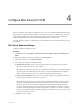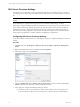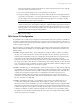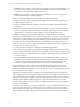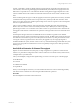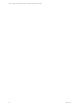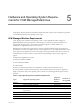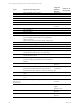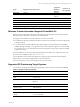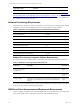User`s guide
SQL Server Processor Settings
In multi-processor environments, you must configure the SQL Server use of the processors correctly by
reserving a processor (removing it from SQL Server) for other functions such as the Collector service and
IIS.
NOTE IIS cannot make use of processor “affinity” in multi-processor machines, so it uses them all
equally.
Hyper-threading is a machine-level setting that must be controlled via BIOS settings. The main
disadvantage of hyper-threading is that the two threads that run concurrently in one core share the same
cache. If these threads are performing calculations, they will not interfere with each other and will run
significantly faster than a single thread. If the threads are each working with a relatively large block of
data, as when processing a SQL query, their activities will step on each other’s cache, which can cause the
two threads to accomplish less work than could be accomplished by a single thread.
Configuring SQL Server Processor Settings
To set the maximum worker threads or boost the SQL Server priority, configure the SQLServer Processor
settings.
Procedure
1. Click Start and select All Programs > Microsoft SQL Server 2008 R2 > SQL Server Management
Studio.
2. Right-click the SQL instance that you installed and select Properties.
3. In the Select a page area, select Processors.
4. Select the Automatically set I/O affinity mask for all processors check box, and then select all I/O
Affinity check boxes for all processors in the Enable processors list.
5. In the right pane, configure the following settings as needed.
n
To remove a processor from SQL Server, simply clear the check box next to the processor to
reserve for the OS. It is best if you remove the processor that the network card will utilize so
vCenter Configuration Manager Hardware and Software Requirements Guide
32
VMware, Inc.