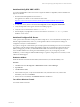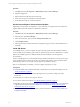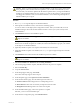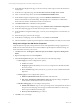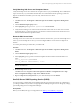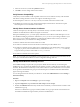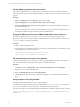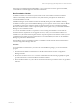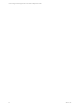User`s guide
Identify VMware Application Services Account
The VMware Application Services Account must be a domain user. Because this account will have full
administrative authority to the CSI_DOMAIN database, do not ever use it as a VCM login or for any other
purpose.
Procedure
1. Right-click Computer and select Manage to open Server Manager.
2. Expand Configuration, expand Local Users and Groups and click Groups.
3. Double-click Administrators and verify that the application services account is listed as a member of
the Administrators group.
If the user or administrator’s group is not listed, add the user or group to the list. Ensure that the user
has Windows administrator rights issued by the network administrator.
Assign ASP.NET Permissions to the VMware Application Services Account
The VMware Application Services Account is a custom service account that requires appropriate
permissions to access the IIS metabase and file system folders that are used by ASP.NET. Use the Aspnet_
regiis.exe utility to grant these permissions.
Procedure
1. Open a command prompt window.
2. Set permissions for the Application Services Account, where <DomainName> is the domain name, and
<AccountName> is your user account name.
cd %windir%\Microsoft.NET\Framework\v2.0.50727\
aspnet_regiis -ga <DomainName>\<AccountName>
Set Virtual Directory Permissions for Installation
VCM uses virtual directories for several functions. Before starting Installation Manager, ensure that the
user who installs VCM has local administration rights for the Default Web Site.
Procedure
1. Click Start and select Administrative Tools > Internet Information Services (IIS) Manager.
2. Expand the server node and the Sites node.
3. Right-click Default Web Site and select Edit Permissions.
4. Click Security and verify that the user is listed with full rights or is a member of the Administrators
group.
Verify No Agent is Currently Installed
The target Collector machine must not have an Agent installed.
To determine if an Agent is installed, look for the default folder %systemroot%\CMAgent. Your location
may vary. If the folder exists, use the steps below to uninstall the Agent components.
If you know the Agent was not installed using the MSI installer, to uninstall the Agent enter the command
%systemroot%\CMAgent\Uninstall\Packages\EcmAgentInstall\ UnEcmAgentInstall.exe /S
INSTALL.LOG
vCenter Configuration Manager Hardware and Software Requirements Guide
28
VMware, Inc.