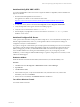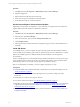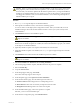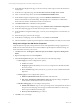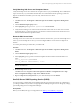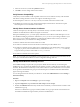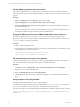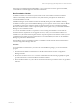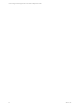User`s guide
16. On the Disk Space Requirements page, review the summary of disk usage to ensure the machine has
enough space.
17. On the Server Configuration page, click Use the same account for all SQL Server services.
18. In the Account Name drop-down, select the NT AUTHORITY\SYSTEM account.
19. On the Database Engine Configuration page, ensure that Windows authentication is selected.
Windows authentication is the default setting. Although SQL Server and Windows Authentication
mode is allowed, Windows Authentication mode is recommended.
20. Click Add Current User to add Admin as the SQL Admin.
21. On the Reporting Services Configuration page, select Install the native mode default configuration.
22. On the Error Reporting page, do not take action and proceed to the next page.
23. On the Installation Configuration Rules page, correct any errors that might have occurred before you
proceed.
24. When the rules pass, proceed to the next page.
25. On the Ready to Install page, review the features to be installed and click Install.
26. After the installation completes reports that SQLServer 2008 R2 installed successfully, close the wizard.
Verify and Configure the SQL Server Properties
Verify the SQLServer property settings and set the server-wide SQL database settings in preparation to
install VCM. For information about server-wide and database-specific SQL Server database settings, see
the VCM Installation and Getting Started Guide.
1. Click Start and select All Programs > Microsoft SQL Server 2008 R2 > SQL Server Management
Studio.
2. Right-click the SQL instance and select Properties.
3. In the Server Properties dialog box, select and confirm each of the following settings.
n
General page (You cannot configure these options.)
n
Version: 10.50.1600.1
n
Language: English (United States). If not correct, you might need to uninstall and install
the correct version.
n
Server Collation: SQL_Latin1_General_CP1_CI_AS. If not correct, uninstall and reinstall
SQL Server.
n
Security page (You can configure these options.)
n
Windows Authentication mode: Recommended. Select this mode.
n
SQL Server and Windows Authentication mode: Although this setting is acceptable for
VCM, Windows Authentication mode is recommended.
n
Database Settings page (You can configure these options.)
n
Default index fill factor: Type or select a percentage value, which specifies the amount of
free space in each index page when the page is rebuilt. Set the fill factor to 80% to keep
20% free space available in each index page.
n
Recovery interval (minutes): Type or select 5.
4. Click OK to save your changes.
vCenter Configuration Manager Hardware and Software Requirements Guide
24
VMware, Inc.