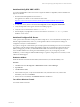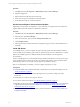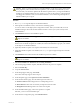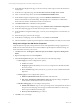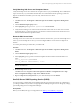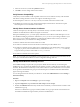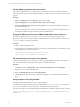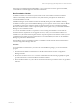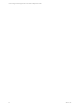User`s guide
CAUTION Before you begin the SQLServer 2008 R2 installation, verify that you have performed all
of the preparatory tasks. Check for Windows updates to your machine and install them. If you do
not ensure that your machine is updated with all Windows updates before you begin the installation,
the SQLServer 2008 R2 installation process requires you to remove the SQL Server components that
were flagged for installation when you started the installation. You must then begin the SQL Server
2008 R2 installation process again.
Procedure
1. Run setup.exe to begin the SQL Server 2008 R2 installation.
2. In the SQL Server Installation Center, review the list of Planning options.
You do not need to run the SQLSystem Configuration Checker. When you install VCM, the VCM
Installation Manager will run the VCM Foundation Checker to ensure your system is ready for the
VCM installation.
3. Click Installation and review the installation options.
CAUTION Do not select Install Upgrade Advisor, even if you upgrade from SQL Server 2005 to
SQLServer 2008 R2.
The SQLinstallation might require you to click search for product updates, which installs updates to
Windows Server 2008 R2. If updates are available, download and install them to prepare your machine
for the SQL Server 2008 R2 installation.
4. (Optional) If Windows updates were required and installed, restart the machine.
5. (Optional) If Windows updates were installed, run setup.exe again to begin the SQL Server 2008 R2
installation.
6. Click Installation and confirm that all of the installation options are available.
CAUTION Do not select Install Upgrade Advisor, even if you upgrade from SQL Server 2005 to
SQLServer 2008 R2.
7. Select New installation or add features to an existing installation.
8. After the Setup Support Rules complete, click OK and wait for the process to complete.
9. Enter the Product Key.
10. Accept the License Terms.
11. On the Setup Support Files page, click Install.
The results of the setup support rules must pass.
12. On the Setup Role page, select SQL Server Feature Installation.
13. On the Feature Selection page, select the following features and tools.
n
Instance Features: Database Engine Services and Reporting Services
n
Shared Features: Client Tools Connectivity and SQL Server Books online
n
Management Tools: Management Tools - Basic and Complete
14. On the Installation Rules page, wait for the operation to complete.
If desired, you can review the detailed report.
15. On the Instance Configuration page, select Default instance.
Software and Operating System Requirements for Collector Machines
VMware, Inc.
23