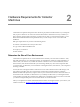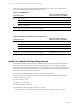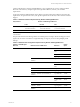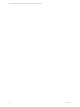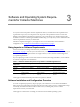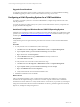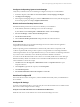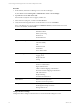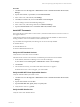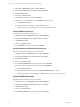User`s guide
1. Select Start > Administrative Tools > Server Manager.
2. Expand Server Manager (<server name>) and expand Roles.
3. Click Web Server (IIS).
4. Scroll down to Role Services.
5. Locate ASP and verify that the status is Installed.
6. If the status of the ASP Role Service is Not Installed, follow these steps
a. Click Add Role Services.
b. On the Select Role Services page, select the ASP role service.
c. Complete the wizard to install the ASP role service for Web Server (IIS).
Verify ASP.NETRole Service
Verify the status of the ASP.NET Role Service.
1. Click Start and select Administrative Tools > Server Manager.
2. Expand Server Manager (<server name>) and expand Roles.
3. Click Web Server (IIS).
4. Scroll down to Role Services.
5. Locate ASP.NET and verify that the status is Installed.
Verify the IIS Server-Side Includes Role Service
The IIS ServerSideIncludes Role Service must be installed.
1. Click Start and select Administrative Tools > Server Manager.
2. Expand Server Manager (<server name>) and expand Roles.
3. Click Web Server (IIS).
4. Scroll down to Role Services.
5. Locate IIS ServerSideIncludes and verify that the status is Installed.
6. If the status of the ServerSideIncludes Role Service is Not Installed:
a. Click Add Role Services.
b. On the Select Role Services page, select the IIS ServerSideIncludes role service.
c. Complete the wizard to install the IIS ServerSideIncludes role service for Web Server (IIS).
Verify the ISAPI Extensions
The ISAPI Extensions Role Service must be installed.
1. Click Start and select Administrative Tools > Server Manager.
2. Expand Server Manager (<server name>) and expand Roles.
3. Click Web Server (IIS).
4. Scroll down to Role Services.
5. Locate ISAPI Extensions and verify that the status is Installed.
vCenter Configuration Manager Hardware and Software Requirements Guide
20
VMware, Inc.