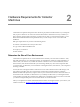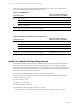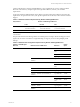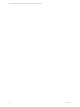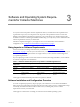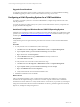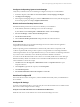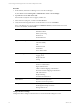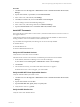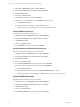User`s guide
Procedure
1. On the taskbar, click the Server Manager icon to start Server Manager.
Or, click Start and select All Programs > Administrative Tools > Server Manager.
2. Expand Roles and click Web Server (IIS).
If the Web Server (IIS) role does not appear, add the role.
3. In the Web Server (IIS) pane, scroll down to Role Services.
4. Verify that the following Role Services on the IIS Web server are set to Installed.
If any of the Role Services are not enabled, click AddRole Services, mark the check boxes of the
services to be installed, and click Install.
Common HTTP Features Static Content
Default Document
Directory Browsing
HTTPErrors
HTTPRedirection
Application Development ASP.NET
.NET Extensibility
ASP
ISAPIExtensions
ISAPI Filters
Server Side Includes
Health and Diagnostics HTTP Logging
Logging Tools
Request Monitor
Tracing
Security Basic Authentication
Windows Authentication
Digest Authentication
Client Certificate Mapping Authentication
IISClient Certificate Mapping Authentication
URL Authorization
Request Filtering
IP and Domain Restrictions
Performance Static Content Compression
Dynamic Content Compression
Management Tools IISManagement Console
IIS Management Scripts and Tools
Management Service
Configure the IIS 7.5 settings
Configure the IIS 7.5 settings on the Web Server to ensure that the IIS settings are correct.
vCenter Configuration Manager Hardware and Software Requirements Guide
18
VMware, Inc.