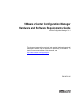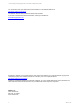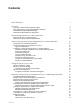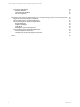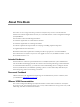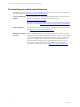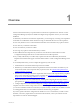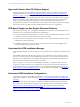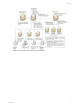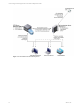VMware vCenter Configuration Manager Hardware and Software Requirements Guide vCenter Configuration Manager 5.4.1 This document supports the version of each product listed and supports all subsequent versions until the document is replaced by a new edition. To check for more recent editions of this document, see http://www.vmware.com/support/pubs.
vCenter Configuration Manager Hardware and Software Requirements Guide You can find the most up-to-date technical documentation on the VMware Web site at: http://www.vmware.com/support/ The VMware Web site also provides the latest product updates. If you have comments about this documentation, submit your feedback to: docfeedback@vmware.com © 2006-2011 VMware, Inc. All rights reserved. This product is protected by U.S. and international copyright and intellectual property laws.
Contents About This Book 5 Overview 7 Agent and Collector Host OS Platform Support VCM Agent Support on Non-English Windows Platforms Understand the VCM Installation Manager Understand VCM Installation Configurations Hardware Requirements for Collector Machines Determine the Size of Your Environment Identify Your Specific Hardware Requirements Software and Operating System Requirements for Collector Machines Sizing Impacts on Software Requirements Software Installation and Configuration Overview Upgr
vCenter Configuration Manager Hardware and Software Requirements Guide Agent Sizing Information Windows Machines UNIX and Linux Machines Mac OS X Machines 44 45 46 46 Hardware and Software Requirements for the Operating System Provisioning Server Supported OS Provisioning Server Platform OS Provisioning Server System Requirements OS Provisioning Server Software Requirements Required Packages Disallowed Packages VCM Agent Patching the OS Provisioning Server OS Provisioning Server Network Requirements Prov
About This Book The VMware vCenter Configuration Manager Hardware and Software Requirements Guide describes the hardware and software requirements necessary for a successful VMware vCenter Configuration Manager (VCM) installation.
vCenter Configuration Manager Hardware and Software Requirements Guide Technical Support and Education Resources The following technical support resources are available to you. To access the current version of this book and other books, go to http://www.vmware.com/support/pubs. Online and Telephone Support To use online support to submit technical support requests, view your product and contract information, and register your products, go to http://www.vmware.com/support.
Overview 1 Use this manual to determine your specific hardware and software requirements for VMware vCenter Configuration Manager (VCM) and to install and configure the prerequisites necessary for a successful installation. To determine your hardware and software requirements, you must begin by answering several questions. Worksheets are available later in this document to help you determine the answers to these questions.
vCenter Configuration Manager Hardware and Software Requirements Guide Agent and Collector Host OS Platform Support All Agent and Collector host OS platform support is specific to versions and editions indicated in the supported platforms table. See "Hardware and Operating System Requirements for VCM Managed Machines" on page 37. All installations that have been tested use the vendor’s default configuration, except as noted.
Overview Figure 1–1. Typical VCM Enterprise-wide, Single-server Installation VMware, Inc.
vCenter Configuration Manager Hardware and Software Requirements Guide Figure 1–2. VCM Collector with OS Provisioning Server 10 VMware, Inc.
Hardware Requirements for Collector Machines 2 VCM hardware requirements depend on the number of physical and virtual machines in your enterprise that you plan to license for use with VCM. Use this information to determine how many machines you plan to manage and the VCM components you plan to license. After you have this information, you can determine the individual hardware requirements that you must satisfy to ensure a successful VCM installation.
vCenter Configuration Manager Hardware and Software Requirements Guide In this example, an enterprise contains machines and objects that represent 1177 managed machines, which places it in the 1000–2000 managed machines category. Table 2–1.
Hardware Requirements for Collector Machines VCM for AD collections cause the TempDB database to grow significantly. If you have a fully populated Microsoft Active Directory and plan to perform frequent AD collections, increase your hardware requirements. Longer data retention, additional WMI, registry filters, and custom information collections also add to the requirements. For questions about how your specific requirements are affected, contact VMware Technical Support. Table 2–3.
vCenter Configuration Manager Hardware and Software Requirements Guide 14 VMware, Inc.
Software and Operating System Requirements for Collector Machines 3 Your system must meet specific software requirements before you install VCM. The requirements are organized into steps, and you must perform each step in the order specified to ensure a smooth and efficient VCM installation. The final step in preparing your VCM Collector is to download and run the Foundation Checker tool.
vCenter Configuration Manager Hardware and Software Requirements Guide Upgrade Considerations To upgrade to the current version of VCM, you must have version 4.11.1 or later installed and running. For detailed upgrade procedures, see the VCM Installation and Getting Started Guide. Configuring a 64-bit Operating System for a VCM Installation To prepare your 64-bit system for a successful VCM installation, complete the procedures in the order they are presented.
Software and Operating System Requirements for Collector Machines Configure the Operating System Locale Settings Verify that your Windows Server Locale Setting is configured correctly for a VCM installation. 1. In Windows Explorer, select Start and click Control Panel > Clock, Language, and Region. 2. Click Region and Language. 3. In the Region and Language dialog box, click the Administrative tab and verify that the Language for non-Unicode programs area displays English (United States).
vCenter Configuration Manager Hardware and Software Requirements Guide Procedure 1. On the taskbar, click the Server Manager icon to start Server Manager. Or, click Start and select All Programs > Administrative Tools > Server Manager. 2. Expand Roles and click Web Server (IIS). If the Web Server (IIS) role does not appear, add the role. 3. In the Web Server (IIS) pane, scroll down to Role Services. 4. Verify that the following Role Services on the IIS Web server are set to Installed.
Software and Operating System Requirements for Collector Machines Procedure 1. Click Start and select All Programs > Administrative Tools > Internet Information Services (IIS) Manager. 2. Expand , expand Sites, and click Default Web Site. 3. In the Actions area, under Edit Site, click Bindings. 4. Click Add, set the Port to 80, and set the IP address to All Unassigned. 5. Save the settings and close the Site Bindings dialog box. 6.
vCenter Configuration Manager Hardware and Software Requirements Guide 1. Select Start > Administrative Tools > Server Manager. 2. Expand Server Manager () and expand Roles. 3. Click Web Server (IIS). 4. Scroll down to Role Services. 5. Locate ASP and verify that the status is Installed. 6. If the status of the ASP Role Service is Not Installed, follow these steps a. Click Add Role Services. b. On the Select Role Services page, select the ASP role service. c.
Software and Operating System Requirements for Collector Machines Install and Verify SQL XML 3.0 SP3 You must install SQLXML 3.0 SP3. This version is required in addition to SQLXML4, which is installed with SQL Server 2008 R2. 1. Download and install SQLXML 3.0 Service Pack 3. The application is available as a download from Microsoft at http://www.microsoft.com/downloads/en/details.aspx?FamilyID=51d4a154-8e23-47d2-a033764259cfb53b. 2.
vCenter Configuration Manager Hardware and Software Requirements Guide Procedure 1. Click Start and select All Programs > Administrative Tools > Server Manager. 2. Expand Configuration. 3. Select Windows Firewall with Advanced Security. 4. In the Overview pane, click Windows Firewall Properties. 5. On the Domain Profile tab, set the Firewall state.
Software and Operating System Requirements for Collector Machines CAUTION Before you begin the SQL Server 2008 R2 installation, verify that you have performed all of the preparatory tasks. Check for Windows updates to your machine and install them.
vCenter Configuration Manager Hardware and Software Requirements Guide 16. On the Disk Space Requirements page, review the summary of disk usage to ensure the machine has enough space. 17. On the Server Configuration page, click Use the same account for all SQL Server services. 18. In the Account Name drop-down, select the NT AUTHORITY\SYSTEM account. 19. On the Database Engine Configuration page, ensure that Windows authentication is selected. Windows authentication is the default setting.
Software and Operating System Requirements for Collector Machines Verify Matching SQL Server and Computer Names Verify that the SQL Server name matches the computer name. If you just installed SQL Server 2008 R2, this step is not necessary. If you obtained a machine that was renamed after both the operating system and SQL Server 2008 R2 were installed, you must verify and reset the server name. Procedure 1. Click Start and select All Programs > Microsoft SQL Server 2008 R2 > SQL Server Management Studio.
vCenter Configuration Manager Hardware and Software Requirements Guide Back Up Your SSRS Key Use the Microsoft command line utility, rskeymgmt.exe, to back up the symmetric key to an encrypted file. Use rskeymgmt.exe to copy your SSRS key set to a removable media device and store it in a secure location. The command line utility provides a way to delete encrypted content that can no longer be used if you cannot recover or apply the key. For details about how to use rskeymgmt.exe, see http://support.
Software and Operating System Requirements for Collector Machines 5. In the Server roles area, check the sysadmin check box. 6. Click OK to save the settings and close the window. Verify Browser Compatibility Verify that you have installed a VCM compatible web browser on the Collector and any other machines that will be accessing the Web Console. VCM supports the following browsers. n Internet Explorer version 7.0 or 8.0. If you use IE 7, turn off the status bar for better results.
vCenter Configuration Manager Hardware and Software Requirements Guide Identify VMware Application Services Account The VMware Application Services Account must be a domain user. Because this account will have full administrative authority to the CSI_DOMAIN database, do not ever use it as a VCM login or for any other purpose. Procedure 1. Right-click Computer and select Manage to open Server Manager. 2. Expand Configuration, expand Local Users and Groups and click Groups. 3.
Software and Operating System Requirements for Collector Machines If the Agent was installed using the MSI installer, or if you do not know how the Agent was installed, contact VMware Technical Support for alternative instructions. Run Foundation Checker Foundation Checker is a tool that runs system checks on the VCM Collector machine. Foundation Checker automatically checks the machine to verify that all of the prerequisites are satisfied for a successful installation of VCM.
vCenter Configuration Manager Hardware and Software Requirements Guide 30 VMware, Inc.
Configure SQL Server for VCM 4 SQL Server 2008 R2 is user friendly and designed so that even a novice Database Administrator (DBA) can set up and operate a high performing database system. However, because VCM places such a heavy load on the database, changes are required to the default settings to optimize SQL Server performance. By understanding the SQL Server actions, a DBA can tune SQL Server for use with VCM.
vCenter Configuration Manager Hardware and Software Requirements Guide SQL Server Processor Settings In multi-processor environments, you must configure the SQL Server use of the processors correctly by reserving a processor (removing it from SQL Server) for other functions such as the Collector service and IIS. NOTE IIS cannot make use of processor “affinity” in multi-processor machines, so it uses them all equally. Hyper-threading is a machine-level setting that must be controlled via BIOS settings.
Configure SQL Server for VCM network communication will not affect SQL Server. Most cards use the first processor, although some Intel cards do use the last processor. n You must restart the SQL Server service for the changes to take effect. n If Hyper-threading is enabled, the list of processors will normally start at 0 through the number of physical cores and repeat to cover the Hyper-thread-created “processors.
vCenter Configuration Manager Hardware and Software Requirements Guide n RAID 0+1. “Mirror of Stripes”. In this configuration, 2 RAID 0 arrays are mirrored with RAID 1, which provides the fast read and write performance of RAID 0 and the fault tolerant features of RAID 1, which addresses performance first and then fault tolerance. n RAID 10. “Stripe of Mirrors”. In this configuration, multiple RAID 1 arrays are also striped, which addresses fault tolerance first and then performance.
Configure SQL Server for VCM the task. A 4Gb HBA is capable of slightly higher throughput than the single Ultra 320 SCSI channel. For write activities, since mirroring and striping is handled internally at the SAN, the throughput of the 4Gb HBA is more comparable to two and a half U320 channels. Getting that throughput depends also on the switches and links between the Collector and the SAN and between the drives and the controllers in the SAN.
vCenter Configuration Manager Hardware and Software Requirements Guide 36 VMware, Inc.
5 Hardware and Operating System Requirements for VCM Managed Machines VCM collects data from Windows and UNIX machines that VCM manages. The VCM Agent is supported on many different machine and operating system types. VCM Managed Machine Requirements VCM supports many machines and operating systems. VCM continually introduces support for additional platforms and operating systems.
vCenter Configuration Manager Hardware and Software Requirements Guide Agent UNIX/Linux Supported Operating System Supported Hardware Platform Platforms To Be Upgraded Microsoft Windows Server 2008 x86 and x64 * Microsoft Windows Server 2008 R2 x86 and x64 * Microsoft Windows 7 Business x86 and x64 Microsoft Windows 7 Ultimate x86 and x64 Microsoft Windows 7 Enterprise x86 and x64 AIX 5L 5.3 (up to 5.4.0 Agent only) RISC AIX 6L 6.1 RISC and PowerPC Debian 4.
Hardware and Operating System Requirements for VCM Managed Machines Agent Supported Operating System Supported Hardware Platform Oracle 10g Solaris 9 Sparc-V9 Solaris 10 Sparc-V9, x86, and x64 Active Directory Microsoft Windows 2000 VCM Remote Platforms To Be Upgraded x86 Microsoft Windows 2003 x86 and x64 Microsoft Windows 2003 R2 x86 and x64 Microsoft Windows 2008 x86 and x64 Supports the same platforms as the Windows Agent. Windows Custom Information Supports PowerShell 2.
vCenter Configuration Manager Hardware and Software Requirements Guide Operating System Versions Red Hat Enterprise Linux (RHEL) (Server only) 5.0, 5.2, 5.4, 5.5, 5.6, 6.0 32- and 64-bit For more information about configuring the OS Provisioning Server for installation, see "Hardware and Software Requirements for the Operating System Provisioning Server" on page 47.
Hardware and Operating System Requirements for VCM Managed Machines Table 5–5. UNIX/Linux Patch Assessment and Deployment Operating System and Hardware Requirements Supported Operating System Supported Hardware AIX 5L 5.3 (up to 5.4.0 Agent only) RISC and PowerPC AIX 6.1 RISC and PowerPC HP-UX 11i v1.0 (11.11) (up to 5.4.0 Agent only) PA-RISC HP-UX 11i v2.0 (11.23) (up to 5.4.0 Agent only) Itanium HP-UX 11i v2.0 (11.23) (up to 5.4.0 Agent only) PA-RISC HP-UX 11i v3.0 (11.
vCenter Configuration Manager Hardware and Software Requirements Guide n Number of machines from which you are collecting data n Type of data collected and filters used n Frequency of collections n Data retention Minimum Operating System Requirements The VCM for Virtualization Agent Proxy machine must be running Windows Server 2008 R2 or Windows Server 2003 SP2.
Hardware and Operating System Requirements for VCM Managed Machines n vCenter Server 5.0 VCM 5.4.1 supports vCenter Server 5.0 on a Windows machine only. n vCenter Server 4, 4.0.x, 4.1, 4.1 u1 n ESXi 5.0 and Guests n ESXi 4.1 u1 and Guests n ESX 4.1 u1 and Guests To collect from vCenter Server, you must license and install several components on the machine that runs vCenter, including a VCM Windows Agent (5.4 or later), PowerShell, and the vSphere PowerCLI.
vCenter Configuration Manager Hardware and Software Requirements Guide Table 5–7. RSA Enhanced Validated Modules RSAENH Validated Operating Systems Validated Versions (Links to Security Policy) FIPS Certificate # FIPS Version Validated Windows 2000 5.0.2150.1 #76 140-1 Windows 2000 SP1 5.0.2150.1391 #103 140-1 Windows 2000 SP2 5.0.2195.2228 #103 140-1 Windows 2000 SP3 5.0.2195.3665 #103 140-1 Windows XP 5.1.2518.0 #238 140-1 Windows XP SP1 5.1.2600.
Hardware and Operating System Requirements for VCM Managed Machines The following information identifies the data files for default collections only. A 20MB overlap exists between the Agent Proxy Agent and the Active Directory Agent when both Agents are installed on the same machine. Use the following information as a general guideline. Factors such as the types of data collected can affect the sizing.
vCenter Configuration Manager Hardware and Software Requirements Guide Agent Type Installed File Size Data File Size Projected Data File Size package installation or removal. Package Studio 5MB n/a Increased size of the files depends on which *.prj and *.crate files are saved locally. Software Repository 5KB n/a Increased size of the files is based on the number of packages published to the repository from Package Studio.
Hardware and Software Requirements for the Operating System Provisioning Server 6 VCM OS provisioning supports one instance of VCM with one instance of the Operating System (OS) Provisioning Server. You must first configure the server to meet the prerequisites provided here, and then install the OS Provisioning Server application as specified in VCM Installation and Getting Started Guide.
vCenter Configuration Manager Hardware and Software Requirements Guide n Networking. For optimal functionality, configure two network interfaces. One interface on the public network, and the second interface on the private provisioning network. Also, as a requirement of the system license policy, the hostname of the OS Provisioning Server must resolve to an IP address when pinged. The address can be assigned using DNS or specified in the /etc/hosts file.
Hardware and Software Requirements for the Operating System Provisioning Server OS Provisioning Server Network Requirements Configure your network settings to ensure that OS Provisioning Server installs and functions proprely. Provisioning Network Interface When provisioning machines, a private network interface is easier to configure and more secure to use. However, you can also use a public network. The provisioning network interface must be associated with the hardware interface named eth1.
vCenter Configuration Manager Hardware and Software Requirements Guide Table 6–2. VCM Ports Application or Service Port OS Provisioning ServerRepository Server 21307 Description Local port connecting to the OS Provisioning Server web service listening for provisioning requests from VCM.
Hardware and Software Requirements for the Operating System Provisioning Server -A RH-Firewall-1-INPUT -m state --state RELATED,ESTABLISHED -j ACCEPT -A RH-Firewall-1-INPUT -p tcp -m state --state NEW -m tcp --dport 22 -j ACCEPT -A RH-Firewall-1-INPUT -m state --state NEW -m tcp -p tcp --dport 40607 -j ACCEPT -A RH-Firewall-1-INPUT -j REJECT --reject-with icmp-host-prohibited COMMIT # Completed on Fri Dec 3 14:51:10 2010 5. Run the service iptables restart command to restart the iptables service.
vCenter Configuration Manager Hardware and Software Requirements Guide 52 VMware, Inc.
Index . .NET status .NET versions 64-bit 19 19 19 19 A about this book administrator rights agent hardware disk sizing software provisioning software software provisioning agent proxy FIPS virtualization application services account ASP.NET ASP IIS ASP.NET application services account ASP.NET Role Service 5 26 28 37 44 40 40 44 41 28 28 19-20 VMware, Inc.
vCenter Configuration Manager Hardware and Software Requirements Guide P patch assessment hardware prerequisites installation processor settings SQL Server properties SQL Server provisioning, operating system network requirements server platform server requirements software supported platforms system requirements V 32 vCenter software virtual directory permissions virtualization agent proxy hardware 24 W 40 15 49 47 WCF ISAPI extensions Windows OS 42 28 41 42 20 16 47 47 48 39 47 R remote deskt