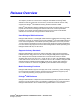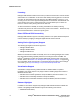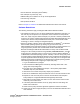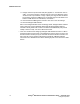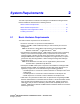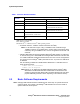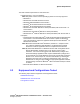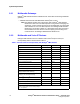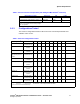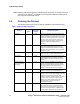System information
Dialogic
®
HMP Software Release 3.0WIN Release Guide — December 2010 13
Dialogic Corporation
Release Overview
• Secure Real-time Transport Protocol (SRTP)
• SIP Transport Layer Security (TLS)
• MSML media server software for use by remote applications
• Conferencing (CNF) API
• SS7 products and SIUs
Refer to Chapter 3, “Features” for additional information about these new features.
Software Restrictions
The following restrictions apply to Dialogic
®
HMP Software Release 3.0WIN:
• This software is subject to the U.S. Export Administration Regulations and other U.S.
law, and may not be exported or re-exported to certain countries (currently Burma,
Cuba, Iran, Libya, N. Korea, Sudan and Syria) or to persons or entities prohibited from
receiving U.S. exports (including Denied Parties, Specially Designated Nationals, and
entities on the Bureau of Export Administration Entity List or involved with missile
technology or nuclear, chemical or biological weapons).
• Support for Quality of Service (QoS) under Global Call: On Windows
®
7 or Windows
Server
®
2008 operating systems, the setting of Type of Service (ToS) or
Differentiated Services Code Point (DSCP) in the IP header of outgoing packets is no
longer supported by default under the Windows
®
Sockets (Winsock) API.
Because the Dialogic
®
HMP Global Call Software currently uses the Winsock API,
setting the ToS or DSCP parameters using IPPARM_IPMPARM/PARMCH_TOS will
be ignored by the operating system. To set the type of service values in Windows
®
7
or Windows Server
®
2008 operating systems, a Quality of Service (QoS) policy must
be created with the appropriate DSCP values that can be applied to all applications or
a specific application without modifying its code. A QoS policy can be configured and
applied in several ways on Windows
®
7 or Windows Server
®
2008 operating systems.
The following example shows configuring a simple QoS policy:
1. Log in with Administrator privileges.
2. Launch the Microsoft Management Console by selecting Select Start > Run,
typing mmc and pressing Enter.
3. From File menu, select Add/Remove Snap-in > Group Policy Object Editor
(Available snap-ins:) and click Add.
4. Click Finish on the Select Group Policy Object pop-up window.
5. Click OK on Add/Remove Snap-ins window to return to the main Console screen.
6. Expand tree view in the left pane to show the Console Root/Local Computer
Policy/Computer Configuration/Windows Setting/Policy-based QoS.
7. Right click the ''Policy-based Qos'' item in the tree view and then select Create
new Policy from context menu.
8. In the Policy-based QoS window, enter any policy name text and change the
DSCP value. Click Next.
9. Select how this policy should be applied to applications and then click Next.
10. Select how you want to apply this policy to source and destination addresses and
then click Next.