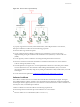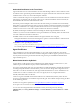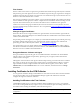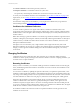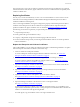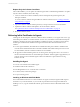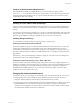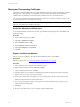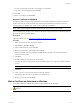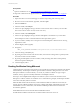Installation guide
If you are exporting the private key, store the file to a secure folder.
9. Type a name for the certificate file and click Save.
10. Click Next.
11. Review your settings and click Finish.
Import a Certificate on Windows
A computer might have file associations that allow you to click the certificate file to import it to the store
for the current user. If you use this method, move the imported certificate from the user store to the
corresponding local computer store, which is where VCM looks for certificates.
NOTE MMC supports dragging certificates, but the feature does not always work correctly.
If your computer does not allow you to click the certificate file to import it, import a certificate through the
Microsoft Management Console (MMC).
Prerequisite
Open the certificate store. See "Access the Windows Certificate Store" on page 68.
Procedure
1. Select the store into which to import the certificate.
2. Select Action > All Tasks > Import.
3. In the Certificate Import wizard, click Next.
4. Browse to and select the certificate file, and click Open.
The PFX or CER file format is acceptable. The PEM format is typically a synonym for CER and is
commonly used on UNIX.
5. Click Next.
6. If the file contains a private key, enter the password.
You have the option to make the private key exportable whenever you export the certificate from this
system.
IMPORTANT Do not enable strong protection.
7. Click Next.
8. Verify or browse to the store into which to import the certificate.
Alternatively, select the option to let Windows choose the store.
9. Review your settings and click Finish.
Mark a Certificate as Authorized on Windows
To manually authorize a certificate on a Windows Agent machine, do the following:
CAUTION This procedure involves carefully editing values and adding them to the Windows
Registry.
Authentication
VMware, Inc.
69