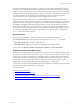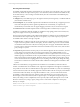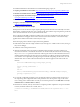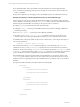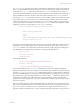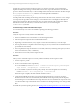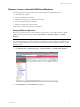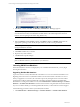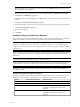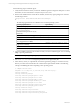User`s guide
Table Of Contents
- VCM Installation and Getting Started Guide
- Updated Information
- About This Book
- Preparing for Installation
- Installing VCM
- Using Installation Manager
- Installing and Configuring the OS Provisioning Server and Components
- Installing the Operating System Provisioning Server
- Preparing Boot Images for Windows Provisioning
- Copy the VCM Certificate to the OS Provisioning Server for Linux Provisioning
- Importing Distributions into the OS Provisioning Server Repository
- Configuring the OS Provisioning Server Integration with the VCM Collector
- Maintaining Operating System Provisioning Servers
- Upgrading or Migrating vCenter Configuration Manager
- Upgrade and Migration Scenarios
- Prerequisites
- Back up Your Databases
- Back up Your Files
- Back up Your Certificates
- Software Supported by the VCM Collector
- Migration Process
- Prerequisites
- Foundation Checker Must Run Successfully
- Use the SQL Migration Helper Tool
- Migrate Only Your Database
- Replace your existing 32-Bit Environment with the Supported 64-bit Environment
- How to Recover Your Machine if the Migration is not Successful
- Migrate a 32-bit environment running VCM 5.3 or earlier to VCM 5.4
- Migrate a 64-bit environment running VCM 5.3 or earlier to VCM 5.4
- Migrate a split installation of VCM 5.3 or earlier to a single-server install...
- After You Migrate VCM
- Upgrade Process
- Upgrading Existing Windows Agents
- Upgrading Existing Remote Clients
- Upgrading Existing UNIX Agents
- Upgrading VCM for Virtualization
- Getting Started with VCM Components and Tools
- Getting Started with VCM
- Discover, License, and Install Windows Machines
- Verifying Available Domains
- Checking the Network Authority
- Assigning Network Authority Accounts
- Discovering Windows Machines
- Licensing Windows Machines
- Installing the VCM Windows Agent on your Windows Machines
- Performing an Initial Collection
- Exploring Windows Collection Results
- Getting Started Collecting Windows Custom Information
- Discover, License, and Install UNIX/Linux Machines
- Discover, License, and Install Mac OS X Machines
- Discover, License, and Collect Oracle Data from UNIX Machines
- Customize VCM for your Environment
- How to Set Up and Use VCM Auditing
- Discover, License, and Install Windows Machines
- Getting Started with VCM for Virtualization
- Getting Started with VCM Remote
- Getting Started with VCM Patching
- Getting Started with Operating System Provisioning
- Getting Started with Software Provisioning
- Getting Started with VCM Management Extensions for Assets
- Getting Started with VCM Service Desk Integration
- Getting Started with VCM for Active Directory
- Accessing Additional Compliance Content
- Installing and Getting Started with VCM Tools
- Maintaining VCM After Installation
- Troubleshooting Problems with VCM
- Index
the task name is used as the element name for task rows, but the “increment” option is selected for
duplicate handling when creating a collection filter based on this script. This action allows the collection
process to add an incremental entry to a list of multiple entries with the same task name: the first example
of GoogleUpdateTaskMachineCore, while the second example will be relabeled as
GoogleUpdateTaskMachineCore_1.
It is still possible that reordering the list among tasks that have the same name, will cause “extra” changes
to be reported, but regardless of these changes, it is reasonable to have VCMdisplay the friendly task
names in the user interface. Because task names also can contain characters that would not be valid for
XML element names, the task names, as with the column names, are encoded using the
ToCMBase64String function.
Troubleshooting Custom PowerShell Filter Scripts
You can interactively test a custom PowerShell script using the following procedures.
Procedure
Verify the script runs correctly within a PowerShell shell.
1. Start PowerShell from the command line on a VCM-managed machine.
2. Paste the inspection script into the PowerShell shell window.
3. Depending on the last character, it may require one extra hit of the Enter key to start the script
4. The script should run to completion without throwing any errors (red text in the command line based
powershell.exe environment).
5. Once completed, the script should return a set of XML, without any formatting white space (no CR LF
at the end of elements, nodes, or attributes).
6. When this test is successful, run the script from a file.
Procedure
After you have verified the script runs correctly within PowerShell, run the script from a file:
1. Save the script to a .ps1 file.
2. From a command line run the script directly:
n
For PowerShell 2.0, execute: PowerShell –command set-executionpolicy RemoteSigned –
scope Process ; scriptname.ps1 > resultfile.xml
n
For PowerShell 1.0 (with the execution policy already set to Remote Signed or less restrictive),
execute: PowerShell –file scriptname.ps1 > resultfile.xml
When the script is complete, the XML result file should be created.
3. Verify that the XML file in question can be opened in Internet Explorer (you may have to allow
blocked content in order to see the entire file). If the XML file cannot be parsed by Internet Explorer,
the formatting errors in the XML from the script will need to be corrected before the script can be used
as a collection filter script. Visual Studio can be a useful tool for finding formatting errors in larger XML
files.
For details the job status reporting for WCI, see Getting Started Collecting Windows Custom Information.
vCenter Configuration Manager Installation and Getting Started Guide
96 VMware, Inc.