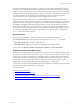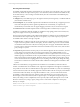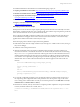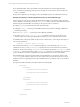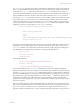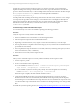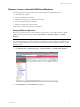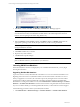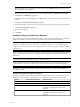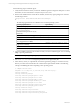User`s guide
Table Of Contents
- VCM Installation and Getting Started Guide
- Updated Information
- About This Book
- Preparing for Installation
- Installing VCM
- Using Installation Manager
- Installing and Configuring the OS Provisioning Server and Components
- Installing the Operating System Provisioning Server
- Preparing Boot Images for Windows Provisioning
- Copy the VCM Certificate to the OS Provisioning Server for Linux Provisioning
- Importing Distributions into the OS Provisioning Server Repository
- Configuring the OS Provisioning Server Integration with the VCM Collector
- Maintaining Operating System Provisioning Servers
- Upgrading or Migrating vCenter Configuration Manager
- Upgrade and Migration Scenarios
- Prerequisites
- Back up Your Databases
- Back up Your Files
- Back up Your Certificates
- Software Supported by the VCM Collector
- Migration Process
- Prerequisites
- Foundation Checker Must Run Successfully
- Use the SQL Migration Helper Tool
- Migrate Only Your Database
- Replace your existing 32-Bit Environment with the Supported 64-bit Environment
- How to Recover Your Machine if the Migration is not Successful
- Migrate a 32-bit environment running VCM 5.3 or earlier to VCM 5.4
- Migrate a 64-bit environment running VCM 5.3 or earlier to VCM 5.4
- Migrate a split installation of VCM 5.3 or earlier to a single-server install...
- After You Migrate VCM
- Upgrade Process
- Upgrading Existing Windows Agents
- Upgrading Existing Remote Clients
- Upgrading Existing UNIX Agents
- Upgrading VCM for Virtualization
- Getting Started with VCM Components and Tools
- Getting Started with VCM
- Discover, License, and Install Windows Machines
- Verifying Available Domains
- Checking the Network Authority
- Assigning Network Authority Accounts
- Discovering Windows Machines
- Licensing Windows Machines
- Installing the VCM Windows Agent on your Windows Machines
- Performing an Initial Collection
- Exploring Windows Collection Results
- Getting Started Collecting Windows Custom Information
- Discover, License, and Install UNIX/Linux Machines
- Discover, License, and Install Mac OS X Machines
- Discover, License, and Collect Oracle Data from UNIX Machines
- Customize VCM for your Environment
- How to Set Up and Use VCM Auditing
- Discover, License, and Install Windows Machines
- Getting Started with VCM for Virtualization
- Getting Started with VCM Remote
- Getting Started with VCM Patching
- Getting Started with Operating System Provisioning
- Getting Started with Software Provisioning
- Getting Started with VCM Management Extensions for Assets
- Getting Started with VCM Service Desk Integration
- Getting Started with VCM for Active Directory
- Accessing Additional Compliance Content
- Installing and Getting Started with VCM Tools
- Maintaining VCM After Installation
- Troubleshooting Problems with VCM
- Index
n
The default WCI filter returns PowerShell version information from VCM-managed machines.
n
Do not include any formatting white space. For example, do not use CR LF at the end of elements,
nodes, or attributes.
See also the example below of developing a custom PowerShell script for use with the WCI data type.
Example of Developing a Custom PowerShell Script for Use with the WCI Data Type
In this example, the objective is to collect scheduled tasks information from Windows clients. On newer
systems, Windows conveniently provides the schtasks.exe utility to report on scheduled tasks created
either through the Task Scheduler user interface or through use of the AT command.
n
Running schtasks by itself returns only basic data about tasks.
n
Adding the /query /v switches provides additional information, but the formatting is difficult for
automated processing.
n
The schtasks /query /? command provides additional possibilities.
n
The option set of schtasks /query /v /fo:csv is selected as the source for the data for the
collection script. These options give full details for all tasks in a comma-separated value result set.
PowerShell makes working with tabular result sets from commands easy. A first step for this script is to
run a command similar to:
$schtasks = schtasks /query /v /fo:csv
Since the data returned from schtasks includes multiple rows, PowerShell makes the $schtasks
variable into an array. As such, $schtasks[0] represents the first row returned from the command.
Viewing the result set by looking at $schtasks[n] shows that that the first line, $schtasks[0], is blank;
$schtasks[1] contains column names, and $schtasks[2] is the first row of task data. The goal, then, is
to parse this data into a structure compatible with VCM’s XML format for return to the Collector.
The Scheduled Tasks script uses the split method of PowerShell strings to separate the columns of the
$schtasks rows into separate values in arrays. The column names row provides the names to use for
attributes, and the corresponding data from the scheduled task rows provide the values to use for these
attributes.
Once parsed, the XML returned by the script should look something like:
<schtasks>
<taskname1>
<attribute1>Value1</attribute1>
<attribute2>Value2</attribute2>
…
</taskname1>
<taskname2>
<attribute1>Value1</attribute1>
<attribute2>Value2</attribute2>
…
</taskname2>
…
</schtasks>
vCenter Configuration Manager Installation and Getting Started Guide
94 VMware, Inc.