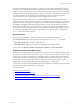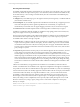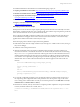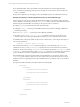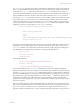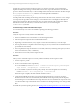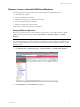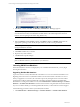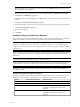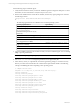User`s guide
Table Of Contents
- VCM Installation and Getting Started Guide
- Updated Information
- About This Book
- Preparing for Installation
- Installing VCM
- Using Installation Manager
- Installing and Configuring the OS Provisioning Server and Components
- Installing the Operating System Provisioning Server
- Preparing Boot Images for Windows Provisioning
- Copy the VCM Certificate to the OS Provisioning Server for Linux Provisioning
- Importing Distributions into the OS Provisioning Server Repository
- Configuring the OS Provisioning Server Integration with the VCM Collector
- Maintaining Operating System Provisioning Servers
- Upgrading or Migrating vCenter Configuration Manager
- Upgrade and Migration Scenarios
- Prerequisites
- Back up Your Databases
- Back up Your Files
- Back up Your Certificates
- Software Supported by the VCM Collector
- Migration Process
- Prerequisites
- Foundation Checker Must Run Successfully
- Use the SQL Migration Helper Tool
- Migrate Only Your Database
- Replace your existing 32-Bit Environment with the Supported 64-bit Environment
- How to Recover Your Machine if the Migration is not Successful
- Migrate a 32-bit environment running VCM 5.3 or earlier to VCM 5.4
- Migrate a 64-bit environment running VCM 5.3 or earlier to VCM 5.4
- Migrate a split installation of VCM 5.3 or earlier to a single-server install...
- After You Migrate VCM
- Upgrade Process
- Upgrading Existing Windows Agents
- Upgrading Existing Remote Clients
- Upgrading Existing UNIX Agents
- Upgrading VCM for Virtualization
- Getting Started with VCM Components and Tools
- Getting Started with VCM
- Discover, License, and Install Windows Machines
- Verifying Available Domains
- Checking the Network Authority
- Assigning Network Authority Accounts
- Discovering Windows Machines
- Licensing Windows Machines
- Installing the VCM Windows Agent on your Windows Machines
- Performing an Initial Collection
- Exploring Windows Collection Results
- Getting Started Collecting Windows Custom Information
- Discover, License, and Install UNIX/Linux Machines
- Discover, License, and Install Mac OS X Machines
- Discover, License, and Collect Oracle Data from UNIX Machines
- Customize VCM for your Environment
- How to Set Up and Use VCM Auditing
- Discover, License, and Install Windows Machines
- Getting Started with VCM for Virtualization
- Getting Started with VCM Remote
- Getting Started with VCM Patching
- Getting Started with Operating System Provisioning
- Getting Started with Software Provisioning
- Getting Started with VCM Management Extensions for Assets
- Getting Started with VCM Service Desk Integration
- Getting Started with VCM for Active Directory
- Accessing Additional Compliance Content
- Installing and Getting Started with VCM Tools
- Maintaining VCM After Installation
- Troubleshooting Problems with VCM
- Index
For additional information about Windows PowerShell and signing scripts, see:
n
Scripting with Windows PowerShell: http://technet.microsoft.com/en-us/scriptcenter/dd742419.aspx
n
Windows PowerShell Owner's Manual: http://technet.microsoft.com/en-us/library/ee176949.aspx
n
Signing Windows PowerShell Scripts: http://technet.microsoft.com/en-
us/magazine/2008.04.powershell.aspx
n
Execution Policies: http://technet.microsoft.com/en-us/library/dd347641.aspx
n
Registry value that controls execution policy: http://msdn.microsoft.com/en-
us/library/bb648598(VS.85).aspx
Developing Custom Collection Scripts
Development of custom collection scripts requires planning the data structure. WCI internally stores data
hierarchically, as displayed in the Tree View - Standard node. The collection script is required to provide all
of the structure that can be seen in any branch under this node.
The root element in the XML result data set will become a top level (root) element in the WCI data type
node. Child elements will appear in the same locations in the VCMuser interface as the locations they
populate in the XML document that is returned by the script.
When developing custom collection scripts, follow these guidelines:
n
XML element names must be unique at their level (for example, two "Child1" nodes can exist, as long as
they are not siblings).
n
Attributes must be unique at their level.
n
Element and attribute names used must be valid XML when returned by the script. If data is to be
returned as an element or an attribute name that is not valid for XML, the name can be encoded using
the [ToCMBase64String] function. The inserter will recognize names encoded with this function and
will decode them during the raw insert process. The inserter is a Collector job that is executed during
each collection. It is responsible for parsing the Agent results files and putting the data into a new raw
database table. The raw data is then transformed into the data that appears in the nodes in the user
interface.
function ToCMBase64String([string]$input_string)
{
return [string]("cmbase64-" +
[Sys-
tem.Co-
nvert]::ToBase64String([System.Text.Encoding]::UNICODE.GetBytes($input_
string))).replace("=","-")
}
n
If a script has configurable parameters, they should be described in a comment block near the top of
the script, along with configurable entries of the parameters near the top of the script, so that a user
who is cloning a WCI collection filter can easily see and set the parameters in the Edit Filter wizard (in
Administration > Collection Filters > Filters).
n
Declaration of variables, and any other tasks in a script that produce output that is not part of the XML
result set, should be redirected to out-null, such as:
[reflection.assembly]::LoadWithPartialName("Microsoft.SqlServer.Smo") > out-
null
Getting Started with VCM
VMware, Inc. 93