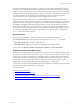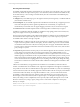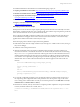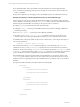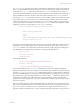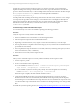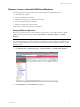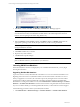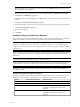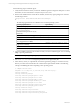User`s guide
Table Of Contents
- VCM Installation and Getting Started Guide
- Updated Information
- About This Book
- Preparing for Installation
- Installing VCM
- Using Installation Manager
- Installing and Configuring the OS Provisioning Server and Components
- Installing the Operating System Provisioning Server
- Preparing Boot Images for Windows Provisioning
- Copy the VCM Certificate to the OS Provisioning Server for Linux Provisioning
- Importing Distributions into the OS Provisioning Server Repository
- Configuring the OS Provisioning Server Integration with the VCM Collector
- Maintaining Operating System Provisioning Servers
- Upgrading or Migrating vCenter Configuration Manager
- Upgrade and Migration Scenarios
- Prerequisites
- Back up Your Databases
- Back up Your Files
- Back up Your Certificates
- Software Supported by the VCM Collector
- Migration Process
- Prerequisites
- Foundation Checker Must Run Successfully
- Use the SQL Migration Helper Tool
- Migrate Only Your Database
- Replace your existing 32-Bit Environment with the Supported 64-bit Environment
- How to Recover Your Machine if the Migration is not Successful
- Migrate a 32-bit environment running VCM 5.3 or earlier to VCM 5.4
- Migrate a 64-bit environment running VCM 5.3 or earlier to VCM 5.4
- Migrate a split installation of VCM 5.3 or earlier to a single-server install...
- After You Migrate VCM
- Upgrade Process
- Upgrading Existing Windows Agents
- Upgrading Existing Remote Clients
- Upgrading Existing UNIX Agents
- Upgrading VCM for Virtualization
- Getting Started with VCM Components and Tools
- Getting Started with VCM
- Discover, License, and Install Windows Machines
- Verifying Available Domains
- Checking the Network Authority
- Assigning Network Authority Accounts
- Discovering Windows Machines
- Licensing Windows Machines
- Installing the VCM Windows Agent on your Windows Machines
- Performing an Initial Collection
- Exploring Windows Collection Results
- Getting Started Collecting Windows Custom Information
- Discover, License, and Install UNIX/Linux Machines
- Discover, License, and Install Mac OS X Machines
- Discover, License, and Collect Oracle Data from UNIX Machines
- Customize VCM for your Environment
- How to Set Up and Use VCM Auditing
- Discover, License, and Install Windows Machines
- Getting Started with VCM for Virtualization
- Getting Started with VCM Remote
- Getting Started with VCM Patching
- Getting Started with Operating System Provisioning
- Getting Started with Software Provisioning
- Getting Started with VCM Management Extensions for Assets
- Getting Started with VCM Service Desk Integration
- Getting Started with VCM for Active Directory
- Accessing Additional Compliance Content
- Installing and Getting Started with VCM Tools
- Maintaining VCM After Installation
- Troubleshooting Problems with VCM
- Index
The Job History Machine Detail view displays a single row for each WCI filter included in the collection
job. These rows provide information about the execution of the WCI scripts and the parsing of the script
results. In cases where the script cannot be executed because prerequisite components are not installed or
available (such as PowerShell is not installed), the status for a row will be “Not Executed.” This status does
not result in a failure for the inspection because PowerShell (or other script engines) are optional
components and may not even be installable on all VCM-supported OS versions.
If a WCI collection job encounters errors on a machine, detailed information about the failure will be
reported. The failure could occur during the launch of PowerShell, during script execution, or during the
interpretation of the script results. For example, an error could occur in the PowerShell launch process if
PowerShell is not installed on the VCM-managed machine. However, since PowerShell is an optional
component, such a failure does not roll up as an error to the job level, although the job details will show
Not Executed to show such skipped steps. On the other hand, if a PowerShell script generates errors due
to syntactical or typographical defects in the script itself, these errors will roll up to a “completed with
errors…” status at the collection job level.
Running Reports
Several reports are included for reporting on Windows Custom Information, including:
n
Netstat Open Ports:Reports port and protocol information from the netstat –A command.
n
SQLSMO Database: Reports database details collected.
n
SQL SMO Instance: Reports basic information about SQL Server instances collected.
These reports are in Reports > Machine Group Reports > Windows > Custom Information.
Getting Started with PowerShell Scripts
The Windows Custom Information data type (WCI) uses extensions to the VCM Windows agent to allow
the agent to invoke scripts that are passed down as part of a collection filter’s parameters, and then parse
the results. As a result, these extensions are very flexible in that they use filter parameters to detail the
command line to invoke the scripting engine, and a COM class name to specify the parser the Agent will
need in order to parse the script output. This allows the eventual extension of the system to support
multiple different scripting engines/languages and multiple options for output format.
For this version of WCI, the base requirement supports PowerShell for the scripting engine and a specific
XML format, named Element Normal XML, as the output.
This topic describes:
n
Executing PowerShell Scripts
n
Developing Custom Collection Scripts
n
Example of Developing a Custom PowerShell Script for Use with the WCI Data Type
n
Troubleshooting Custom PowerShell Filter Scripts
Getting Started with VCM
VMware, Inc. 91