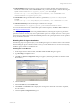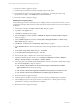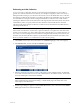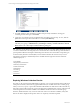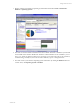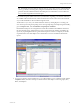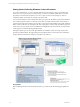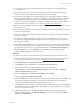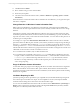User`s guide
Table Of Contents
- VCM Installation and Getting Started Guide
- Updated Information
- About This Book
- Preparing for Installation
- Installing VCM
- Using Installation Manager
- Installing and Configuring the OS Provisioning Server and Components
- Installing the Operating System Provisioning Server
- Preparing Boot Images for Windows Provisioning
- Copy the VCM Certificate to the OS Provisioning Server for Linux Provisioning
- Importing Distributions into the OS Provisioning Server Repository
- Configuring the OS Provisioning Server Integration with the VCM Collector
- Maintaining Operating System Provisioning Servers
- Upgrading or Migrating vCenter Configuration Manager
- Upgrade and Migration Scenarios
- Prerequisites
- Back up Your Databases
- Back up Your Files
- Back up Your Certificates
- Software Supported by the VCM Collector
- Migration Process
- Prerequisites
- Foundation Checker Must Run Successfully
- Use the SQL Migration Helper Tool
- Migrate Only Your Database
- Replace your existing 32-Bit Environment with the Supported 64-bit Environment
- How to Recover Your Machine if the Migration is not Successful
- Migrate a 32-bit environment running VCM 5.3 or earlier to VCM 5.4
- Migrate a 64-bit environment running VCM 5.3 or earlier to VCM 5.4
- Migrate a split installation of VCM 5.3 or earlier to a single-server install...
- After You Migrate VCM
- Upgrade Process
- Upgrading Existing Windows Agents
- Upgrading Existing Remote Clients
- Upgrading Existing UNIX Agents
- Upgrading VCM for Virtualization
- Getting Started with VCM Components and Tools
- Getting Started with VCM
- Discover, License, and Install Windows Machines
- Verifying Available Domains
- Checking the Network Authority
- Assigning Network Authority Accounts
- Discovering Windows Machines
- Licensing Windows Machines
- Installing the VCM Windows Agent on your Windows Machines
- Performing an Initial Collection
- Exploring Windows Collection Results
- Getting Started Collecting Windows Custom Information
- Discover, License, and Install UNIX/Linux Machines
- Discover, License, and Install Mac OS X Machines
- Discover, License, and Collect Oracle Data from UNIX Machines
- Customize VCM for your Environment
- How to Set Up and Use VCM Auditing
- Discover, License, and Install Windows Machines
- Getting Started with VCM for Virtualization
- Getting Started with VCM Remote
- Getting Started with VCM Patching
- Getting Started with Operating System Provisioning
- Getting Started with Software Provisioning
- Getting Started with VCM Management Extensions for Assets
- Getting Started with VCM Service Desk Integration
- Getting Started with VCM for Active Directory
- Accessing Additional Compliance Content
- Installing and Getting Started with VCM Tools
- Maintaining VCM After Installation
- Troubleshooting Problems with VCM
- Index
n
You must obtain or write a PowerShell script that will return data in a VCM-compatible element-
normal XML format.
n
The VCM agent (for VCM 5.3 or later) must be installed on each VCM-managed machine used to
collect the Windows custom information. Older agents must first be upgraded.
n
PowerShell must be installed on each VCM-managed machine. PowerShell is installed by default on
Windows 2008 R2 and Windows 7 machines. For Windows XP, 2003, 2003 R2, 2008, and Vista machines,
PowerShell must be installed separately. You cannot install PowerShell on Windows 2000 or NT4
machines. In cases where PowerShell is not installed on the target VCM-managed machine, the WCI
collection will return a "Not Executed" success status. See Job Status Reporting for WCI.
n
Windows Custom Information supports PowerShell version 2.0, and should work with later versions of
PowerShell as well.
n
After installing PowerShell on a VCM-managed machine, you must reboot the machine to ensure that
collections will work properly.
n
If the VCM Collector will be used as a client for WCI collections, ensure that PowerShell is installed on
the Collector machine.
n
VCM ships with default Administration settings for Agent Thread (default is set to below normal
thread priority) and Agent Data Retention (default is 15-day change log). However, you can change
these settings if you desire.
n
Before file-based PowerShell scripts can be executed by the WCI collection filter on the VCM Collector
and/or the VCM-managed machine, you change the execution policy on the VCM-managed machines.
The PowerShell execution policy on the VCM machine must be set to Remote Signed, All Signed, or
Unrestricted. If the policy is set to All Signed, the scripts must be signed, and the appropriate
certificates distributed before collections can be run.
Procedure
To collect and view Windows Custom Information from VCM-managed machines, follow these steps.
1. Obtain PowerShell script(s) from VMware Professional Services or another source (or you can write
your own). For more information about scripts, see Getting Started with PowerShell Scripts.
2. Select Administration > Collection Filters > Filters.
3. Click Add Filter to add a collection filter. The Collection Filter Wizard appears.
4. Enter a name for the filter, and then click Next. The Data Type page appears.
5. Select Windows, and then the Custom Information (Win) data type. Click Next. The Windows
Custom Information Filter page appears.
6. Select your Script Type, which defaults to PowerShell v1.0 Text Output.
7. Select the Output Type of Element Normal XML.
8. Specify the Timeout in seconds. This setting specifies how long the Agent will allow a PowerShell script
to run before attempting to end the process. The purpose of this setting is to prevent blocked or
excessively long-running scripts from blocking other Agent requests.
9. In the Script area, paste the content of your user-defined PowerShell script, which contains statements
specific to the data type you will be collecting. Depending on your script, parameters to be configured
may exist near the top of the script.
10. VCM handles violations of any duplicate path attributes in the PowerShell scripts through the
Duplicate Handling settings. In the Duplicate Handling area, select one of the following: Discard,
Increment, or Fail with Error.
Getting Started with VCM
VMware, Inc. 89