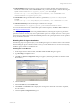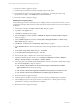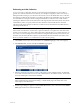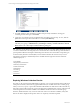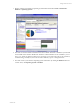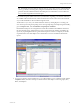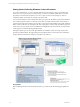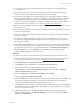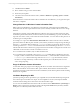User`s guide
Table Of Contents
- VCM Installation and Getting Started Guide
- Updated Information
- About This Book
- Preparing for Installation
- Installing VCM
- Using Installation Manager
- Installing and Configuring the OS Provisioning Server and Components
- Installing the Operating System Provisioning Server
- Preparing Boot Images for Windows Provisioning
- Copy the VCM Certificate to the OS Provisioning Server for Linux Provisioning
- Importing Distributions into the OS Provisioning Server Repository
- Configuring the OS Provisioning Server Integration with the VCM Collector
- Maintaining Operating System Provisioning Servers
- Upgrading or Migrating vCenter Configuration Manager
- Upgrade and Migration Scenarios
- Prerequisites
- Back up Your Databases
- Back up Your Files
- Back up Your Certificates
- Software Supported by the VCM Collector
- Migration Process
- Prerequisites
- Foundation Checker Must Run Successfully
- Use the SQL Migration Helper Tool
- Migrate Only Your Database
- Replace your existing 32-Bit Environment with the Supported 64-bit Environment
- How to Recover Your Machine if the Migration is not Successful
- Migrate a 32-bit environment running VCM 5.3 or earlier to VCM 5.4
- Migrate a 64-bit environment running VCM 5.3 or earlier to VCM 5.4
- Migrate a split installation of VCM 5.3 or earlier to a single-server install...
- After You Migrate VCM
- Upgrade Process
- Upgrading Existing Windows Agents
- Upgrading Existing Remote Clients
- Upgrading Existing UNIX Agents
- Upgrading VCM for Virtualization
- Getting Started with VCM Components and Tools
- Getting Started with VCM
- Discover, License, and Install Windows Machines
- Verifying Available Domains
- Checking the Network Authority
- Assigning Network Authority Accounts
- Discovering Windows Machines
- Licensing Windows Machines
- Installing the VCM Windows Agent on your Windows Machines
- Performing an Initial Collection
- Exploring Windows Collection Results
- Getting Started Collecting Windows Custom Information
- Discover, License, and Install UNIX/Linux Machines
- Discover, License, and Install Mac OS X Machines
- Discover, License, and Collect Oracle Data from UNIX Machines
- Customize VCM for your Environment
- How to Set Up and Use VCM Auditing
- Discover, License, and Install Windows Machines
- Getting Started with VCM for Virtualization
- Getting Started with VCM Remote
- Getting Started with VCM Patching
- Getting Started with Operating System Provisioning
- Getting Started with Software Provisioning
- Getting Started with VCM Management Extensions for Assets
- Getting Started with VCM Service Desk Integration
- Getting Started with VCM for Active Directory
- Accessing Additional Compliance Content
- Installing and Getting Started with VCM Tools
- Maintaining VCM After Installation
- Troubleshooting Problems with VCM
- Index
Performing an Initial Collection
You are now ready to collect data. VMware recommends using the default filter set, which collects a
general view of the licensed Windows machines in your enterprise configuration, until you are ready to
build specific filters and target your collections. The first time you use the default filter set for a collection,
the VCM Agent will return all of the data (as specified by the filters in the default filter set) to be stored in
the VCM database. Subsequent collections using the default filter set will return only a delta collection
(meaning the differences between the data found on the target machine and what is already stored in the
VCM database), unless you specify within the Collect Wizard to return the full collection. The delta
collection feature makes subsequent collections run faster and more efficiently than the initial collection
with that particular filter set.
IMPORTANT You can run Compliance Templates and perform reporting on data that has been collected
and stored in VCM. Therefore, it is necessary to perform collections on a regular basis. This ensures that
the data you are reporting on is current. When performing a full collection on your entire enterprise, you
may want to run VCM overnight because the collection could potentially affect the performance of your
machines. Once the initial collection completes, any future delta collections should be unnoticed by users.
Be sure to perform collections on a routine basis to ensure accurate reporting.
1. Click Collect, located on the main Portal toolbar. The Collection Type page of the wizard appears.
2. Select Machine Data, and then click OK. The Machines page appears.
3. Select the machine(s) from which you want to collect data. To select multiple machines, use Shift-click
or Ctrl-click. Use the double arrow to move all visible machines to the selection window, 500 at a time.
Leave the default options selected, then click Next.
IMPORTANT To collect from machines running Windows XP SP2 or Vista using DCOM, you must
either enable ICMP pings in the firewall settings, or disable ICMP pings in the Portal. Refer to the
online Help for more information.
4. The Data Types dialog box appears. Check the Select All checkbox, then confirm that the Use default
filters option button is also selected. Click Next.
Getting Started with VCM
VMware, Inc. 83