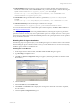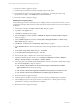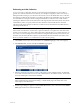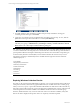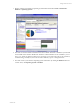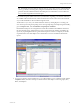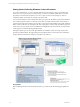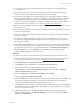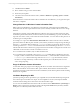User`s guide
Table Of Contents
- VCM Installation and Getting Started Guide
- Updated Information
- About This Book
- Preparing for Installation
- Installing VCM
- Using Installation Manager
- Installing and Configuring the OS Provisioning Server and Components
- Installing the Operating System Provisioning Server
- Preparing Boot Images for Windows Provisioning
- Copy the VCM Certificate to the OS Provisioning Server for Linux Provisioning
- Importing Distributions into the OS Provisioning Server Repository
- Configuring the OS Provisioning Server Integration with the VCM Collector
- Maintaining Operating System Provisioning Servers
- Upgrading or Migrating vCenter Configuration Manager
- Upgrade and Migration Scenarios
- Prerequisites
- Back up Your Databases
- Back up Your Files
- Back up Your Certificates
- Software Supported by the VCM Collector
- Migration Process
- Prerequisites
- Foundation Checker Must Run Successfully
- Use the SQL Migration Helper Tool
- Migrate Only Your Database
- Replace your existing 32-Bit Environment with the Supported 64-bit Environment
- How to Recover Your Machine if the Migration is not Successful
- Migrate a 32-bit environment running VCM 5.3 or earlier to VCM 5.4
- Migrate a 64-bit environment running VCM 5.3 or earlier to VCM 5.4
- Migrate a split installation of VCM 5.3 or earlier to a single-server install...
- After You Migrate VCM
- Upgrade Process
- Upgrading Existing Windows Agents
- Upgrading Existing Remote Clients
- Upgrading Existing UNIX Agents
- Upgrading VCM for Virtualization
- Getting Started with VCM Components and Tools
- Getting Started with VCM
- Discover, License, and Install Windows Machines
- Verifying Available Domains
- Checking the Network Authority
- Assigning Network Authority Accounts
- Discovering Windows Machines
- Licensing Windows Machines
- Installing the VCM Windows Agent on your Windows Machines
- Performing an Initial Collection
- Exploring Windows Collection Results
- Getting Started Collecting Windows Custom Information
- Discover, License, and Install UNIX/Linux Machines
- Discover, License, and Install Mac OS X Machines
- Discover, License, and Collect Oracle Data from UNIX Machines
- Customize VCM for your Environment
- How to Set Up and Use VCM Auditing
- Discover, License, and Install Windows Machines
- Getting Started with VCM for Virtualization
- Getting Started with VCM Remote
- Getting Started with VCM Patching
- Getting Started with Operating System Provisioning
- Getting Started with Software Provisioning
- Getting Started with VCM Management Extensions for Assets
- Getting Started with VCM Service Desk Integration
- Getting Started with VCM for Active Directory
- Accessing Additional Compliance Content
- Installing and Getting Started with VCM Tools
- Maintaining VCM After Installation
- Troubleshooting Problems with VCM
- Index
8. Restart the machine to apply the changes.
9. Install the Agent as specified in Licensing and Deploying the VCM Agent.
10. After installing the Agent on the target machine, re-enable UAC. To enable, perform the steps
specified above. In Step 5, select Enable UAC in the Tool Name list.
11. Restart the machine to apply the changes.
Disabling UAC using Group Policy
Use the following procedure to disable the UACon multiple machines. The instructions assume you have
configured the Windows 2008 and Vista machines targeted for Agent install in a common Active Directory
domain/OU.
1. On a Domain Controller, click Start > Run. The Run dialog box appears.
2. Type mmc in the Open text box.
3. Click OK. The Console window appears.
4. Select Console Root, and then click File > Add/Remove Snap-in. The Add or Remove Snap-ins
dialog box appears.
5. In the Available snap-ins list, double-click Group Policy Management Editor. The Select Group
Policy Object dialog box appears.
6. Click Browse. The Browse for a Group Policy Object dialog box appears.
7. On the Domains/OUs tab, select the domain/OU to which the target machines belong, and then click
OK.
8. On the Select Group Policy Object dialog box, click Finish.
9. On the Add or Remove Snap-Ins dialog box, click OK.
10. The domain/OU policy is added to the Console Root in the left pane.
11. Expand the added domain/OU and browse to Computer Configuration > Policies > Windows
Settings > Security Settings > Local Policies > Security Options.
12. In the right pane, locate the User Access Control policies. On each of the policies specified below, right-
click and select Properties. Configure as follows:
n
User Account Control: Behavior of the elevation prompt for administration in Admin
Approval Mode: Elevate without prompting.
n
User Account Control: Detect application installations and prompt for elevation: Disabled
n
User Account Control: Run all administrators in Admin Approval Mode: Disabled
13. Restart the machine to apply the changes.
14. Install the Agent as specified in the previous section, "Licensing and Deploying the VCM Agent".
15. After installing the Agent on the target machines, re-enable UAC. To enable, perform the steps
specified above. In Step 5, change the policies to Enabled.
16. Restart the machine to apply the changes.
vCenter Configuration Manager Installation and Getting Started Guide
82 VMware, Inc.