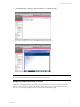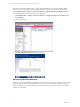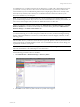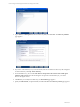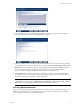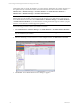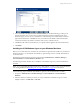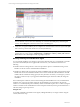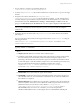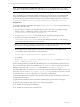User`s guide
Table Of Contents
- VCM Installation and Getting Started Guide
- Updated Information
- About This Book
- Preparing for Installation
- Installing VCM
- Using Installation Manager
- Installing and Configuring the OS Provisioning Server and Components
- Installing the Operating System Provisioning Server
- Preparing Boot Images for Windows Provisioning
- Copy the VCM Certificate to the OS Provisioning Server for Linux Provisioning
- Importing Distributions into the OS Provisioning Server Repository
- Configuring the OS Provisioning Server Integration with the VCM Collector
- Maintaining Operating System Provisioning Servers
- Upgrading or Migrating vCenter Configuration Manager
- Upgrade and Migration Scenarios
- Prerequisites
- Back up Your Databases
- Back up Your Files
- Back up Your Certificates
- Software Supported by the VCM Collector
- Migration Process
- Prerequisites
- Foundation Checker Must Run Successfully
- Use the SQL Migration Helper Tool
- Migrate Only Your Database
- Replace your existing 32-Bit Environment with the Supported 64-bit Environment
- How to Recover Your Machine if the Migration is not Successful
- Migrate a 32-bit environment running VCM 5.3 or earlier to VCM 5.4
- Migrate a 64-bit environment running VCM 5.3 or earlier to VCM 5.4
- Migrate a split installation of VCM 5.3 or earlier to a single-server install...
- After You Migrate VCM
- Upgrade Process
- Upgrading Existing Windows Agents
- Upgrading Existing Remote Clients
- Upgrading Existing UNIX Agents
- Upgrading VCM for Virtualization
- Getting Started with VCM Components and Tools
- Getting Started with VCM
- Discover, License, and Install Windows Machines
- Verifying Available Domains
- Checking the Network Authority
- Assigning Network Authority Accounts
- Discovering Windows Machines
- Licensing Windows Machines
- Installing the VCM Windows Agent on your Windows Machines
- Performing an Initial Collection
- Exploring Windows Collection Results
- Getting Started Collecting Windows Custom Information
- Discover, License, and Install UNIX/Linux Machines
- Discover, License, and Install Mac OS X Machines
- Discover, License, and Collect Oracle Data from UNIX Machines
- Customize VCM for your Environment
- How to Set Up and Use VCM Auditing
- Discover, License, and Install Windows Machines
- Getting Started with VCM for Virtualization
- Getting Started with VCM Remote
- Getting Started with VCM Patching
- Getting Started with Operating System Provisioning
- Getting Started with Software Provisioning
- Getting Started with VCM Management Extensions for Assets
- Getting Started with VCM Service Desk Integration
- Getting Started with VCM for Active Directory
- Accessing Additional Compliance Content
- Installing and Getting Started with VCM Tools
- Maintaining VCM After Installation
- Troubleshooting Problems with VCM
- Index
NOTE For Vista, Windows7, and Windows 2008 only: If you set compatibility mode on any Agent
executables to a prior version of Windows, the operating system may be reported incorrectly in VCM.
To Manually Uninstall the VCM Windows Agent
The VCM Windows Agent uninstall executable will be present only if the Agent was installed manually
using CMAgentInstall.exe or CMAgentInstall.msi. To uninstall the VCM Windows Agent manually,
execute the following command (this command assumes the default installation directory was selected):
%SystemRoot%\CMAgent\Uninstall\Packages\CMAgentInstall\UnCMAgentInstall.exe
Using the .msi
To manually install the VCM Windows base Agent (CMAgent[Version].msi) on a target machine using
the .msi file, follow these steps:
1. On your Collector, navigate to the agent files directory. The location of the .msi will be in the path
relative to where you installed the software on the Collector, and by default is
c:\Program Files (x86)\VMware\VCM\AgentFiles.
2. Locate the CMAgent[Version].msi file. This file must be accessible by the target machine.
3. Navigate to the Collector data directory at c:\Program Files
(x86)\VMware\VCM\CollectorData. Locate the VCM Enterprise Certificate .pem file, and then
copy this file to the target machine in a secure manner.
NOTE If your Collector is operating in a full Public Key Infrastructure (PKI), and the client can validate
the Collector root certificate (Enterprise Certificate), the .pem file is not necessary.
4. On the target machine, double-click the .msi or run the .msi file using the command line syntax.
Command line options and parameters are described below.
msiexec /Option <Required Parameter> [Optional Parameter]
For example:
msiexec.exe /qn /i "[PathToFile]\CMAgent[Version].msi" [PORTNUMBER=<available
port>] [INSTALLDIR="<new path>"]
When executing the Windows installer file with default options, any existing Window Agent is removed.
The new VCM Windows Agent is then installed in the %SystemRoot%\CMAgent directory, and will use
DCOM to communicate. The %SystemRoot% variable defaults to C:\WinNT or C:\Windows.
For HTTP installs, where PORTNUMBER is set, you must also specify an Enterprise Certificate. To do so, use
this syntax: CERTIFICATEFILE=”x:\[mypath]\[mycert].pem”. If you specify PORTNUMBER, you must
also provide CERTIFICATEFILE with either SKIP or the path to a certificate file.
Command line options, showing required and optional parameters, include the following. These options
are all parameters to msiexec.
n
/qb - Runs the command in a basic user interface, displaying the progress and error messages.
n
/qn - Runs the command in quiet mode; no user interaction is required.
n
/i - Specifies the command as an installation.
n
/x - Specifies the command as an uninstall process.
vCenter Configuration Manager Installation and Getting Started Guide
80 VMware, Inc.