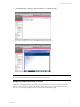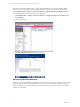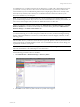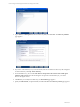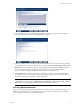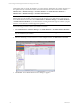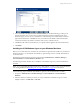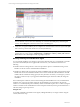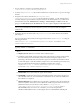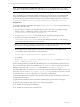User`s guide
Table Of Contents
- VCM Installation and Getting Started Guide
- Updated Information
- About This Book
- Preparing for Installation
- Installing VCM
- Using Installation Manager
- Installing and Configuring the OS Provisioning Server and Components
- Installing the Operating System Provisioning Server
- Preparing Boot Images for Windows Provisioning
- Copy the VCM Certificate to the OS Provisioning Server for Linux Provisioning
- Importing Distributions into the OS Provisioning Server Repository
- Configuring the OS Provisioning Server Integration with the VCM Collector
- Maintaining Operating System Provisioning Servers
- Upgrading or Migrating vCenter Configuration Manager
- Upgrade and Migration Scenarios
- Prerequisites
- Back up Your Databases
- Back up Your Files
- Back up Your Certificates
- Software Supported by the VCM Collector
- Migration Process
- Prerequisites
- Foundation Checker Must Run Successfully
- Use the SQL Migration Helper Tool
- Migrate Only Your Database
- Replace your existing 32-Bit Environment with the Supported 64-bit Environment
- How to Recover Your Machine if the Migration is not Successful
- Migrate a 32-bit environment running VCM 5.3 or earlier to VCM 5.4
- Migrate a 64-bit environment running VCM 5.3 or earlier to VCM 5.4
- Migrate a split installation of VCM 5.3 or earlier to a single-server install...
- After You Migrate VCM
- Upgrade Process
- Upgrading Existing Windows Agents
- Upgrading Existing Remote Clients
- Upgrading Existing UNIX Agents
- Upgrading VCM for Virtualization
- Getting Started with VCM Components and Tools
- Getting Started with VCM
- Discover, License, and Install Windows Machines
- Verifying Available Domains
- Checking the Network Authority
- Assigning Network Authority Accounts
- Discovering Windows Machines
- Licensing Windows Machines
- Installing the VCM Windows Agent on your Windows Machines
- Performing an Initial Collection
- Exploring Windows Collection Results
- Getting Started Collecting Windows Custom Information
- Discover, License, and Install UNIX/Linux Machines
- Discover, License, and Install Mac OS X Machines
- Discover, License, and Collect Oracle Data from UNIX Machines
- Customize VCM for your Environment
- How to Set Up and Use VCM Auditing
- Discover, License, and Install Windows Machines
- Getting Started with VCM for Virtualization
- Getting Started with VCM Remote
- Getting Started with VCM Patching
- Getting Started with Operating System Provisioning
- Getting Started with Software Provisioning
- Getting Started with VCM Management Extensions for Assets
- Getting Started with VCM Service Desk Integration
- Getting Started with VCM for Active Directory
- Accessing Additional Compliance Content
- Installing and Getting Started with VCM Tools
- Maintaining VCM After Installation
- Troubleshooting Problems with VCM
- Index
1. On your Collector, navigate to the Agent files directory at:
C:\Program Files (x86)\VMware\VCM\AgentFiles
2. Locate the CMAgentInstall.exe file, and then install it from a network share or copy it to the target
machine.
3. Navigate to the Collector data directory at c:\Program Files
(x86)\VMware\VCM\CollectorData. Locate the Enterprise Certificate .pem file. This file must be
accessible during the agent installation. The path used here is the default location. If your files are not
in the default location, click Administration > Settings > General Settings > Collector. In the data
grid, go to the Root directory for all collector files. The current path is displayed in the Value column.
NOTE If the Enterprise Certificate has been distributed by a mechanism outside of the scope of VCM,
such as a corporate Public Key Infrastructure (PKI), you may not need to include the Enterprise
Certificate file.
4. In Windows Explorer, double-click the CMAgentInstall.exe. You will be asked for the certificate
path and port.
If you are performing a silent install, on the target machine run the CMAgentInstall.exe using the
following parameters:
CMAgentInstall.exe /s INSTALLPATH=%Systemroot%\CMAgent PORTNUMBER=26542
CERTIFICATEFILE=<filename>
NOTE The %Systemroot% environment variable specifies the directory where Windows is installed
(typically \WINNT or \WINDOWS).
Where:
n
CMAgentInstall.exe is the executable used to install the Agent.
n
/s indicates a silent install, which means that popups and menus do not appear. When running
this command from the command line, VMware recommends using the /s option. When
performing a silent install, if the VCM Windows Agent is found locked, the installation will fail.
To unlock the Agent so that the installation will proceed, use the -UNLOCK option. When used,
the Agent will remain unlocked when the installation completes. The syntax is:
CMAgentInstall.exe /s -UNLOCK INSTALLPATH=%Systemroot%\CMAgent
PORTNUMBER=26542 CERTIFICATEFILE=<filename>
NOTE To re-lock your machine, submit a lock request from the VCM Collector.
n
INSTALLPATH is the location where the Agent will be installed.
n
PORTNUMBER is specified for HTTP Agents. If the PORT parameter is not present, the protocol
will be DCOM. In this case, the communication socket listener service will not be installed and
the certificate is not required.
n
CERTIFICATEFILE is the certificate that was generated or specified on the Collector during the
Collector installation. The location of the certificate file will be in the path relative to where you
installed the software on the Collector, and by default is C:\Program Files
(x86)\VMware\VCM\CollectorData\[certificate name].pem. If you specify a
PORTNUMBER, but do not want to use a certificate, you must use the parameter
CERTIFICATEFILE=SKIP to allow an HTTP Agent without a valid CERTIFICATEFILE path.
Getting Started with VCM
VMware, Inc. 79