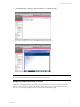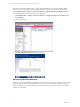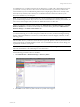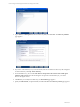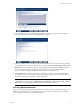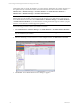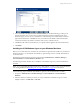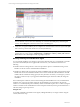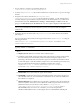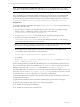User`s guide
Table Of Contents
- VCM Installation and Getting Started Guide
- Updated Information
- About This Book
- Preparing for Installation
- Installing VCM
- Using Installation Manager
- Installing and Configuring the OS Provisioning Server and Components
- Installing the Operating System Provisioning Server
- Preparing Boot Images for Windows Provisioning
- Copy the VCM Certificate to the OS Provisioning Server for Linux Provisioning
- Importing Distributions into the OS Provisioning Server Repository
- Configuring the OS Provisioning Server Integration with the VCM Collector
- Maintaining Operating System Provisioning Servers
- Upgrading or Migrating vCenter Configuration Manager
- Upgrade and Migration Scenarios
- Prerequisites
- Back up Your Databases
- Back up Your Files
- Back up Your Certificates
- Software Supported by the VCM Collector
- Migration Process
- Prerequisites
- Foundation Checker Must Run Successfully
- Use the SQL Migration Helper Tool
- Migrate Only Your Database
- Replace your existing 32-Bit Environment with the Supported 64-bit Environment
- How to Recover Your Machine if the Migration is not Successful
- Migrate a 32-bit environment running VCM 5.3 or earlier to VCM 5.4
- Migrate a 64-bit environment running VCM 5.3 or earlier to VCM 5.4
- Migrate a split installation of VCM 5.3 or earlier to a single-server install...
- After You Migrate VCM
- Upgrade Process
- Upgrading Existing Windows Agents
- Upgrading Existing Remote Clients
- Upgrading Existing UNIX Agents
- Upgrading VCM for Virtualization
- Getting Started with VCM Components and Tools
- Getting Started with VCM
- Discover, License, and Install Windows Machines
- Verifying Available Domains
- Checking the Network Authority
- Assigning Network Authority Accounts
- Discovering Windows Machines
- Licensing Windows Machines
- Installing the VCM Windows Agent on your Windows Machines
- Performing an Initial Collection
- Exploring Windows Collection Results
- Getting Started Collecting Windows Custom Information
- Discover, License, and Install UNIX/Linux Machines
- Discover, License, and Install Mac OS X Machines
- Discover, License, and Collect Oracle Data from UNIX Machines
- Customize VCM for your Environment
- How to Set Up and Use VCM Auditing
- Discover, License, and Install Windows Machines
- Getting Started with VCM for Virtualization
- Getting Started with VCM Remote
- Getting Started with VCM Patching
- Getting Started with Operating System Provisioning
- Getting Started with Software Provisioning
- Getting Started with VCM Management Extensions for Assets
- Getting Started with VCM Service Desk Integration
- Getting Started with VCM for Active Directory
- Accessing Additional Compliance Content
- Installing and Getting Started with VCM Tools
- Maintaining VCM After Installation
- Troubleshooting Problems with VCM
- Index
3. Click Install and follow the prompts.
NOTE To use advanced options such as HTTP communication for your agent, or to deploy the agent
from an alternate source, refer to the online Help. To access the online Help at any time during the
wizard, click the Help button in the lower left corner of the dialog box.
4. Verify that your agent installation job has completed. To check the status of an active job, click the Jobs
button at the top of the Portal window to access the Jobs Summary.
NOTE You can also verify jobs for the past 24 hours if you think that you may have missed your
running discovery job by going to Administration > Job Manager > History > Other Jobs > Past 24
Hours. Refer to the online Help for details regarding VCM Jobs.
Manually Installing the VCM Windows Agent
You can manually install the VCM Windows Agent using either the EXE (.exe, executable) file or the MSI
(.msi, Microsoft Installer) file that is supplied with VCM. Choose your install method based on the
following:
n
EXE files detect an existing software version and provide the option to uninstall the existing version.
EXE files can also be used for unattended silent installations.
n
MSI files are database files executed by the Windows MSIEXEC.EXE executable, which reads data in the
MSI file and executes the installation. MSI files can be used for unattended, silent installations. The MSI
installer will also uninstall an existing agent (non-msi), but it does not ask. If you run it again, you have
the option of removal only. If you upgrade an MSI-installed agent with the new MSI, the old agent is
uninstalled.
The VCM Enterprise Certificate, which is selected during the initial installation of VCM, is installed in the
certificate store on the Agent machine during the Agent installation process if HTTP is selected. The
Collector root certificate (Enterprise Certificate) is used to authenticate requests from a collector (using the
Collector Certificate and its established trust to the Enterprise Certificate) on the Agent machine before a
collection/change request is processed.
Using the .exe
To manually install the VCM Windows base Agent (CMAgentInstall.exe) on a target machine using the
.exe file, follow these steps.
vCenter Configuration Manager Installation and Getting Started Guide
78 VMware, Inc.