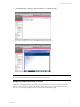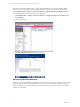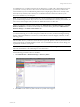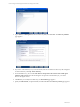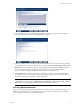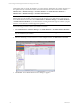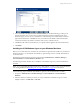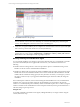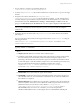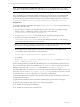User`s guide
Table Of Contents
- VCM Installation and Getting Started Guide
- Updated Information
- About This Book
- Preparing for Installation
- Installing VCM
- Using Installation Manager
- Installing and Configuring the OS Provisioning Server and Components
- Installing the Operating System Provisioning Server
- Preparing Boot Images for Windows Provisioning
- Copy the VCM Certificate to the OS Provisioning Server for Linux Provisioning
- Importing Distributions into the OS Provisioning Server Repository
- Configuring the OS Provisioning Server Integration with the VCM Collector
- Maintaining Operating System Provisioning Servers
- Upgrading or Migrating vCenter Configuration Manager
- Upgrade and Migration Scenarios
- Prerequisites
- Back up Your Databases
- Back up Your Files
- Back up Your Certificates
- Software Supported by the VCM Collector
- Migration Process
- Prerequisites
- Foundation Checker Must Run Successfully
- Use the SQL Migration Helper Tool
- Migrate Only Your Database
- Replace your existing 32-Bit Environment with the Supported 64-bit Environment
- How to Recover Your Machine if the Migration is not Successful
- Migrate a 32-bit environment running VCM 5.3 or earlier to VCM 5.4
- Migrate a 64-bit environment running VCM 5.3 or earlier to VCM 5.4
- Migrate a split installation of VCM 5.3 or earlier to a single-server install...
- After You Migrate VCM
- Upgrade Process
- Upgrading Existing Windows Agents
- Upgrading Existing Remote Clients
- Upgrading Existing UNIX Agents
- Upgrading VCM for Virtualization
- Getting Started with VCM Components and Tools
- Getting Started with VCM
- Discover, License, and Install Windows Machines
- Verifying Available Domains
- Checking the Network Authority
- Assigning Network Authority Accounts
- Discovering Windows Machines
- Licensing Windows Machines
- Installing the VCM Windows Agent on your Windows Machines
- Performing an Initial Collection
- Exploring Windows Collection Results
- Getting Started Collecting Windows Custom Information
- Discover, License, and Install UNIX/Linux Machines
- Discover, License, and Install Mac OS X Machines
- Discover, License, and Collect Oracle Data from UNIX Machines
- Customize VCM for your Environment
- How to Set Up and Use VCM Auditing
- Discover, License, and Install Windows Machines
- Getting Started with VCM for Virtualization
- Getting Started with VCM Remote
- Getting Started with VCM Patching
- Getting Started with Operating System Provisioning
- Getting Started with Software Provisioning
- Getting Started with VCM Management Extensions for Assets
- Getting Started with VCM Service Desk Integration
- Getting Started with VCM for Active Directory
- Accessing Additional Compliance Content
- Installing and Getting Started with VCM Tools
- Maintaining VCM After Installation
- Troubleshooting Problems with VCM
- Index
8. Create the filter. For more specific filtering of machines for discovery and other advanced features,
refer to the online Help. Click Next. The Important page appears.
9. Select Yes so that you can run the Discovery Rule immediately. Because you are discovering machines
for the first time, you want to run the discovery now. Leave License and Install Agent on Discovered
Machines unselected. If the box is checked, VCM will proceed with licensing and installing the Agent
on each machine discovered, potentially exceeding your license count. For future scheduled
discoveries, VMware suggests checking the box, but not for your initial discovery.
10. Click the Jobs button at the top of the Portal to verify that your discovery job has completed before
proceeding to the next step. The Jobs Running window appears, listing your job name and summary
information. If the job has completed, it will not appear here.
NOTE You can also verify jobs for the past 24 hours if you think that you may have missed your
running discovery job by going to Administration > Job Manager > History > Other Jobs > Past 24
Hours. Refer to the online Help for additional information regarding VCM Jobs.
Licensing Windows Machines
You are now ready to license the Windows machines you have discovered. In the following sections, you
will license, install VCM Agents on, and collect data from your Windows machines. Later, we will guide
you through these actions on your UNIX/Linux machines.
Getting Started with VCM
VMware, Inc. 75