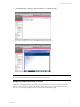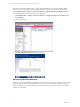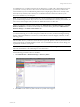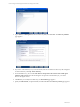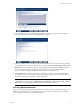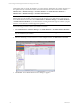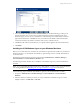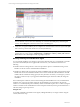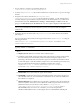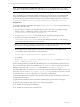User`s guide
Table Of Contents
- VCM Installation and Getting Started Guide
- Updated Information
- About This Book
- Preparing for Installation
- Installing VCM
- Using Installation Manager
- Installing and Configuring the OS Provisioning Server and Components
- Installing the Operating System Provisioning Server
- Preparing Boot Images for Windows Provisioning
- Copy the VCM Certificate to the OS Provisioning Server for Linux Provisioning
- Importing Distributions into the OS Provisioning Server Repository
- Configuring the OS Provisioning Server Integration with the VCM Collector
- Maintaining Operating System Provisioning Servers
- Upgrading or Migrating vCenter Configuration Manager
- Upgrade and Migration Scenarios
- Prerequisites
- Back up Your Databases
- Back up Your Files
- Back up Your Certificates
- Software Supported by the VCM Collector
- Migration Process
- Prerequisites
- Foundation Checker Must Run Successfully
- Use the SQL Migration Helper Tool
- Migrate Only Your Database
- Replace your existing 32-Bit Environment with the Supported 64-bit Environment
- How to Recover Your Machine if the Migration is not Successful
- Migrate a 32-bit environment running VCM 5.3 or earlier to VCM 5.4
- Migrate a 64-bit environment running VCM 5.3 or earlier to VCM 5.4
- Migrate a split installation of VCM 5.3 or earlier to a single-server install...
- After You Migrate VCM
- Upgrade Process
- Upgrading Existing Windows Agents
- Upgrading Existing Remote Clients
- Upgrading Existing UNIX Agents
- Upgrading VCM for Virtualization
- Getting Started with VCM Components and Tools
- Getting Started with VCM
- Discover, License, and Install Windows Machines
- Verifying Available Domains
- Checking the Network Authority
- Assigning Network Authority Accounts
- Discovering Windows Machines
- Licensing Windows Machines
- Installing the VCM Windows Agent on your Windows Machines
- Performing an Initial Collection
- Exploring Windows Collection Results
- Getting Started Collecting Windows Custom Information
- Discover, License, and Install UNIX/Linux Machines
- Discover, License, and Install Mac OS X Machines
- Discover, License, and Collect Oracle Data from UNIX Machines
- Customize VCM for your Environment
- How to Set Up and Use VCM Auditing
- Discover, License, and Install Windows Machines
- Getting Started with VCM for Virtualization
- Getting Started with VCM Remote
- Getting Started with VCM Patching
- Getting Started with Operating System Provisioning
- Getting Started with Software Provisioning
- Getting Started with VCM Management Extensions for Assets
- Getting Started with VCM Service Desk Integration
- Getting Started with VCM for Active Directory
- Accessing Additional Compliance Content
- Installing and Getting Started with VCM Tools
- Maintaining VCM After Installation
- Troubleshooting Problems with VCM
- Index
Your initial discovery can take anywhere from one afternoon to a couple of days, depending on the size of
your network. You may not have a 100% success rate with the first discovery process you run because
some machines may not be available during that time (for example, laptops that are not currently on the
network). It may, therefore, take a few days to coordinate and resolve scenarios in order for you to
discover the machines in your enterprise.
NOTE It is not necessary to complete the discovery of every machine in your enterprise before you
proceed with licensing machines. If you choose to move forward and license a subset of your machines, be
sure to review these chapters when you discover additional machines at a later time.
All discovered Windows machines will be placed in the Administration > Machines Manager > Available
Windows Machines list, and all discovered UNIX/Linux machines will be placed in the Administration >
Machines Manager > Available UNIX Machines list.
NOTE A Discovered Machines Import Tool (DMIT) is available from VMware Customer Support to assist
you with the following process. This tool imports machines discovered by the Network Mapper (Nmap)
into the configuration database. To use the tool, contact VMware Customer Support; otherwise, use the
following process.
After the initial discovery, VMware recommends that you generally perform a discovery about once each
week to keep the list of available machines current. You can schedule these future discoveries during your
organization’s off-hours, if you prefer.
NOTE To schedule a VCM job for discovery, go to Administration > Job Manager > Scheduled and
follow the Wizard. Refer to the online Help for more information.
Use the following procedure to discover machines.
1. Click Administration > Machines Manager > Discovery Rules.
2. Click Add to create a Discovery Rule. The Discovery Rules wizard appears.
Getting Started with VCM
VMware, Inc. 73