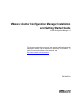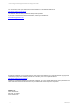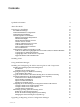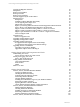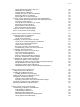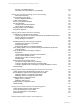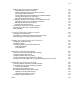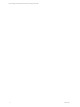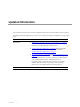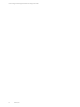User`s guide
Table Of Contents
- VCM Installation and Getting Started Guide
- Updated Information
- About This Book
- Preparing for Installation
- Installing VCM
- Using Installation Manager
- Installing and Configuring the OS Provisioning Server and Components
- Installing the Operating System Provisioning Server
- Preparing Boot Images for Windows Provisioning
- Copy the VCM Certificate to the OS Provisioning Server for Linux Provisioning
- Importing Distributions into the OS Provisioning Server Repository
- Configuring the OS Provisioning Server Integration with the VCM Collector
- Maintaining Operating System Provisioning Servers
- Upgrading or Migrating vCenter Configuration Manager
- Upgrade and Migration Scenarios
- Prerequisites
- Back up Your Databases
- Back up Your Files
- Back up Your Certificates
- Software Supported by the VCM Collector
- Migration Process
- Prerequisites
- Foundation Checker Must Run Successfully
- Use the SQL Migration Helper Tool
- Migrate Only Your Database
- Replace your existing 32-Bit Environment with the Supported 64-bit Environment
- How to Recover Your Machine if the Migration is not Successful
- Migrate a 32-bit environment running VCM 5.3 or earlier to VCM 5.4
- Migrate a 64-bit environment running VCM 5.3 or earlier to VCM 5.4
- Migrate a split installation of VCM 5.3 or earlier to a single-server install...
- After You Migrate VCM
- Upgrade Process
- Upgrading Existing Windows Agents
- Upgrading Existing Remote Clients
- Upgrading Existing UNIX Agents
- Upgrading VCM for Virtualization
- Getting Started with VCM Components and Tools
- Getting Started with VCM
- Discover, License, and Install Windows Machines
- Verifying Available Domains
- Checking the Network Authority
- Assigning Network Authority Accounts
- Discovering Windows Machines
- Licensing Windows Machines
- Installing the VCM Windows Agent on your Windows Machines
- Performing an Initial Collection
- Exploring Windows Collection Results
- Getting Started Collecting Windows Custom Information
- Discover, License, and Install UNIX/Linux Machines
- Discover, License, and Install Mac OS X Machines
- Discover, License, and Collect Oracle Data from UNIX Machines
- Customize VCM for your Environment
- How to Set Up and Use VCM Auditing
- Discover, License, and Install Windows Machines
- Getting Started with VCM for Virtualization
- Getting Started with VCM Remote
- Getting Started with VCM Patching
- Getting Started with Operating System Provisioning
- Getting Started with Software Provisioning
- Getting Started with VCM Management Extensions for Assets
- Getting Started with VCM Service Desk Integration
- Getting Started with VCM for Active Directory
- Accessing Additional Compliance Content
- Installing and Getting Started with VCM Tools
- Maintaining VCM After Installation
- Troubleshooting Problems with VCM
- Index
Contents
Making VCM Aware of Domain Controllers 213
Confirming the Presence of Domains 214
Adding and Assigning Network Authority Accounts 215
Discovering Domain Controllers 215
Verifying Domain Controller Machines in Available Machines 217
Licensing and Deploying the VCM Agent 217
Performing a Machine Data Type Collection 220
Configuring VCM for Active Directory as an Additional Product 221
Deploying VCM for AD to the Domain Controllers 221
Running the Determine Forest Action 222
Running the Setup DCs Action 223
Performing an Active Directory Data Collection 225
Exploring Active Directory Collection Results 227
Further Reading 230
Accessing Additional Compliance Content 231
Locating the Content Directory 231
Launching the Content Wizard to Import Relevant Content 231
Exploring Imported Content Results in the Portal 231
Installing and Getting Started with VCM Tools 233
Installing the VCM Tools Only 233
Foundation Checker 234
VCM Import/Export and Content Wizard (CW) 234
VCM Import/Export 235
Content Wizard 236
Maintaining VCM After Installation 237
Customize VCM and Component-specific Settings 237
Configure Database File Growth 239
Configure Database Recovery Settings 240
Create a Maintenance Plan for SQL Server 2008 R2 240
Incorporate the VCM CMDB into your Backup and Disaster Recovery Plans 248
Troubleshooting Problems with VCM 249
Evaluating Missing UNIX Patch Assessment Results 249
Resolving Reports and Node Summaries Problems 250
To Resolve the Problem 250
Resolving Protected Storage Errors 250
Resetting the Required Secure Channel (SSL) 251
Updating the VCM Virtual Directory 251
Updating the IIS Settings in VCM 251
Resolving a Report Parameter Error 252
Index 253
VMware, Inc. 7