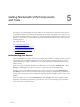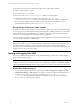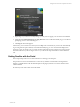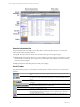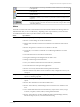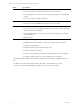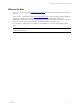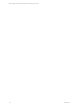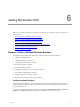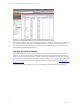User`s guide
Table Of Contents
- VCM Installation and Getting Started Guide
- Updated Information
- About This Book
- Preparing for Installation
- Installing VCM
- Using Installation Manager
- Installing and Configuring the OS Provisioning Server and Components
- Installing the Operating System Provisioning Server
- Preparing Boot Images for Windows Provisioning
- Copy the VCM Certificate to the OS Provisioning Server for Linux Provisioning
- Importing Distributions into the OS Provisioning Server Repository
- Configuring the OS Provisioning Server Integration with the VCM Collector
- Maintaining Operating System Provisioning Servers
- Upgrading or Migrating vCenter Configuration Manager
- Upgrade and Migration Scenarios
- Prerequisites
- Back up Your Databases
- Back up Your Files
- Back up Your Certificates
- Software Supported by the VCM Collector
- Migration Process
- Prerequisites
- Foundation Checker Must Run Successfully
- Use the SQL Migration Helper Tool
- Migrate Only Your Database
- Replace your existing 32-Bit Environment with the Supported 64-bit Environment
- How to Recover Your Machine if the Migration is not Successful
- Migrate a 32-bit environment running VCM 5.3 or earlier to VCM 5.4
- Migrate a 64-bit environment running VCM 5.3 or earlier to VCM 5.4
- Migrate a split installation of VCM 5.3 or earlier to a single-server install...
- After You Migrate VCM
- Upgrade Process
- Upgrading Existing Windows Agents
- Upgrading Existing Remote Clients
- Upgrading Existing UNIX Agents
- Upgrading VCM for Virtualization
- Getting Started with VCM Components and Tools
- Getting Started with VCM
- Discover, License, and Install Windows Machines
- Verifying Available Domains
- Checking the Network Authority
- Assigning Network Authority Accounts
- Discovering Windows Machines
- Licensing Windows Machines
- Installing the VCM Windows Agent on your Windows Machines
- Performing an Initial Collection
- Exploring Windows Collection Results
- Getting Started Collecting Windows Custom Information
- Discover, License, and Install UNIX/Linux Machines
- Discover, License, and Install Mac OS X Machines
- Discover, License, and Collect Oracle Data from UNIX Machines
- Customize VCM for your Environment
- How to Set Up and Use VCM Auditing
- Discover, License, and Install Windows Machines
- Getting Started with VCM for Virtualization
- Getting Started with VCM Remote
- Getting Started with VCM Patching
- Getting Started with Operating System Provisioning
- Getting Started with Software Provisioning
- Getting Started with VCM Management Extensions for Assets
- Getting Started with VCM Service Desk Integration
- Getting Started with VCM for Active Directory
- Accessing Additional Compliance Content
- Installing and Getting Started with VCM Tools
- Maintaining VCM After Installation
- Troubleshooting Problems with VCM
- Index
Select: If you want to:
n
View Active Directory Group Policy Container Settings.
n
View information about Active Directory Domains, DCs, and Trusts.
n
Track and display access control entries and security descriptor data on all collected
objects.
n
View Active Directory Schema information.
Reports
n
Run "out-of-the-box" reports against your collected data.
n
Write your own SQL and SSRS reports using VCM’s report wizard.
Patching(**)
n
Review a list of Microsoft bulletins available to VCM.
n
Create, run, or import VCM Patching templates to show which machines require the
patches described in each bulletin.
n
Select machines to license, set options for assessment and deployment, or monitor
VCM Patching jobs.
n
Deploy patches.
Administration***
n
Manage basic configuration options for VCM.
n
Establish filters to limit the data you collect from machines in your enterprise.
n
Manage your VCM licenses.
n
Organize and manage your enterprise using VCM.
n
Manage VCM Logins and Roles.
n
View the status of jobs that are currently running, scheduled to run, or completed.
n
Configure VCM to notify you of certain conditions in your enterprise.
* Available only when VCM for Active Directory (AD) is licensed. This slider is viewable based on your
role.
** Available only when VCM Patching is licensed. This slider is viewable based on your role.
*** Visible only to users with Administrative rights to VCM as part of their VCM role.
vCenter Configuration Manager Installation and Getting Started Guide
66 VMware, Inc.