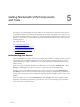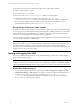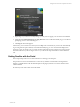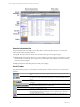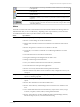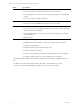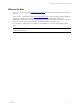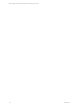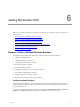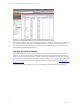User`s guide
Table Of Contents
- VCM Installation and Getting Started Guide
- Updated Information
- About This Book
- Preparing for Installation
- Installing VCM
- Using Installation Manager
- Installing and Configuring the OS Provisioning Server and Components
- Installing the Operating System Provisioning Server
- Preparing Boot Images for Windows Provisioning
- Copy the VCM Certificate to the OS Provisioning Server for Linux Provisioning
- Importing Distributions into the OS Provisioning Server Repository
- Configuring the OS Provisioning Server Integration with the VCM Collector
- Maintaining Operating System Provisioning Servers
- Upgrading or Migrating vCenter Configuration Manager
- Upgrade and Migration Scenarios
- Prerequisites
- Back up Your Databases
- Back up Your Files
- Back up Your Certificates
- Software Supported by the VCM Collector
- Migration Process
- Prerequisites
- Foundation Checker Must Run Successfully
- Use the SQL Migration Helper Tool
- Migrate Only Your Database
- Replace your existing 32-Bit Environment with the Supported 64-bit Environment
- How to Recover Your Machine if the Migration is not Successful
- Migrate a 32-bit environment running VCM 5.3 or earlier to VCM 5.4
- Migrate a 64-bit environment running VCM 5.3 or earlier to VCM 5.4
- Migrate a split installation of VCM 5.3 or earlier to a single-server install...
- After You Migrate VCM
- Upgrade Process
- Upgrading Existing Windows Agents
- Upgrading Existing Remote Clients
- Upgrading Existing UNIX Agents
- Upgrading VCM for Virtualization
- Getting Started with VCM Components and Tools
- Getting Started with VCM
- Discover, License, and Install Windows Machines
- Verifying Available Domains
- Checking the Network Authority
- Assigning Network Authority Accounts
- Discovering Windows Machines
- Licensing Windows Machines
- Installing the VCM Windows Agent on your Windows Machines
- Performing an Initial Collection
- Exploring Windows Collection Results
- Getting Started Collecting Windows Custom Information
- Discover, License, and Install UNIX/Linux Machines
- Discover, License, and Install Mac OS X Machines
- Discover, License, and Collect Oracle Data from UNIX Machines
- Customize VCM for your Environment
- How to Set Up and Use VCM Auditing
- Discover, License, and Install Windows Machines
- Getting Started with VCM for Virtualization
- Getting Started with VCM Remote
- Getting Started with VCM Patching
- Getting Started with Operating System Provisioning
- Getting Started with Software Provisioning
- Getting Started with VCM Management Extensions for Assets
- Getting Started with VCM Service Desk Integration
- Getting Started with VCM for Active Directory
- Accessing Additional Compliance Content
- Installing and Getting Started with VCM Tools
- Maintaining VCM After Installation
- Troubleshooting Problems with VCM
- Index
The Copy button is used to copy information from the selected rows in the data grid
to the clipboard.
The Copy link to clipboard button is used to copy the link of the content on-screen
to the clipboard.
Click the View data grid in separate window button to display the data grid in a
separate window.
The Export displayed data button exports data to a CSV formatted file. This file is
exported to
\\<name_of_Collector_machine>\CMfiles$\Exported
Reports
.
The Options button opens the User Options window. These settings pertain to the
User who is logged on to VCM. All VCM Users will want to configure these to their
individual preferences.
Sliders
The sliders on the left side of the Portal include the items listed and described in the following table. The
individual items that you see in VCM will vary, depending on the components that you have licensed.
For detailed instructions about any of these features, see the online Help.
Select: If you want to:
Console
n
View, export, or print enterprise-wide, summary information.
n
Review or acknowledge current alert notifications.
n
Manage both VCM discovered and non-VCM discovered hardware and software
assets.
n
Review changes that occurred from one collection to the next.
n
Create, edit, or run remote commands on a VCM managed Windows or UNIX
machine.
n
View information about VCM discovered domains.
n
Navigate and manage VCM-integrated service desk events.
n
Manage VCM-managed virtual machines.
n
View your Windows NT Domain and Active Directory related data.
n
View information for enterprise-level applications.
n
Review non-security related UNIX machine-specific information.
n
Review UNIX security data to ensure consistent security configurations across your
enterprise.
Compliance
n
Create and manage Compliance rule groups and templates based on either AD
objects* or machine group data.
Active Directory*
n
View, export, or print enterprise-wide, summary information for Active Directory
objects.
n
Review alert notifications for the selected AD location.
n
Review Active Directory-related changes that occurred from one collection to the
next.
n
View collected information about Active Directory objects such as Users, Groups,
Contacts, Computers, Printers, Shares, and Organizational Units.
n
Review Active Directory site lists, including Site Links, Site Link Bridges, Subnets,
Intersite Transports, Servers, Connections and Licensing.
Getting Started with VCM Components and Tools
VMware, Inc. 65