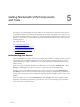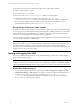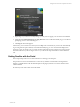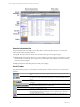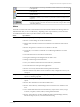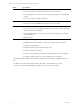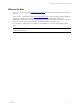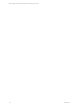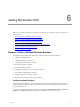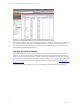User`s guide
Table Of Contents
- VCM Installation and Getting Started Guide
- Updated Information
- About This Book
- Preparing for Installation
- Installing VCM
- Using Installation Manager
- Installing and Configuring the OS Provisioning Server and Components
- Installing the Operating System Provisioning Server
- Preparing Boot Images for Windows Provisioning
- Copy the VCM Certificate to the OS Provisioning Server for Linux Provisioning
- Importing Distributions into the OS Provisioning Server Repository
- Configuring the OS Provisioning Server Integration with the VCM Collector
- Maintaining Operating System Provisioning Servers
- Upgrading or Migrating vCenter Configuration Manager
- Upgrade and Migration Scenarios
- Prerequisites
- Back up Your Databases
- Back up Your Files
- Back up Your Certificates
- Software Supported by the VCM Collector
- Migration Process
- Prerequisites
- Foundation Checker Must Run Successfully
- Use the SQL Migration Helper Tool
- Migrate Only Your Database
- Replace your existing 32-Bit Environment with the Supported 64-bit Environment
- How to Recover Your Machine if the Migration is not Successful
- Migrate a 32-bit environment running VCM 5.3 or earlier to VCM 5.4
- Migrate a 64-bit environment running VCM 5.3 or earlier to VCM 5.4
- Migrate a split installation of VCM 5.3 or earlier to a single-server install...
- After You Migrate VCM
- Upgrade Process
- Upgrading Existing Windows Agents
- Upgrading Existing Remote Clients
- Upgrading Existing UNIX Agents
- Upgrading VCM for Virtualization
- Getting Started with VCM Components and Tools
- Getting Started with VCM
- Discover, License, and Install Windows Machines
- Verifying Available Domains
- Checking the Network Authority
- Assigning Network Authority Accounts
- Discovering Windows Machines
- Licensing Windows Machines
- Installing the VCM Windows Agent on your Windows Machines
- Performing an Initial Collection
- Exploring Windows Collection Results
- Getting Started Collecting Windows Custom Information
- Discover, License, and Install UNIX/Linux Machines
- Discover, License, and Install Mac OS X Machines
- Discover, License, and Collect Oracle Data from UNIX Machines
- Customize VCM for your Environment
- How to Set Up and Use VCM Auditing
- Discover, License, and Install Windows Machines
- Getting Started with VCM for Virtualization
- Getting Started with VCM Remote
- Getting Started with VCM Patching
- Getting Started with Operating System Provisioning
- Getting Started with Software Provisioning
- Getting Started with VCM Management Extensions for Assets
- Getting Started with VCM Service Desk Integration
- Getting Started with VCM for Active Directory
- Accessing Additional Compliance Content
- Installing and Getting Started with VCM Tools
- Maintaining VCM After Installation
- Troubleshooting Problems with VCM
- Index
General Information Bar
The general information bar displays the VCM Collector’s (active SQL Server) name, your VCM user
name and active Role, and these buttons:
n
Log Out. Exits the Portal. The Portal closes, and the VCM Logon screen appears again.
n
About. Displays information about how to contact VMware Customer Support. It also displays version
information for VCM and all of its components. This information may be important when contacting
VMware Customer Support.
n
Help. Launches the online Help for the currently-active display.
Portal Toolbar
The global toolbar provides you with easily-accessible options to enhance control of your environment
and data.
The left and right arrow buttons navigate to the previous or next page in the data
area.
The Jobs button launches the Jobs Running status window. This button also
provides access to the Collector status and allows you to stop/restart the Collector
service.
The Collect button launches a wizard allowing you to define and initiate data
collections.
The Remote Commands button allows you to invoke the Remote Commands wizard
from the toolbar without having to access the node.
The Refresh data grid view button refreshes the data grid view. Pressing F5 on the
keyboard accomplishes this as well.
The View row cells button displays a vertically scrolling view of a single row of
data rather than the table-based data grid view in a separate window, and allows
you to move between records.
The Select all displayed data rows button selects all the rows in the data grid.
vCenter Configuration Manager Installation and Getting Started Guide
64 VMware, Inc.