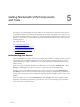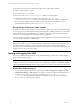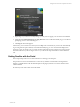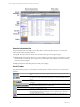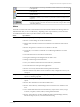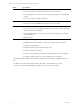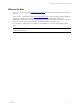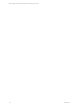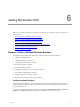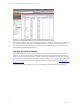User`s guide
Table Of Contents
- VCM Installation and Getting Started Guide
- Updated Information
- About This Book
- Preparing for Installation
- Installing VCM
- Using Installation Manager
- Installing and Configuring the OS Provisioning Server and Components
- Installing the Operating System Provisioning Server
- Preparing Boot Images for Windows Provisioning
- Copy the VCM Certificate to the OS Provisioning Server for Linux Provisioning
- Importing Distributions into the OS Provisioning Server Repository
- Configuring the OS Provisioning Server Integration with the VCM Collector
- Maintaining Operating System Provisioning Servers
- Upgrading or Migrating vCenter Configuration Manager
- Upgrade and Migration Scenarios
- Prerequisites
- Back up Your Databases
- Back up Your Files
- Back up Your Certificates
- Software Supported by the VCM Collector
- Migration Process
- Prerequisites
- Foundation Checker Must Run Successfully
- Use the SQL Migration Helper Tool
- Migrate Only Your Database
- Replace your existing 32-Bit Environment with the Supported 64-bit Environment
- How to Recover Your Machine if the Migration is not Successful
- Migrate a 32-bit environment running VCM 5.3 or earlier to VCM 5.4
- Migrate a 64-bit environment running VCM 5.3 or earlier to VCM 5.4
- Migrate a split installation of VCM 5.3 or earlier to a single-server install...
- After You Migrate VCM
- Upgrade Process
- Upgrading Existing Windows Agents
- Upgrading Existing Remote Clients
- Upgrading Existing UNIX Agents
- Upgrading VCM for Virtualization
- Getting Started with VCM Components and Tools
- Getting Started with VCM
- Discover, License, and Install Windows Machines
- Verifying Available Domains
- Checking the Network Authority
- Assigning Network Authority Accounts
- Discovering Windows Machines
- Licensing Windows Machines
- Installing the VCM Windows Agent on your Windows Machines
- Performing an Initial Collection
- Exploring Windows Collection Results
- Getting Started Collecting Windows Custom Information
- Discover, License, and Install UNIX/Linux Machines
- Discover, License, and Install Mac OS X Machines
- Discover, License, and Collect Oracle Data from UNIX Machines
- Customize VCM for your Environment
- How to Set Up and Use VCM Auditing
- Discover, License, and Install Windows Machines
- Getting Started with VCM for Virtualization
- Getting Started with VCM Remote
- Getting Started with VCM Patching
- Getting Started with Operating System Provisioning
- Getting Started with Software Provisioning
- Getting Started with VCM Management Extensions for Assets
- Getting Started with VCM Service Desk Integration
- Getting Started with VCM for Active Directory
- Accessing Additional Compliance Content
- Installing and Getting Started with VCM Tools
- Maintaining VCM After Installation
- Troubleshooting Problems with VCM
- Index
All VCM user accounts must have the following rights on the VCM Collector machine:
n
Ability to log on locally to access IIS.
n
Read access to the System32 folder.
n
Write access to the CMFiles$\Exported_Reports folder for exporting reports.
n
If default permissions have been changed, read access to the C:\Program Files
(x86)\VMware\VCM\WebConsole directory, along with all subdirectories and files. In addition, any
users who will be adding machines to VCM from a file or through the Add Machines action on
Available Machines will need write access to CMFiles$\Discovery_Files.
Do Not Use the Collector as a Web Console
By default for localhost, Internet Explorer on Windows Server 2008 R2 runs with Protected Mode enabled.
If you are logged in as an Administrator, because Protected Mode is enabled, problems can occur with the
SQLServer Reporting Service (SSRS) Web service interface components such as dashboards and node
summaries, or when using the License Manager Click Once application.
When you update a VCM license using the License Manager application from the Collector's Web console,
you must run Internet Explorer as administrator.
CAUTION Although you should not use the Collector as a Web console, to restore the SSRS and License
Manager functionality you can run Internet Explorer as administrator or disable Protected Mode for the
zone of the Collector (localhost). If you perform either of these actions, you must take additional
precautions to protect the Collector because of the increased exposure to attacks on the Collector through
the Web browser, such as cross-site scripting.
Starting and Logging Onto VCM
If you have not already started VCM after closing Installation Manager, follow the procedure detailed
below to start and log onto VCM.
IMPORTANT Before you start VCM, you must either configure Internet Explorer Pop-up Blocker Settings
to add your Collector to your list of allowed web sites, or disable Pop-up Blocker. Click Internet Explorer
> Tools > Popup Blocker Settings and then add the path for your Collector in the allowable address field.
How to Start VCM and Log On
1. If you are starting VCM on the Collector Machine, go to Start > All Programs > VMware vCenter
Configuration Manager > Web Console. If you prefer to connect to VCM from another machine on
your network, you may do so by pointing your browser to http://<name_of_Collector_
machine>/VCM. For the specific browsers that are supported, see the VCM Hardware and Software
Requirements Guide. The Logon screen appears.
vCenter Configuration Manager Installation and Getting Started Guide
62 VMware, Inc.