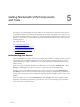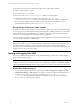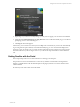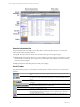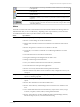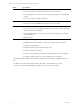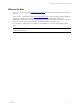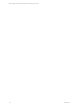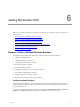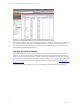User`s guide
Table Of Contents
- VCM Installation and Getting Started Guide
- Updated Information
- About This Book
- Preparing for Installation
- Installing VCM
- Using Installation Manager
- Installing and Configuring the OS Provisioning Server and Components
- Installing the Operating System Provisioning Server
- Preparing Boot Images for Windows Provisioning
- Copy the VCM Certificate to the OS Provisioning Server for Linux Provisioning
- Importing Distributions into the OS Provisioning Server Repository
- Configuring the OS Provisioning Server Integration with the VCM Collector
- Maintaining Operating System Provisioning Servers
- Upgrading or Migrating vCenter Configuration Manager
- Upgrade and Migration Scenarios
- Prerequisites
- Back up Your Databases
- Back up Your Files
- Back up Your Certificates
- Software Supported by the VCM Collector
- Migration Process
- Prerequisites
- Foundation Checker Must Run Successfully
- Use the SQL Migration Helper Tool
- Migrate Only Your Database
- Replace your existing 32-Bit Environment with the Supported 64-bit Environment
- How to Recover Your Machine if the Migration is not Successful
- Migrate a 32-bit environment running VCM 5.3 or earlier to VCM 5.4
- Migrate a 64-bit environment running VCM 5.3 or earlier to VCM 5.4
- Migrate a split installation of VCM 5.3 or earlier to a single-server install...
- After You Migrate VCM
- Upgrade Process
- Upgrading Existing Windows Agents
- Upgrading Existing Remote Clients
- Upgrading Existing UNIX Agents
- Upgrading VCM for Virtualization
- Getting Started with VCM Components and Tools
- Getting Started with VCM
- Discover, License, and Install Windows Machines
- Verifying Available Domains
- Checking the Network Authority
- Assigning Network Authority Accounts
- Discovering Windows Machines
- Licensing Windows Machines
- Installing the VCM Windows Agent on your Windows Machines
- Performing an Initial Collection
- Exploring Windows Collection Results
- Getting Started Collecting Windows Custom Information
- Discover, License, and Install UNIX/Linux Machines
- Discover, License, and Install Mac OS X Machines
- Discover, License, and Collect Oracle Data from UNIX Machines
- Customize VCM for your Environment
- How to Set Up and Use VCM Auditing
- Discover, License, and Install Windows Machines
- Getting Started with VCM for Virtualization
- Getting Started with VCM Remote
- Getting Started with VCM Patching
- Getting Started with Operating System Provisioning
- Getting Started with Software Provisioning
- Getting Started with VCM Management Extensions for Assets
- Getting Started with VCM Service Desk Integration
- Getting Started with VCM for Active Directory
- Accessing Additional Compliance Content
- Installing and Getting Started with VCM Tools
- Maintaining VCM After Installation
- Troubleshooting Problems with VCM
- Index
Getting Started with VCM Components
and Tools
5
Getting Started with VCM Components and
Tools
This chapter covers global getting started procedures for VCM and all of its components and tools. After
completing this chapter, proceed to the specific getting started chapters that apply to the components you
have licensed and the VCM tools you plan to use. The remaining getting started chapters build on this one.
Therefore, you should have a solid understanding of the content in this chapter before you proceed to the
remaining chapters.
This chapter describes:
l
Understanding User Access
l
Launching and Logging onto VCM
l
Getting Familiar with the Portal
l
Where to Go Next
Understanding User Access
After your installation is complete, the user who performed the installation is explicitly granted access and
is placed in the roles of ADMIN and USER. This user is also placed into the Admin role. Hence, this user
can immediately log in using the Admin role. The role of AD_Admin allows full administration access to
AD objects only.
Other user accounts can then be added after the Admin user logs in by going to Administration > User
Manager > VCM Logins. For instructions on how to add user accounts, see the online Help.
Whenever a user is either added to the Admin role in VCM, or granted access to the Administration >
User Manager node, the user is placed in the fixed machine roles Security Administrators and Bulk Insert
Administrators Groups. They are also added to the database roles public, ADMIN, and User on the VCM
Database.
Users who will not have access to the Administration > User Manager node will be assigned to public.
Depending on the functions granted to any particular user, more or fewer privileges may be needed in
order for their role to function properly.
VMware, Inc. 61