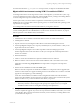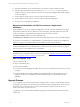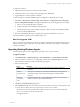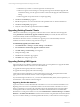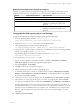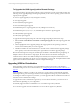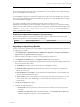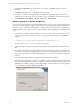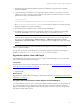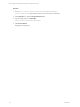User`s guide
Table Of Contents
- VCM Installation and Getting Started Guide
- Updated Information
- About This Book
- Preparing for Installation
- Installing VCM
- Using Installation Manager
- Installing and Configuring the OS Provisioning Server and Components
- Installing the Operating System Provisioning Server
- Preparing Boot Images for Windows Provisioning
- Copy the VCM Certificate to the OS Provisioning Server for Linux Provisioning
- Importing Distributions into the OS Provisioning Server Repository
- Configuring the OS Provisioning Server Integration with the VCM Collector
- Maintaining Operating System Provisioning Servers
- Upgrading or Migrating vCenter Configuration Manager
- Upgrade and Migration Scenarios
- Prerequisites
- Back up Your Databases
- Back up Your Files
- Back up Your Certificates
- Software Supported by the VCM Collector
- Migration Process
- Prerequisites
- Foundation Checker Must Run Successfully
- Use the SQL Migration Helper Tool
- Migrate Only Your Database
- Replace your existing 32-Bit Environment with the Supported 64-bit Environment
- How to Recover Your Machine if the Migration is not Successful
- Migrate a 32-bit environment running VCM 5.3 or earlier to VCM 5.4
- Migrate a 64-bit environment running VCM 5.3 or earlier to VCM 5.4
- Migrate a split installation of VCM 5.3 or earlier to a single-server install...
- After You Migrate VCM
- Upgrade Process
- Upgrading Existing Windows Agents
- Upgrading Existing Remote Clients
- Upgrading Existing UNIX Agents
- Upgrading VCM for Virtualization
- Getting Started with VCM Components and Tools
- Getting Started with VCM
- Discover, License, and Install Windows Machines
- Verifying Available Domains
- Checking the Network Authority
- Assigning Network Authority Accounts
- Discovering Windows Machines
- Licensing Windows Machines
- Installing the VCM Windows Agent on your Windows Machines
- Performing an Initial Collection
- Exploring Windows Collection Results
- Getting Started Collecting Windows Custom Information
- Discover, License, and Install UNIX/Linux Machines
- Discover, License, and Install Mac OS X Machines
- Discover, License, and Collect Oracle Data from UNIX Machines
- Customize VCM for your Environment
- How to Set Up and Use VCM Auditing
- Discover, License, and Install Windows Machines
- Getting Started with VCM for Virtualization
- Getting Started with VCM Remote
- Getting Started with VCM Patching
- Getting Started with Operating System Provisioning
- Getting Started with Software Provisioning
- Getting Started with VCM Management Extensions for Assets
- Getting Started with VCM Service Desk Integration
- Getting Started with VCM for Active Directory
- Accessing Additional Compliance Content
- Installing and Getting Started with VCM Tools
- Maintaining VCM After Installation
- Troubleshooting Problems with VCM
- Index
6. The installer proceeds with the installation. When the VCM Windows Agent has been successfully
installed, click Finish.
7. Copy the following executable from your upgraded Collector machine to any location on your non-
Collector Agent Proxy machine. The path to this file on the Collector machine is as follows, or is in the
path relative to where you installed the software.
C:\Program Files
(x86)\VMware\VCM\AgentFiles\Products\VirtualizationProductInstall.exe
Run VirtualizationProductInstall.exe on your non-Collector Agent Proxy machine. This step
begins the installation of VCM for Virtualization.
8. Proceed through the installation screens to install VCM for Virtualization.
9. The installer proceeds to install VCM for Virtualization. When VCM for Virtualization has installed
successfully, click Finish. You can now begin collecting using your upgraded Agent Proxy.
NOTE If you have previously used this Agent Proxy to perform a collection from your upgraded
Collector, the first collection may fail due to a password encryption issue. If so, try resetting the VM
Host password at Administration > Machines Manager > Additional Components > VCM for
Virtualization > Licensed VM Hosts. You may set the password for multiple hosts at the same time if
desired.
All VCM-managed Windows machines will include the VCM Agent extension for VCM Provisioning,
which is a separate installation.
For Agent Proxy machines, if the Virtualization proxy and VCM Agent extensions for Provisioning are
installed, you must run ProvisioningProductInstall.exe from the Collector.
Upgrade the vSphere Client VCM Plug-In
Upgrading the plug-in is necessary only if you have a vSphere Client VCM Plug-In version 5.3 or earlier,
or if the URL to the VCM instance has changed.
Prerequisites
Unregister the previous version of the vSphere Client VCM Plug-In. See "Unregister the Previous Version
of the vSphere Client VCM Plug-In" on page 146.
Procedure
1. Upgrade VCM.
What to do next
Register the new vSphere Client VCM Plug-In by following the instructions in "Register the vSphere Client
VCM Plug-In" on page 143.
Unregister the Previous Version of the vSphere Client VCM Plug-In
You must unregister a previous version of the vSphere Client VCM Plug-In before you can upgrade to the
new version provided when you upgraded VCM. The upgrade to VCM removes files for the previous
plug-in and installs the new plug-in files in new locations and with new names, but it does not register the
new plug-in with the vSphere Client.
Upgrading or Migrating vCenter Configuration Manager
VMware, Inc. 59