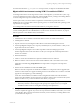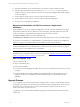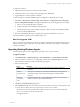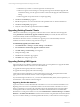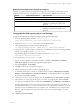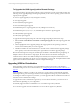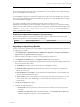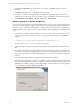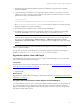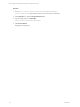User`s guide
Table Of Contents
- VCM Installation and Getting Started Guide
- Updated Information
- About This Book
- Preparing for Installation
- Installing VCM
- Using Installation Manager
- Installing and Configuring the OS Provisioning Server and Components
- Installing the Operating System Provisioning Server
- Preparing Boot Images for Windows Provisioning
- Copy the VCM Certificate to the OS Provisioning Server for Linux Provisioning
- Importing Distributions into the OS Provisioning Server Repository
- Configuring the OS Provisioning Server Integration with the VCM Collector
- Maintaining Operating System Provisioning Servers
- Upgrading or Migrating vCenter Configuration Manager
- Upgrade and Migration Scenarios
- Prerequisites
- Back up Your Databases
- Back up Your Files
- Back up Your Certificates
- Software Supported by the VCM Collector
- Migration Process
- Prerequisites
- Foundation Checker Must Run Successfully
- Use the SQL Migration Helper Tool
- Migrate Only Your Database
- Replace your existing 32-Bit Environment with the Supported 64-bit Environment
- How to Recover Your Machine if the Migration is not Successful
- Migrate a 32-bit environment running VCM 5.3 or earlier to VCM 5.4
- Migrate a 64-bit environment running VCM 5.3 or earlier to VCM 5.4
- Migrate a split installation of VCM 5.3 or earlier to a single-server install...
- After You Migrate VCM
- Upgrade Process
- Upgrading Existing Windows Agents
- Upgrading Existing Remote Clients
- Upgrading Existing UNIX Agents
- Upgrading VCM for Virtualization
- Getting Started with VCM Components and Tools
- Getting Started with VCM
- Discover, License, and Install Windows Machines
- Verifying Available Domains
- Checking the Network Authority
- Assigning Network Authority Accounts
- Discovering Windows Machines
- Licensing Windows Machines
- Installing the VCM Windows Agent on your Windows Machines
- Performing an Initial Collection
- Exploring Windows Collection Results
- Getting Started Collecting Windows Custom Information
- Discover, License, and Install UNIX/Linux Machines
- Discover, License, and Install Mac OS X Machines
- Discover, License, and Collect Oracle Data from UNIX Machines
- Customize VCM for your Environment
- How to Set Up and Use VCM Auditing
- Discover, License, and Install Windows Machines
- Getting Started with VCM for Virtualization
- Getting Started with VCM Remote
- Getting Started with VCM Patching
- Getting Started with Operating System Provisioning
- Getting Started with Software Provisioning
- Getting Started with VCM Management Extensions for Assets
- Getting Started with VCM Service Desk Integration
- Getting Started with VCM for Active Directory
- Accessing Additional Compliance Content
- Installing and Getting Started with VCM Tools
- Maintaining VCM After Installation
- Troubleshooting Problems with VCM
- Index
7. Click Next. The Important page appears. Review the contents, click Back to make any necessary
alterations.
8. Click Finish. The Agent Proxy is upgraded at the time specified.
9. To verify the completion of the upgrade process, click Jobs on the Portal toolbar to access the Jobs
Summary. You can also verify jobs for the past 24 hours if you think that you may have missed it. Go
to Administration > Job Manager > History > Other Jobs > Past 24 Hours.
Manually Upgrading an Agent Proxy Machine
The steps in this section provide an optional upgrade method if you choose not to use the Upgrade option
in VCM. To manually upgrade an Agent Proxy machine, you must have already upgraded your Collector
machine to VCM 5.4. Then you will uninstall the VCM Agent, select to retain the Secure Communication
settings, install the VCM Agent (version 5.4), and then install VCM for Virtualization, as described in these
steps.
1. The following executable must be accessible from your non-Collector Agent Proxy Machine. The path
to this file on the Collector machine is as follows, or is in the path relative to where you installed the
software.
C:\Program Files (x86)\VMware\VCM\AgentFiles\CMAgentInstall.exe
Execute CMAgentInstall.exe on your Agent Proxy machine.
2. The installer detects the previous version of VCM, and then requests permission to uninstall it. Select
Yes.
3. The installer detects that Secure Communication is installed, and requests whether you want to retain
your settings. Select Yes. The installer proceeds to remove the VCM Virtualization product and VCM
Agent from your Agent Proxy machine. During this process, your Secure Communication settings are
retained.
4. When the installer displays the license agreement, read and accept the conditions.
5. The installer prompts whether to perform the installation of the VCM Windows Agent in HTTP mode.
Allowing HTTPcommunication will allow the Agent to communicate through the HTTP port specified
if DCOM is not available. Locking an Agent will prevent the Agent from being removed or upgraded.
To use this mode, select Allow HTTP and click Next.
vCenter Configuration Manager Installation and Getting Started Guide
58 VMware, Inc.