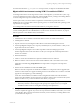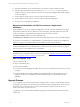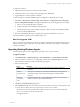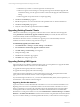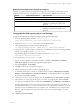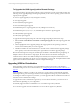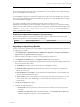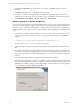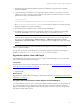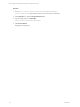User`s guide
Table Of Contents
- VCM Installation and Getting Started Guide
- Updated Information
- About This Book
- Preparing for Installation
- Installing VCM
- Using Installation Manager
- Installing and Configuring the OS Provisioning Server and Components
- Installing the Operating System Provisioning Server
- Preparing Boot Images for Windows Provisioning
- Copy the VCM Certificate to the OS Provisioning Server for Linux Provisioning
- Importing Distributions into the OS Provisioning Server Repository
- Configuring the OS Provisioning Server Integration with the VCM Collector
- Maintaining Operating System Provisioning Servers
- Upgrading or Migrating vCenter Configuration Manager
- Upgrade and Migration Scenarios
- Prerequisites
- Back up Your Databases
- Back up Your Files
- Back up Your Certificates
- Software Supported by the VCM Collector
- Migration Process
- Prerequisites
- Foundation Checker Must Run Successfully
- Use the SQL Migration Helper Tool
- Migrate Only Your Database
- Replace your existing 32-Bit Environment with the Supported 64-bit Environment
- How to Recover Your Machine if the Migration is not Successful
- Migrate a 32-bit environment running VCM 5.3 or earlier to VCM 5.4
- Migrate a 64-bit environment running VCM 5.3 or earlier to VCM 5.4
- Migrate a split installation of VCM 5.3 or earlier to a single-server install...
- After You Migrate VCM
- Upgrade Process
- Upgrading Existing Windows Agents
- Upgrading Existing Remote Clients
- Upgrading Existing UNIX Agents
- Upgrading VCM for Virtualization
- Getting Started with VCM Components and Tools
- Getting Started with VCM
- Discover, License, and Install Windows Machines
- Verifying Available Domains
- Checking the Network Authority
- Assigning Network Authority Accounts
- Discovering Windows Machines
- Licensing Windows Machines
- Installing the VCM Windows Agent on your Windows Machines
- Performing an Initial Collection
- Exploring Windows Collection Results
- Getting Started Collecting Windows Custom Information
- Discover, License, and Install UNIX/Linux Machines
- Discover, License, and Install Mac OS X Machines
- Discover, License, and Collect Oracle Data from UNIX Machines
- Customize VCM for your Environment
- How to Set Up and Use VCM Auditing
- Discover, License, and Install Windows Machines
- Getting Started with VCM for Virtualization
- Getting Started with VCM Remote
- Getting Started with VCM Patching
- Getting Started with Operating System Provisioning
- Getting Started with Software Provisioning
- Getting Started with VCM Management Extensions for Assets
- Getting Started with VCM Service Desk Integration
- Getting Started with VCM for Active Directory
- Accessing Additional Compliance Content
- Installing and Getting Started with VCM Tools
- Maintaining VCM After Installation
- Troubleshooting Problems with VCM
- Index
CAUTION When upgrading VCM for Virtualization, take the following precautions:
Do not change the password for the CSI Communication Proxy service. Doing so may require the Agent
Proxy to be reinstalled and reconfigured.
Avoid installing the Agent Proxy and the Active Directory product on the same machine. The operations
involved to install, uninstall, upgrade, and reinstall these products may result in the Agent Proxy needing
to be reinstalled and reconfigured.
If you plan to uninstall VCM for Virtualization manually, make sure that you execute
RetainSecureCommSettings.exe before uninstalling it. Otherwise, the Agent Proxy configuration settings
will be removed, and the Agent Proxy will need to be reconfigured. The RetainSecureCommSettings.exe is
located at: C:\Program Files (x86)\VMware\VCM\Installer\Packages, or in the path relative to
where you installed the software.
Platform Not Supported for Upgrade to 5.4 Agent Proxy
You can install or upgrade an Agent Proxy machine only to the 5.1.3 Agent if it is collecting from this
platform. This platform is not tested with the 5.4 functionality.
Platform Supported Agent Version Agent File Name
ESX 2.5 5.1.3
Upgrading an Agent Proxy Machine
If a new version of the Agent Proxy becomes available, the upgrade process installs the newer version on
your agent proxy machine.
1. Click Administration > Machines Manager > Additional Components > VCM for Virtualization >
Agent Proxies. The Agent Proxies data grid appears.
2. Select the machine or machines on which you are upgrading the Agent Proxy.
3. Click Upgrade. The Machines page of the Upgrade Agent Proxies wizard appears.
4. The available machines are displayed in the upper list. The selected machines are displayed in the lower
list. You can perform these actions:
n
All Machines: Selects the option to run the process on all eligible machines.
n
Selected Machines Only: (Default option) Selects the option to run the process on all machines
listed in the lower pane.
n
Filtered Machines: Click Define to create a filter based on Machine Name or Domain Name, and
then select the Filtered Machines option.
n
Arrow buttons: Selects a machine name in one of the panes and use the arrow buttons to move it
from one pane to the other. Additionally, you may double-click a machine name to move it
between panes.
5. Click Next. The Option page appears.
6. Configure the following options:
n
Install From: In the drop-down list, select the name of the Collector used to manage virtual
machines.
n
Schedule: Select Run Action now to install immediately, or select Schedule the Action to run
later and configure the settings to run at a designated time.
Upgrading or Migrating vCenter Configuration Manager
VMware, Inc. 57