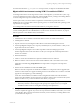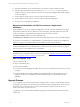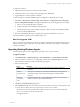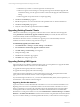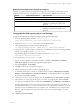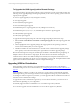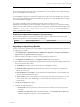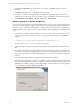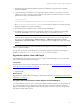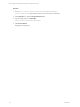User`s guide
Table Of Contents
- VCM Installation and Getting Started Guide
- Updated Information
- About This Book
- Preparing for Installation
- Installing VCM
- Using Installation Manager
- Installing and Configuring the OS Provisioning Server and Components
- Installing the Operating System Provisioning Server
- Preparing Boot Images for Windows Provisioning
- Copy the VCM Certificate to the OS Provisioning Server for Linux Provisioning
- Importing Distributions into the OS Provisioning Server Repository
- Configuring the OS Provisioning Server Integration with the VCM Collector
- Maintaining Operating System Provisioning Servers
- Upgrading or Migrating vCenter Configuration Manager
- Upgrade and Migration Scenarios
- Prerequisites
- Back up Your Databases
- Back up Your Files
- Back up Your Certificates
- Software Supported by the VCM Collector
- Migration Process
- Prerequisites
- Foundation Checker Must Run Successfully
- Use the SQL Migration Helper Tool
- Migrate Only Your Database
- Replace your existing 32-Bit Environment with the Supported 64-bit Environment
- How to Recover Your Machine if the Migration is not Successful
- Migrate a 32-bit environment running VCM 5.3 or earlier to VCM 5.4
- Migrate a 64-bit environment running VCM 5.3 or earlier to VCM 5.4
- Migrate a split installation of VCM 5.3 or earlier to a single-server install...
- After You Migrate VCM
- Upgrade Process
- Upgrading Existing Windows Agents
- Upgrading Existing Remote Clients
- Upgrading Existing UNIX Agents
- Upgrading VCM for Virtualization
- Getting Started with VCM Components and Tools
- Getting Started with VCM
- Discover, License, and Install Windows Machines
- Verifying Available Domains
- Checking the Network Authority
- Assigning Network Authority Accounts
- Discovering Windows Machines
- Licensing Windows Machines
- Installing the VCM Windows Agent on your Windows Machines
- Performing an Initial Collection
- Exploring Windows Collection Results
- Getting Started Collecting Windows Custom Information
- Discover, License, and Install UNIX/Linux Machines
- Discover, License, and Install Mac OS X Machines
- Discover, License, and Collect Oracle Data from UNIX Machines
- Customize VCM for your Environment
- How to Set Up and Use VCM Auditing
- Discover, License, and Install Windows Machines
- Getting Started with VCM for Virtualization
- Getting Started with VCM Remote
- Getting Started with VCM Patching
- Getting Started with Operating System Provisioning
- Getting Started with Software Provisioning
- Getting Started with VCM Management Extensions for Assets
- Getting Started with VCM Service Desk Integration
- Getting Started with VCM for Active Directory
- Accessing Additional Compliance Content
- Installing and Getting Started with VCM Tools
- Maintaining VCM After Installation
- Troubleshooting Problems with VCM
- Index
To Upgrade the UNIX Agent(s) with a Remote Package
This method sends the upgrade package with the remote command to execute on the UNIX machine. The
following remote upgrade packages are designed specifically for the various operating systems where the
Agent(s) can be upgraded:
n
AIX 4.3.3 Agent Upgrade (use only CMAgent.5.1.0.AIX.4)
n
AIX 5 Agent Upgrade
n
HP-UX (Itanium) Agent Upgrade
n
HP-UX (PA-RISC) Agent Upgrade
n
Red Hat Enterprise 2.1 Agent Upgrade (use only CMAgent.5.1.0.Linux.2.1)
n
Red Hat Enterprise 3.0, 4.0, 5.0, 5.1, 5.2, SUSE Enterprise 9 and above Agent Upgrade
n
Solaris (SPARC) Agent Upgrade
n
Solaris (x86) Agent Upgrade
To upgrade the UNIX Agent(s) using one of the remote upgrade packages, follow these steps:
1. Select Console > UNIX Remote Commands > UNIX Agent Upgrade. The UNIX Agent Upgrade data
grid appears.
2. Click to highlight the remote upgrade package that is appropriate for the operating system and
version of the machine(s) that you want to upgrade.
3. Click Run and follow the wizard instructions to send the remote command and the upgrade package
to the Agent(s) on the selected machine(s). The Agent will then execute the upgrade package.
Because the UNIX Agents are using TLS, the Enterprise Certificate is embedded in the Agent package. If
multiple Collectors need to talk to a single Agent, all of the Collectors should share an Enterprise
Certificate. If the Collectors have different Enterprise Certificates, the Enterprise Certificate from each
Collector must be uploaded to the Agent. For more information, see the VCM TLS Implementation white
paper, located on the Download VMware vCenter Configuration Manager.
Upgrading VCM for Virtualization
When upgrading vCenter collections, you must install the VCM 5.4 Agent or later on the Windows
machines running vCenter. For more information, see "Configuring vCenter Server Data Collections" on
page 135.
When upgrading a Collector to VCM 5.4, the Agent Proxy on the Collector is automatically upgraded,
and the Agent Proxy protected storage and user account configuration settings are preserved. However,
for existing non-Collector Agent Proxy machines, you must upgrade VCM for Virtualization and select to
retain the Secure Communication settings.
To upgrade the VCM for Virtualization Agent Proxy on non-Collector machines, you must use one of
these methods, depending on your configuration:
n
Manually Upgrade VCM for Virtualization on a non-Collector Agent Proxy Machine
n
Use VCM to Upgrade VCM for Virtualization on a non-Collector Agent Proxy Machine
vCenter Configuration Manager Installation and Getting Started Guide
56 VMware, Inc.